Assign Texture to Surface
In RocFall3, users can transfer textures from an image file to the surface of the model. For example, you can apply texture from a specified location to the surface of your geometry using a JPEG (*.jpg, *.jpeg) satellite image of that location.
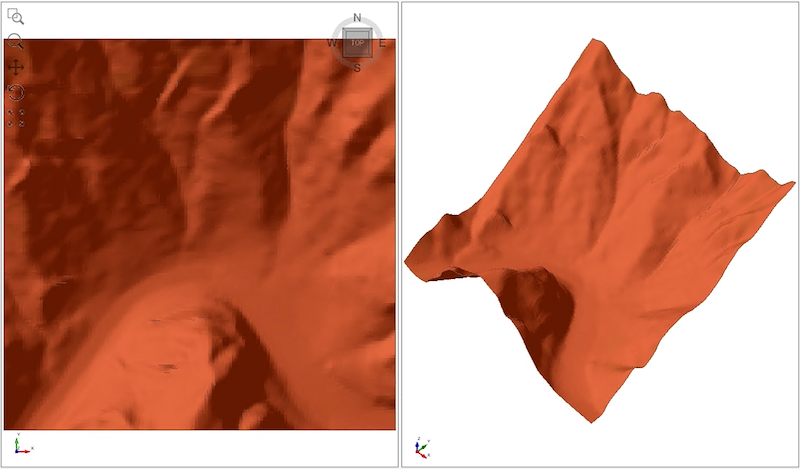
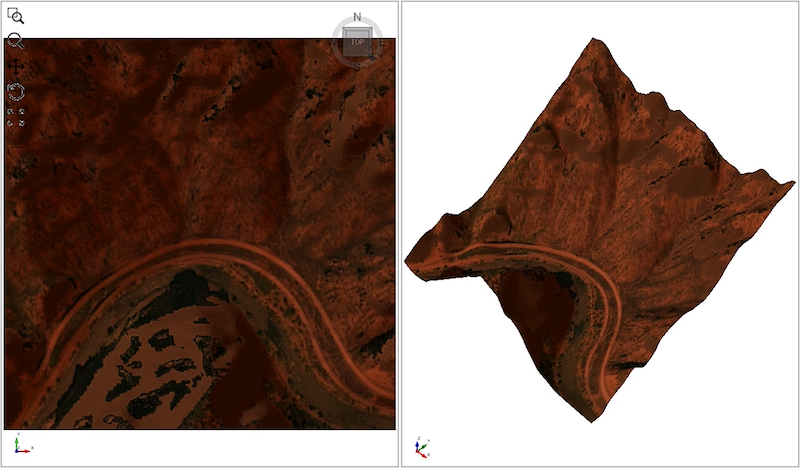
To assign a texture to the selected surface:
- Using either the Visibility Tree or in the viewport using the Entity Selection
 tool, select the surface of interest you want to add texture to.
tool, select the surface of interest you want to add texture to. - Select Geometry > Assign Texture to Surface

- Navigate to the folder containing the image file you would like to transfer the texture from (*.png, *.jpeg, *.jpg, or *.bmp format).
- Click Open to load the image file.
- In the Texture Image dialog, the preview of the image is displayed. Set the Bottom Left and Top Right scale points to scale and move the image and fit the geometry. You can also click Reset Scale to set the values to default.
- Click OK and the texture will be applied to the surface of the geometry.
Make sure to select the Update Preview button every time the Bottom Left and Top Right scale points' values are modified.
For an example of using the Assign Texture to Surface feature, see Tutorial 4 - Rigid Body and Surface Texture.