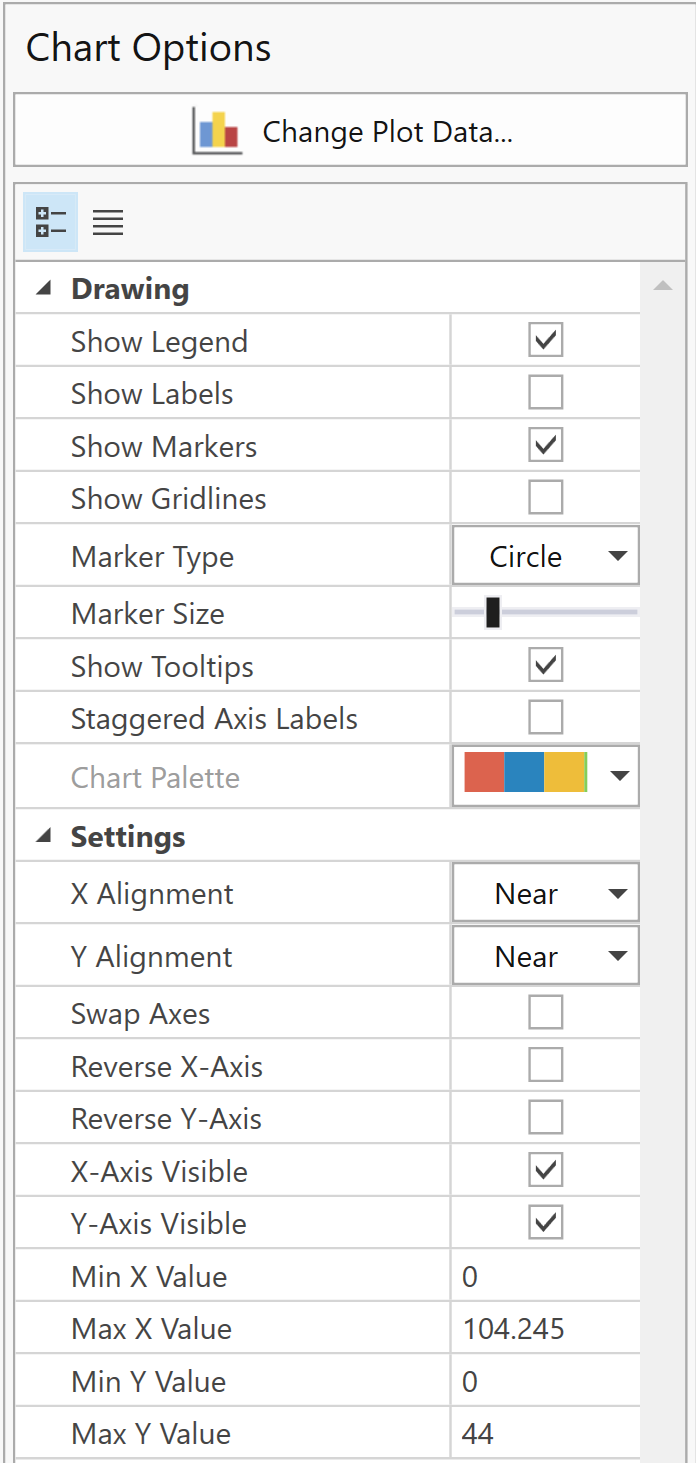Chart View
The Chart View is opened whenever you graph endpoints or graph barrier results.
You can always change the type of data you want to view by clicking Change Plot Data.
The following right-click options are available:
- Change Plot Data - allows user to change data that is presented in the chart
- Relative Frequency - displays the number of rocks in each bin relative to the total number of rocks in the simulation
- Best Fit Distribution - creates a distribution of best fit
- Zoom All - zooms to show the entire chart
- Plot in Excel - opens Excel and plots chart
- Copy Chart Image - copies the chart to the clipboard as an image
- Copy Data to Clipboard - copies the data as a table for further processing in other programs
Chart Options
On the left side of the Chart View are the Chart Options. In the Chart Options, you can control the following functions:
- Show Legend
- Show Label
- Show Markers
- Show Gridlines
- Marker Type
- Marker Size
- Show Tooltips
- Staggered Axis Labels
- Chart Pallette
- X alignment
- Y alignment
- Swap Axes
- Reverse X-axis
- Reverse Y-axis
- X-Axis Visible
- Y-Axis Visible
- Min X Value
- Max X Value
- Min Y Value
- Max Y Value