Analysis Window Overview
RocSlope2 has a multi-analysis split view by default. The Analysis Window feature allows users to see the models of up to three Analysis Methods at one time.
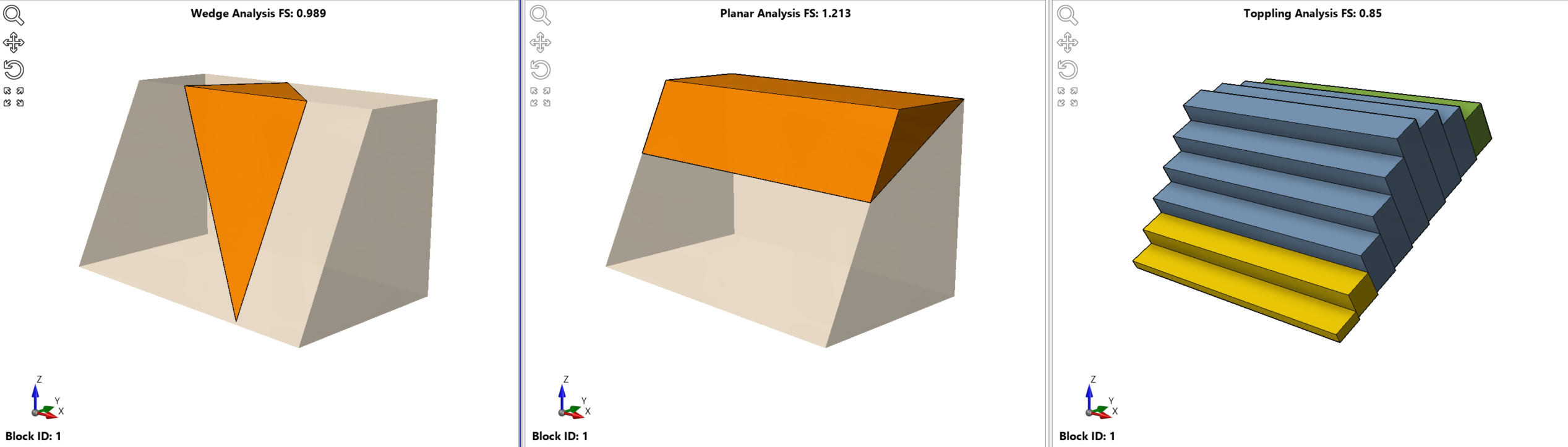
The following Analysis Windows are available:
If no valid blocks are formed for a particular Analysis Method, then no results will be displayed in its Analysis Window.
By default, RocSlope2 displays all three 3D analysis method models. To view a 2D model of the Analysis Method, see the 2D View topic. To customize which Analysis Methods are displayed:
- Select Home > Analysis Window > Wedge, Planar, or Toppling to change to a single-analysis view of the selected method.
- Alternatively, select the desired Analysis Window tab from above the viewport area, or double-click on a model within the viewport to switch to its individual view.
- Select Home > Analysis Window > All Analyses to return to the default multi-analysis split view.
Phreatic Surfaces can only be added when a single-analysis view of any of the models is enabled.
If an Analysis Method has been disabled in the Project Settings, its Analysis Window cannot be displayed as its results are not computed. See the Analysis topic for information on how to enable/disable Analysis Methods.
Active Window
The active window represents the selected Analysis Window in RocSlope2's multi-analysis split view. To change the active window:
- Click once on the relevant Analysis Window.
- This will apply a blue outline to the selected window without creating a single-view window.
- Notice that the Results Grid will change based on the selected Analysis Window.
A global axis icon can be found in the lower left-hand corner of each Analysis Window. This icon specifies the X, Y and Z directions of each model and defines its orientation for the user as the model is rotated.