Toppling Analysis Window
The Toppling View provides a 3-dimensional perspective view of the RocSlope2 Toppling model, as shown in the following figure.
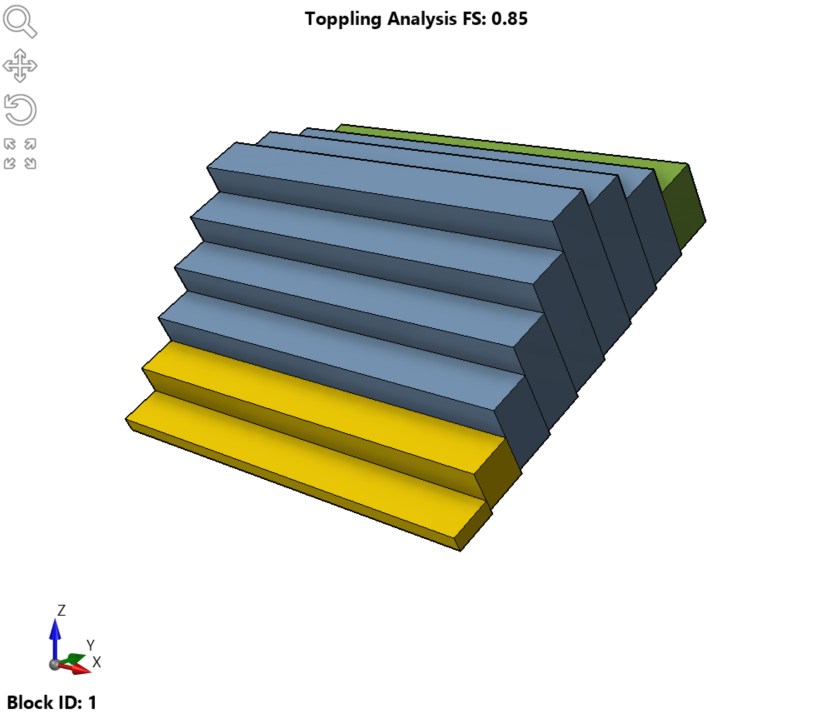
The Toppling View is displayed by default along with the Wedge and Planar Views when you create or open a RocSlope2 file. You can access the Toppling View singularly at any time in a few different ways:
- Select Home > Analysis Window > Toppling

- Select the Toppling Analysis tab between the menu bar and the viewports.
- Double-click the Toppling model in the viewport.
Additionally, the blocks in the Toppling Analysis Window are a functional component of the model. To simulate the block actions:
- Hover the cursor over any of the front-facing blocks of the model, this will change the cursor icon to vertical arrows.
- Click and drag up or down to move the unstable blocks according to their resulting action (toppling, sliding, shear, or flexural bending).
To return the blocks to the default position:
- Right-click on the Toppling model.
- Select Reset Block Translation to return the blocks back to the original position.
Select Reset All Block Translation in the right-click menu to move all functional blocks in each analysis window to the default position.
The user has control over the following aspects of the Toppling View:
- Rotating the Model
- Moving the Blocks
- Resizing the Views
- Zoom and Pan
- Display Options