Sensitivity Analysis
The effect of uncertainty or variability in the values of input parameters can be explored using a Sensitivity Analysis. In a Sensitivity Analysis, model parameters selected by the user are varied across a range of values and the effect on safety factor observed. This helps to identify the parameters that have the most effect on block stability.
The results of a Sensitivity Analysis are displayed on a Sensitivity Plot, which plots the safety factor against the change in the input variable(s), as shown in the figure below.
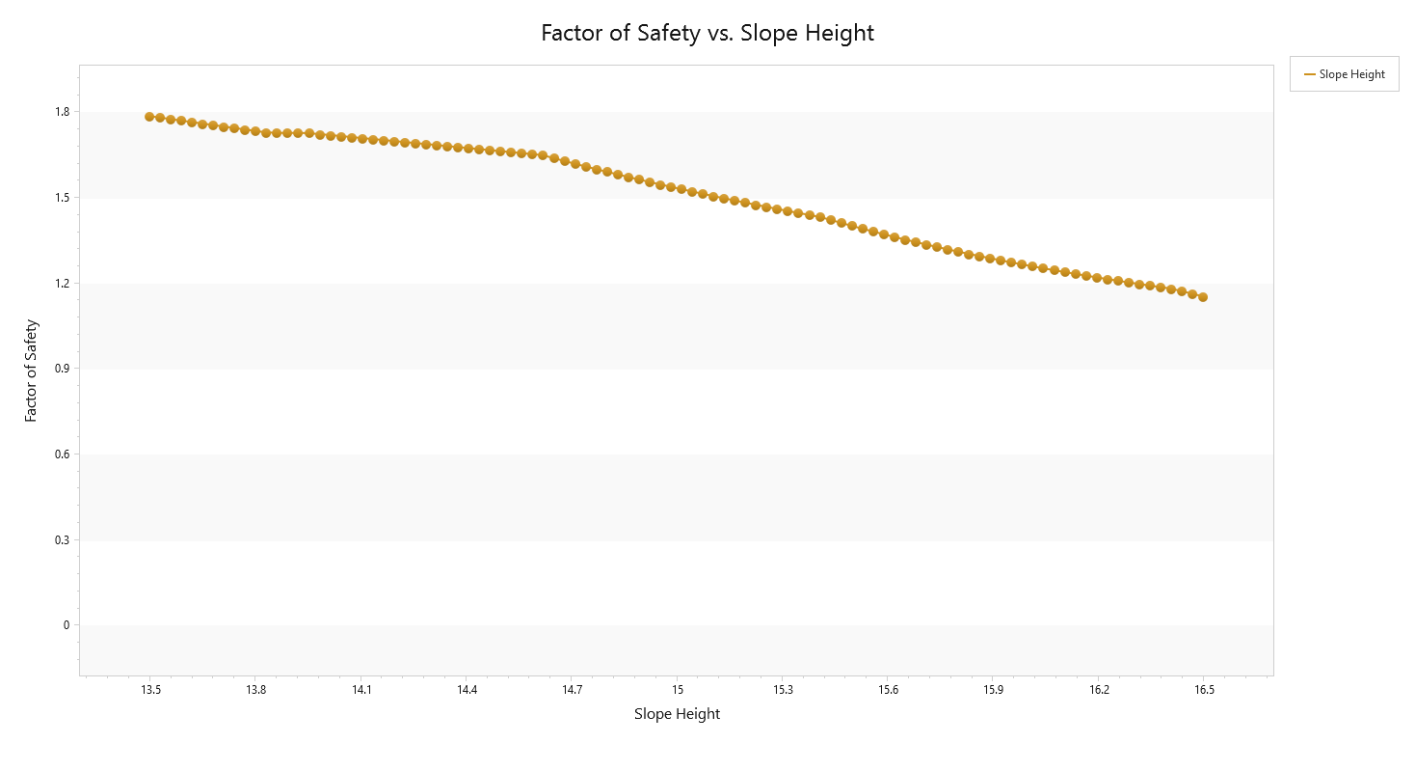
On a Sensitivity Plot, the gradient of a curve for a parameter indicates the effect that parameter has on the factor of safety. Steep curves indicate a greater influence on the factor of safety. A relatively "flat" curve indicates that a variable has little effect on the factor of safety. A completely flat curve indicates that the variable has no effect on the safety factor (within the specified range of the variable).
To carry out a Sensitivity Analysis with RocSlope2:
- Ensure the Analysis Type is set to Deterministic in the Project Settings. The Sensitivity Analysis option is not available for a Probabilistic Analysis.
- Select the Analysis Method you would like to conduct the Sensitivity Analysis for by clicking once on its Analysis Window. The Sensitivity Plot will correlate to the active window.
- Select Home > Analysis > Sensitivity Analysis

- You will see the Sensitivity Input dialog. From the drop-down list of input variables, select a parameter to incorporate into the Sensitivity Plot (e.g. Slope Face Dip Angle). For example, the below image shows the Wedge Sensitivity Analysis Input dialog with Slope Face Dip as the selected parameter.
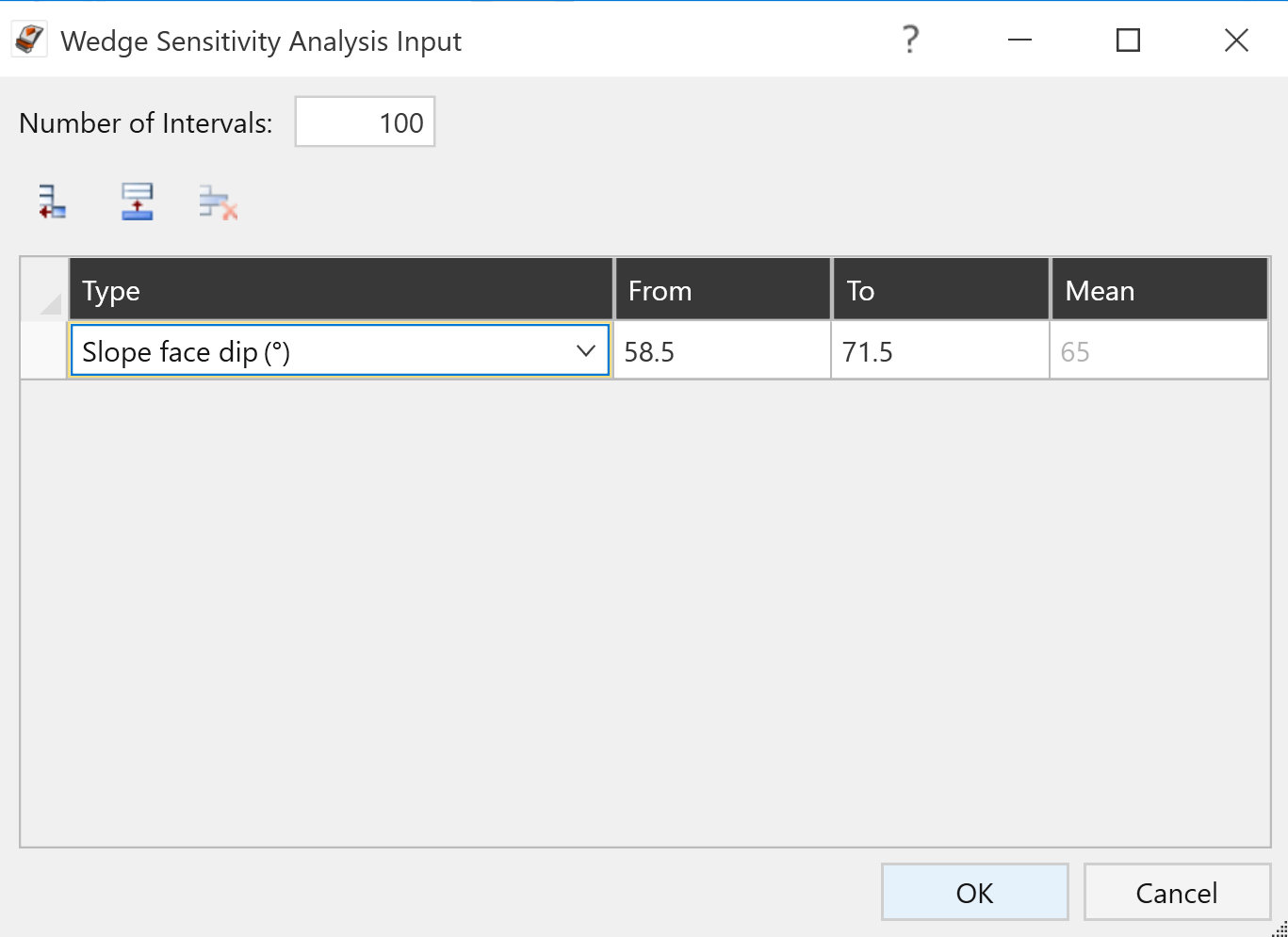
- Using the From and To input columns, enter a range within which you would like the parameter to vary. To assist you in doing so, RocSlope2 automatically displays the Mean value of the parameter in the last data column.
- If you would like sensitivity plots for other parameters, select the top left icon
 to add a row, and repeat steps 3 and 4.
to add a row, and repeat steps 3 and 4. - Define the Number of Intervals. For EACH variable that you have selected for the Sensitivity Analysis, the range between the From and To values you have entered for the variable will be divided into the number of equal intervals you have defined. When you are done selecting parameters and entering the number of intervals, click OK.
- A Sensitivity Plot will be generated for the selected parameters, as illustrated in the above image.
- A Sensitivity Plot in RocSlope2 is generated by subdividing each variable range (defined by the From and To values in the Sensitivity Input dialog), into the number of intervals entered, and calculating the safety factor at each value of the variable between the From and To values. The default Number of Intervals value is 100. Hovering over the chart will display the actual points used to generate the curve(s).
- Remember that each curve on a Sensitivity Plot is obtained by varying only one parameter while keeping all other variables constant (at their mean value).
- The Percent of Range (on the horizontal axis of a Sensitivity Plot) is the relative difference between the Minimum value of a variable (0 percent) and the Maximum value of a variable (100 percent), according to the From and To ranges you have entered in the Sensitivity dialog.
- If you are only plotting a single variable on a Sensitivity Plot, then the horizontal axis will be in terms of the actual value of the variable, rather than the Percent of Range.
Chart Options
The plot options for Drawing and Settings can be altered in the Chart Options panel.
Right-Click Options
Several options are available if you right-click on a Sensitivity Plot:
- Change Plot Data

- Zoom All

- Plot in Excel

- Copy Chart Image

- Copy Data to Clipboard

- Close Chart
