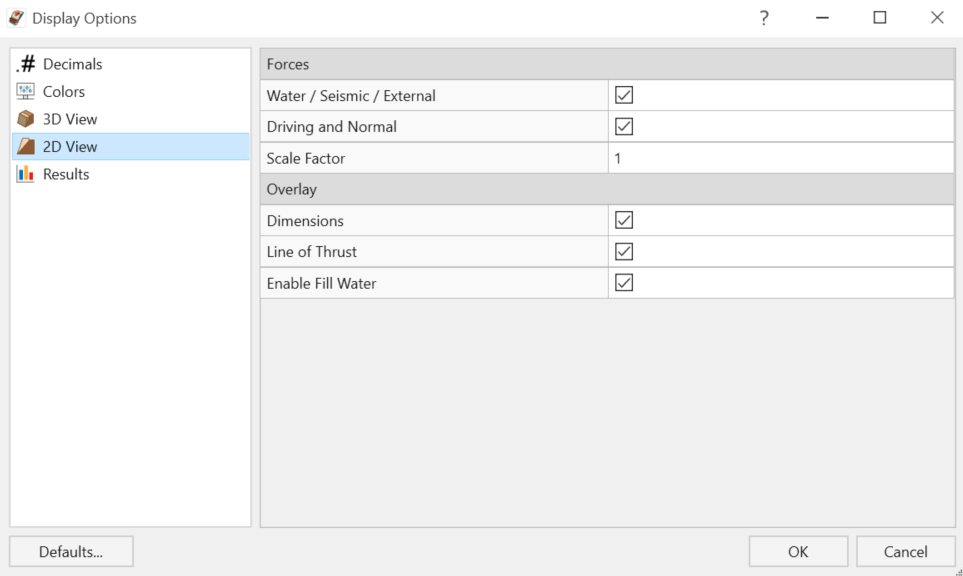2D View
In RocSlope2, 2D models are an optional view type for the analysis models. The 2D View settings can be adjusted in the Display Options dialog.
To access the 2D View settings:
- Select Home > Display > Options

- Select the 2D View
 tab from the Display Options dialog.
tab from the Display Options dialog.
The 2D View settings allow the user to customize the following options which enable/disable or change the appearance of elements in the Analysis Window:
- Forces
- Water / Seismic / External
- Driving and Normal
- Scale Factor
- Overlay
- Dimensions
- Line of Thrust
- Enable Fill Water