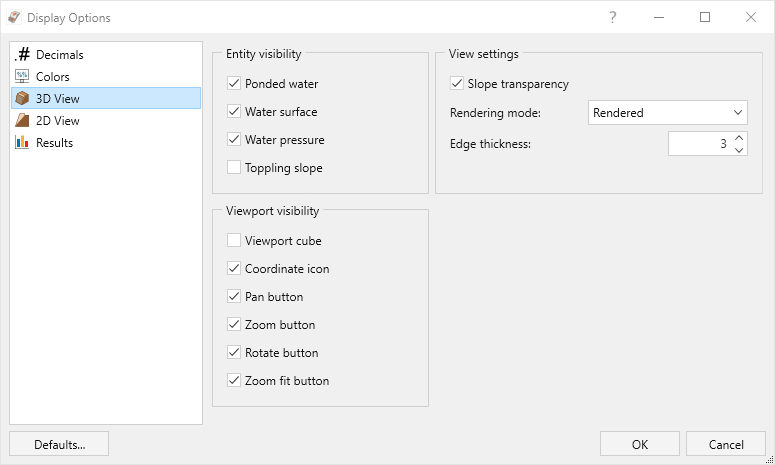3D View
In RocSlope2, 3D models are the default for all three analyses, however, 2D Views are also available. The 3D View settings can be adjusted in the Display Options dialog.
To access the 3D View settings:
- Select Home > Display > Options

- Select the 3D View
 tab from the Display Options dialog.
tab from the Display Options dialog.
The 3D View settings allow the user to customise several Visibility options and View Settings. The Visibility options are checkboxes which enable/disable the appearance of certain functionality in the Analysis Window:
- Viewport cube
- Coordinate icon
- Pan button
- Zoom button
- Rotate button
- Zoom fit button
The View Settings allow the user to adjust the appearance of the model itself by selecting one of the two Rendering Modes:
- Rendered
- Wireframe
The Rendered option displays the model as a solid shape, whereas the Wireframe option only displays the outlines of the model. The Edge Thickness value can also be customized to change the appearance of the models.