Colors
The model colors can be customized in the Colors  tab of the Display Options dialog. The following colors can be adjusted:
tab of the Display Options dialog. The following colors can be adjusted:
- Fill Colors
- Stable
- Toppling
- Flexural Toppling
- Sliding
- Shear
- Fill Slope
- Fill Wedge
- Fill Water
- Other Colors
- Slope
- Failure Plane
- Wedge
- Background
- Bolts
- Selection
- Water Force
- Seismic Force
- External Force
- Phreatic Surface
- Loads
- Distributed Loads
- Shotcrete
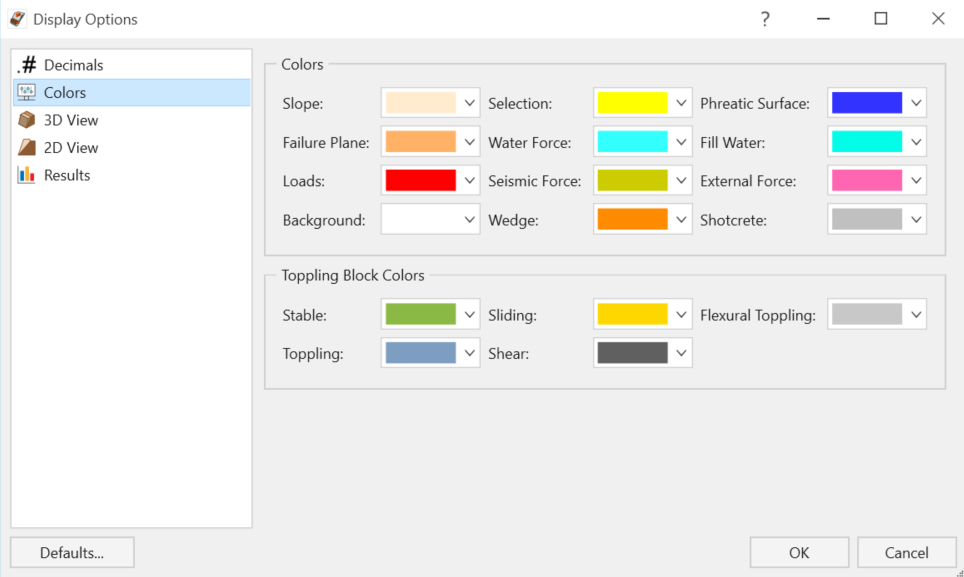
To edit the model colors:
- Select Home > Display > Options

- Select the Colors
 tab from the Display Options dialog.
tab from the Display Options dialog. - Adjust the general Colors and Toppling Block Colors as desired.
- Select OK to apply the changes.