Display Options Overview
The Display Options dialog allows you to customize various viewing and display options.
The dialog can be accessed in either of the following ways:
- Select Home > Display > Options

- Right-click in the Analysis Window and select Display Options from the right-click menu.
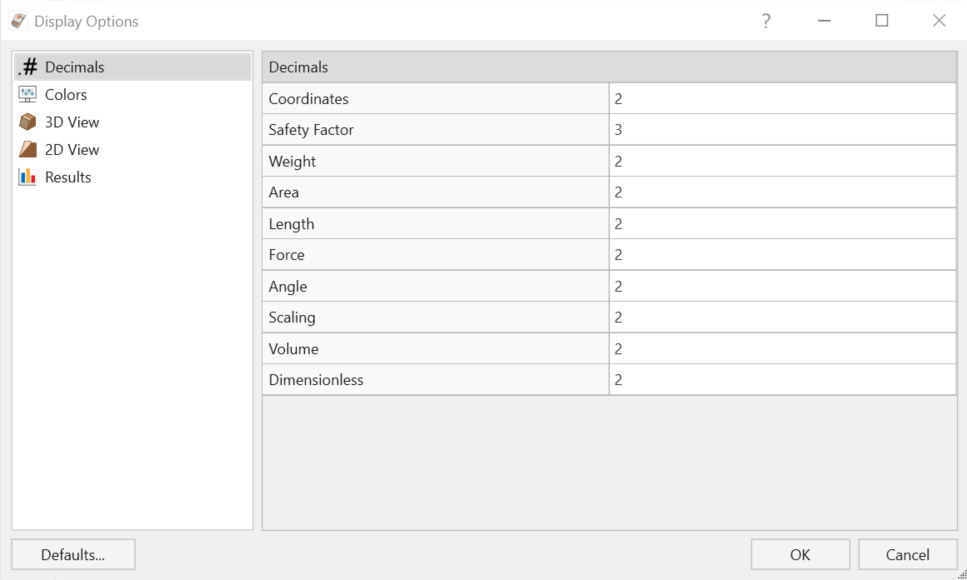
The following options are available to configure in the Display Options:
Defaults
The selections can be set as default for future projects by selecting the Defaults button at the bottom-left corner of the Display Options dialog and selecting Make current settings the default. You can also restore the defaults to the original program settings in the Set Defaults dialog.