Batch Compute
Batch Compute can quickly generate results for several RocSlope2 model files.
To run a Batch Compute:
- Select File > Batch Compute
 from the menu.
from the menu. - Select files to add to the File Queue.
- The Batch Compute dialog will appear allowing you to:
- Add more files to the File Queue for computing
- Select an Output File Format
- See the progress of Completed Files
- See if any issues occurred during reading, computing, or writing under Warning
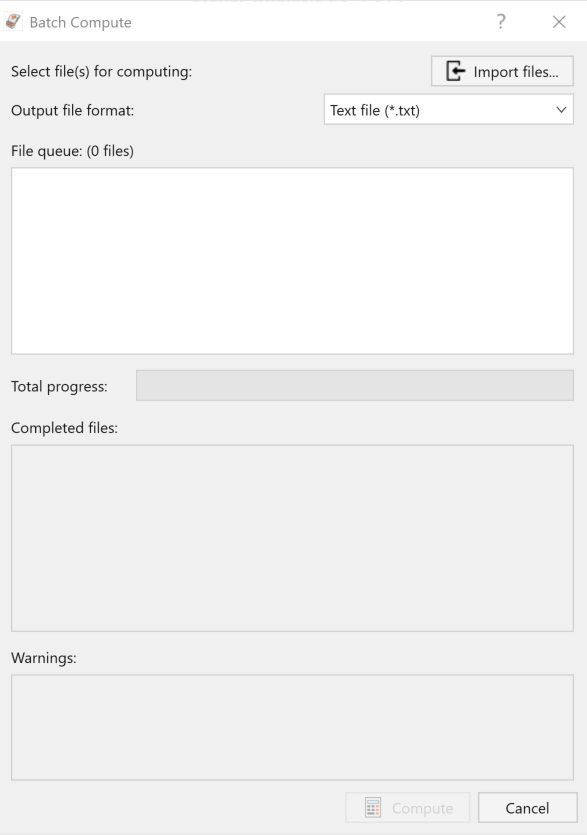
Input File
Batch Compute several Deterministic or Probabilistic Analysis models using saved RocSlope2 (*.rocslope2) model files.
Output File
When Batch Compute is run, a directory by the same name as the input model file is created in the same directory as the input model file. This directory contains the computed results for the input model file.
The results of each model file can be output to either:
- Comma-delimited text file (*.txt), or
- Excel (*.xlsx) format
The text output file will be saved inside the Batch Compute Results Text Files subdirectory. The Excel output file will be saved inside the Batch Compute Results Excel Files subdirectory. One "Results" file is generated per model computed.
In a Probabilistic Analysis where more than one wedge can be considered, the output file is formatted to write one wedge per row.
- If no valid block is formed, Safety Factor = N/A and any computed values will also be N/A.
- The applicability of some computed values depends on the geometry, strength, force, and water options selected (e.g., any parameter involving the Basal Joint will be N/A since no Basal Joint exists).