Joint Orientations Overview
Joint plane orientations must intersect the slope planes in a kinematically admissible manner, such that a block is formed which is capable of being removed from the slope.
RocSlope2 automatically performs a Combination Analysis and considers all possible combinations of joints which can form a block. The combinations of joints considered can be from a single list or multiple sets of joint data.
If you are using the Basal Joint option for Wedge Analysis, an additional Basal joint set will be added.
To define the Joint Orientations:
- Select Home > Joints > Orientations
- The Define Joint Orientation dialog will open. The Joint Orientation dialog consists of the following settings and options:
- Planar Analysis Settings
- Toppling Analysis Settings
- A table containing Dip, Dip Direction and the selected Joint Property
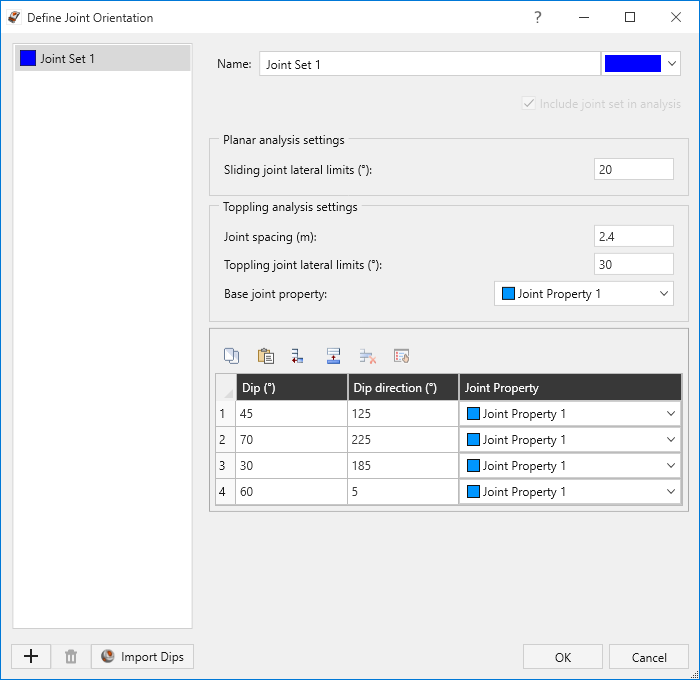
For a Probabilistic Analysis, it is possible to define statistical variability of the joint plane orientations. See the Joint Orientation Statistics topic for more information.
Joint Sets
By default, RocSlope2 considers a single joint set for block formation. Additional sets can be added to allow for the combination of multiple sets of joints with one another.
Joint sets in the Define Joint Orientation dialog can be manually included/excluded from the analysis by toggling the Include joint set in analysis checkbox.
Single Joint Set
When a single joint set is used in the analysis, RocSlope2 handles the joint combinations in the following ways:
For Wedge blocks, combinations of any two joints from the set are used to form blocks.
For Planar blocks, all possible joints within the Sliding Lateral Limits are considered. Similarly, for Toppling blocks, all possible joints within the Toppling Lateral Limits are considered.
Additional Joint Sets
Within the Define Joint Orientation dialog, the joint sets are listed along the left-side menu. Joint sets can be managed using the buttons along the bottom-left of the dialog:
- Add
 a new joint set.
a new joint set. - Delete
 an existing joint set.
an existing joint set. - Import Dips joint set(s). See the Import Dips topic for more details.
Additionally, when Block Shape is set to Basal Joint, a Basal Joint Set will be automatically added to the joint sets list enabled for editing.
For Wedge analysis, a combination of one joint from each set and one joint from other sets are considered.
For Planar and Toppling analyses, all joints from all sets which fall within their respective lateral limits are considered. See the Planar and Toppling Analysis Settings topics for more information on lateral limits.