Joint Properties Overview
In RocSlope2, users can define several Joint Properties which can then be assigned in the Joint Orientations dialog. Joint Properties can be named and have the following settings adjusted:
To open the Define Joint Properties dialog:
- Select Home > Joints > Properties

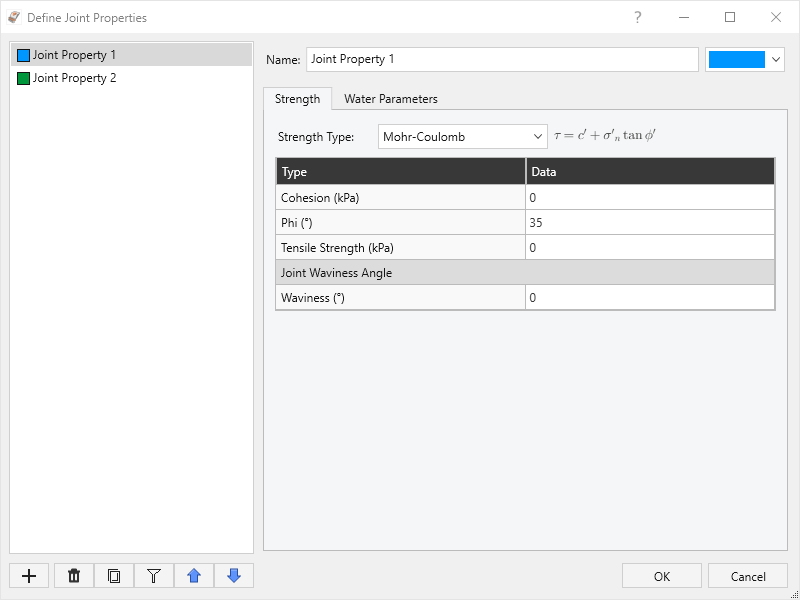
Within the Define Joint Properties dialog, the properties are listed along the left-side menu. Joint Properties can be managed using the buttons along the bottom-left of the dialog:
- Add
 a new Joint Property.
a new Joint Property. - Delete
 an existing Joint Property.
an existing Joint Property. - Copy
 the values of the selected Joint Property to a new Joint Property.
the values of the selected Joint Property to a new Joint Property. - Filter
 the Joint Property list to show only those in use.
the Joint Property list to show only those in use. - Move
 a Property up or down in the list.
a Property up or down in the list.