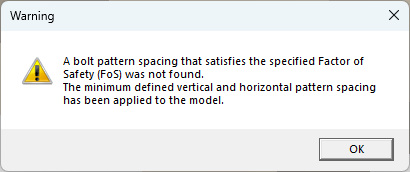Add Bolt Pattern
A regular pattern of bolts can be applied to the slope face or upper slope face of a block with the Add Bolt Pattern option. The pattern location, bolt length, spacing, orientation, and offset from origin can all be defined by the user.
To apply a pattern of bolts to the analysis:
- Select Support > Bolt Patterns > Add

- This will open the Add Bolt Pattern dialog.
- Select the desired Bolt Property. To add, edit, or delete Bolt Properties, select the Edit icon next to the Bolt Property dropdown.
- Provide a value for the Bolt Length.
- Set the Orientation method as either Normal to Selected Face or defined by Trend and Plunge values.
- Select the Slope Face or Upper Slope Face as the Installation Face.
- In the Bolt Pattern Configuration section, there are two ways to set the configuration:
- Manually provide values for the default parameters (Horizontal Spacing, Vertical Spacing, Horizontal Offset, and Vertical Offset), or select the desired offset values graphically on the model using the Select Location option.
- Select the Use Intelligent Support Optimization option to design optimal bolt pattern spacing that satisfies the Design Factor of Safety for all analyzed blocks. Bolt pattern configuration to be optimized can be set using a Square or Rectangle configuration and providing Spacing Intervals.
- Select OK to apply the Bolt Pattern.
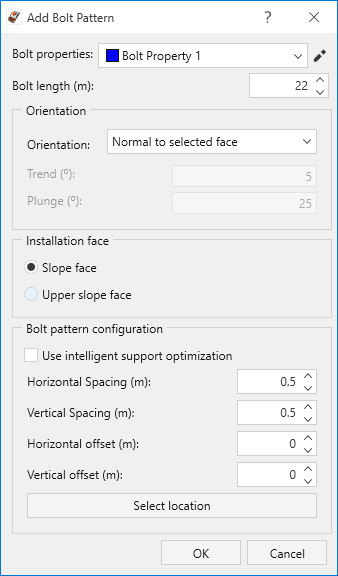
Intelligent Support Optimization
The Intelligent Support Optimization option in the Add Bolt Pattern dialog allows you to streamline the support system design process by creating an optimal bolt pattern specific to a project's Design Factor of Safety. This option is only applicable in a Deterministic Analysis.
Pattern
Intelligent Support Optimization accepts either a Square or Rectangle pattern, which will determine the equality of spacing between bolts. A square pattern will have equal spacing between all bolts, whereas a rectangle pattern will have different spacing horizontally and vertically.
Horizontal Spacing Interval
The Horizontal Spacing Interval is applied in the optimization process to find the minimum bolt spacing required to meet the Design Factor of Safety. The value of the interval represents the change in horizontal spacing in each iteration of the optimization process.
For a square pattern, this parameter determines the space interval between each bolt in both horizontal and vertical directions given that they are equally spaced. For a rectangle pattern, you can set the interval followed by a Horizontal/Vertical Ratio to determine the difference in space horizontally vs. vertically (larger ratio = larger horizontal spacing; i.e. if the ratio is 1.5, the horizontal spacing will be 1.5 times the vertical spacing).
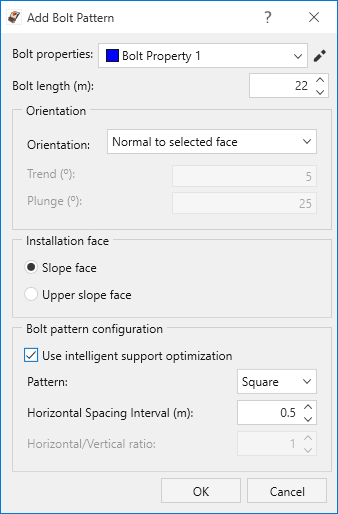
Once the optimized bolt pattern is applied by selecting OK, the Optimized Bolt Pattern Spacing can be found in the Status Bar. Any time a project's input data is modified, the optimized spacing is recomputed and updated in the Status Bar.