Bolt Properties Overview
You can use the Define Bolt Properties dialog to add, edit, or view Bolt Properties. Once you have set up a Bolt Property, you can assign it when adding or editing a Spot Bolt or Bolt Pattern.
To open the Define Bolt Properties dialog:
- Select Support > Properties > Bolts

Default properties are already defined for one Bolt Property (Bolt Property 1).
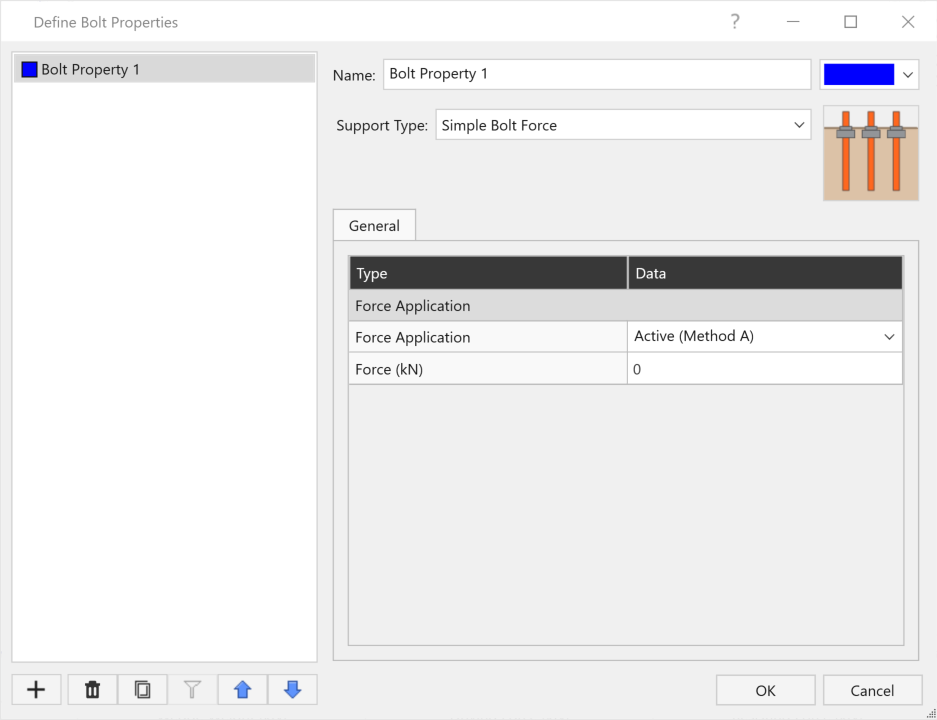
To define only one Bolt Property:
- Select the desired Support Type and enter values for the applicable parameters (see the Support Type options below).
- Select OK to save the Bolt Property
To define more than one Bolt Property:
- Click the Add
 button below the list of Bolt Properties.
button below the list of Bolt Properties. - Select the new Bolt Property in the list.
- Edit properties as above.
- Repeat these steps for each Bolt Property you want to add.
- When you're done, click OK.
To copy properties from one Bolt Property to one or more Bolt Properties:
- Select the Bolt Property whose properties you want to copy.
- Click the Copy
 button below the list of Bolt Properties.
button below the list of Bolt Properties. - In the popup dialog, select the Bolt Property to which you want to copy the properties and click OK.
Support Types
Below are support type options in RocSlope2:
Force Application
Bolts in RocSlope2 are defined as either Active or Passive in terms of Force Application. To learn about Active and Passive bolts, see the Bolt Implementation topic.
Use Bolt Orientation Efficiency
Select this to apply the Bolt Orientation Efficiency factor to the bolt tensile strength.
Shear Capacity
Select this option to consider Bolt Shear Capacity when the bolt is in the right deformation mode.