Edit Spot Bolts
To edit the properties of an existing bolt:
- Select Support > Spot Bolts > Edit

- A bolt can be selected for editing through one of the following methods:
- Press D on your keyboard to go to the next bolt, or A to go back.
- Select the desired bolt by clicking on it in the viewport.
- The bolt changes color to indicate it is selected. To open the Edit Spot Bolt dialog for the selected bolt, press ENTER.
- The options in the Edit Spot Bolt dialog are the same as the Add Spot Bolt dialog.
- When you are finished editing, click OK to apply the changes. To cancel all changes, click Cancel.
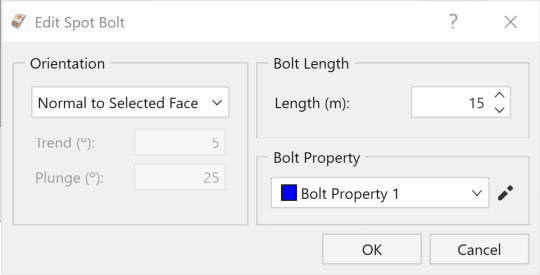
Edit spot bolt dialog
Bolt color and selected bolt color can be modified in the Display Options dialog.
Bolts can only be edited one at a time. It's not possible to edit the properties of multiple bolts simultaneously.