7 - Batch Compute
1.0 Introduction
The Batch Compute option helps users quickly generate results for several RocSlope2 model files at a time. This tutorial will familiarize you with the Batch Compute feature by Batch Computing five files, three Deterministic and two Probabilistic.
It is important to note that only files with extension .rocslope2 can be Batch Computed, and not SWedge, RocPlane or RocTopple files.
Topics Covered in this Tutorial:
- Add Input RocSlope2 Model(s) to the Batch Compute File Queue
- Output the RocSlope2 Batch Compute Results File
Finished Product:
The finished products of this tutorial can be found in the Tutorial 7 Batch Compute folder, located in the Examples > Tutorials folder in your RocSlope2 installation folder. Inside, you will find:
- Tutorial 1 - Quick Start (final).rocslope2 model file
- Tutorial 3 - Water Pressure (final).rocslope2 model file
- Tutorial 4 – Support (final).rocslope2 model file
- Tutorial 5 - Sensitivity&Probabilistic Analysis (final).rocslope2 model file
- Tutorial 6 - Bench and Persistence (final).rocslope2 model file
- Batch Compute Results Text Files folder containing the computed result files in Text File format.
- Batch Compute Results Excel Files folder containing the computed result files in Excel File format.
2.0 Batch Compute
If you have not already done so, run the RocSlope2 program by double-clicking the RocSlope2 icon in your installation folder or by selecting Programs > Rocscience > RocSlope2 in the Windows Start menu.
2.1 RocSlope2 Files
For demonstration, we will run Batch Compute on the two tutorial files that were already created, located in the Examples > Tutorials > Tutorial 7 folder in RocSlope2 installation folder:
Deterministic models:
- Tutorial 1 - Quick Start (final).rocslope2
- Tutorial 3 - Water Pressure (final).rocslope2
- Tutorial 4 – Support (final).rocslope2
Probabilistic models:
- Tutorial 5 - Sensitivity&Probabilistic Analysis (final).rocslope2
- Tutorial 6 - Bench and Persistence (final).rocslope2
2.2 Add Files to the Queue
To add multiple files to the File Queue:
- Select File > Batch Compute
 . A standard dialog box to choose a file appears.
. A standard dialog box to choose a file appears. - Navigate to the Tutorial 7 - Batch Compute folder and select the five RocSlope2 tutorial files.
- Click Open button at the bottom right of the window.
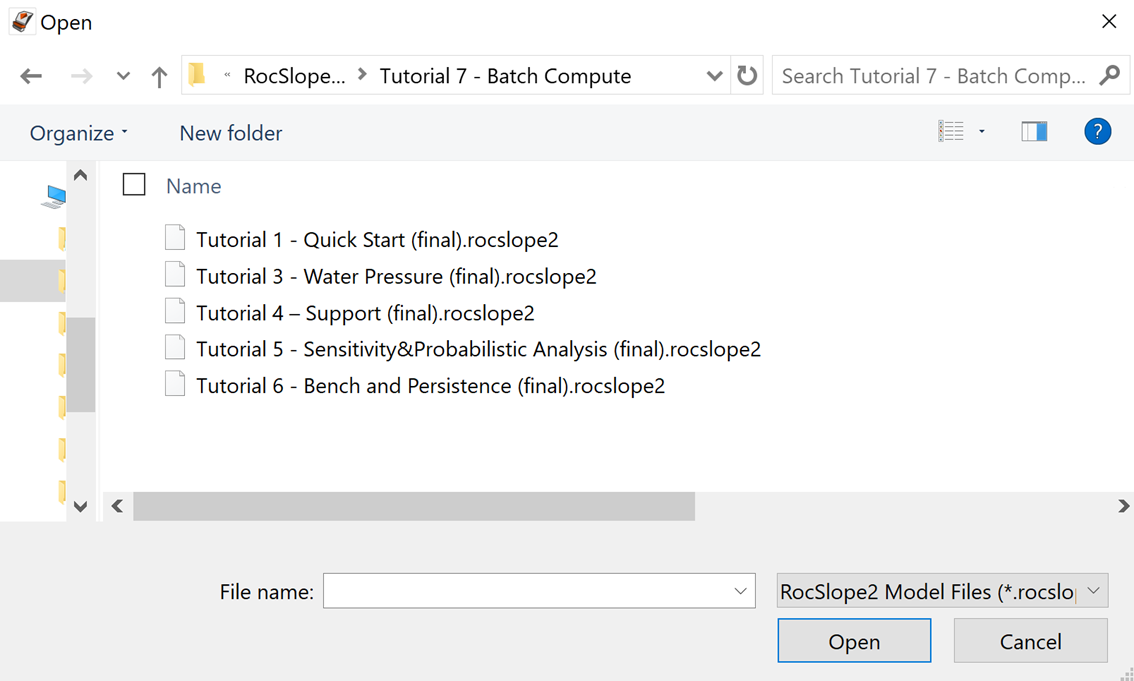
Selecting Files For Batch Compute - You will see the five RocSlope2 files appear under the File Queue list box.
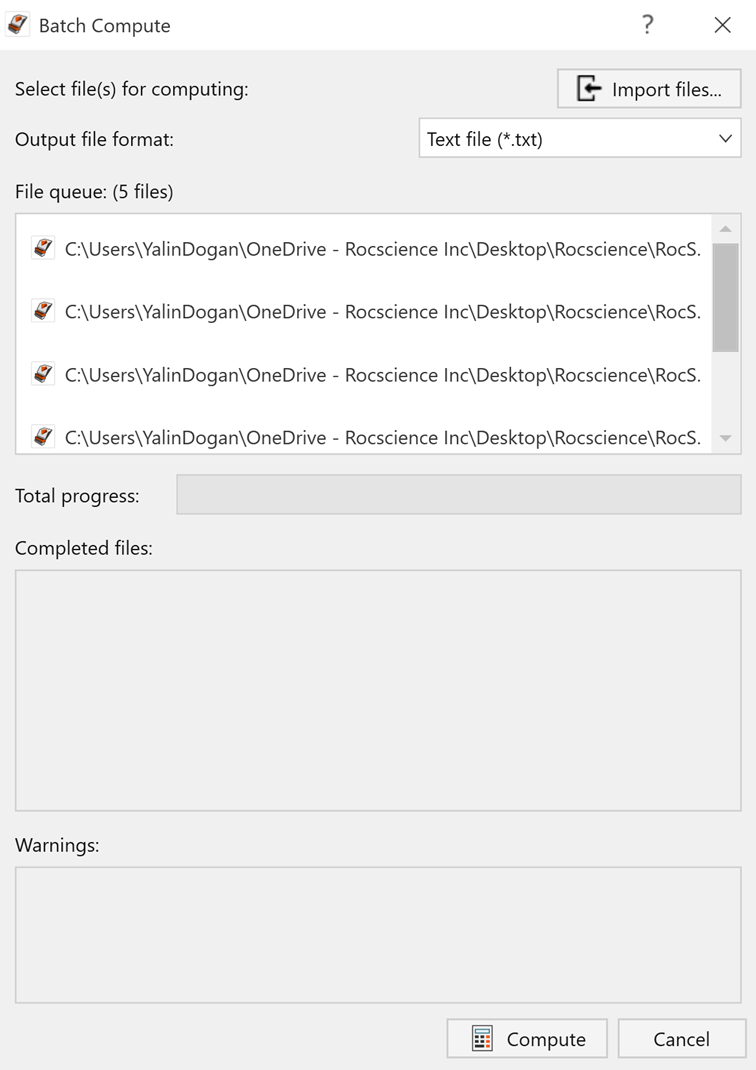
Files Queued
3.0 Output Result Files
Results files are automatically generated and saved into the same directory as the input model files after Batch Compute is complete. Before we run Compute, first ensure that the Output File Format is set to the desired format. Users can select from either Text File or Excel format.
3.1 Text File Format
While still in the Batch Compute dialog:
- Set the Output File Format dropdown to Text File.
- Select the Compute button to start the batch computing process.
Total Progress can be seen at the bottom of the dialog. When files have finished computing, they will appear in the Completed Files list box.
For each input RocSlope2 model file, a text file (.txt) is generated with the same name as the input model file, in the folder "Batch Compute Results Text Files". This folder is located in the same directory as the input files.
Take a look at the Results.txt result files.
- For Deterministic Analysis (Tutorial_1_QuickStart_Final_File.txt), one long row of results data is outputted following the header row for Wedge, Planar, and Toppling Analyses respectively. Each data type is separated by a comma (,) for easy parsing.
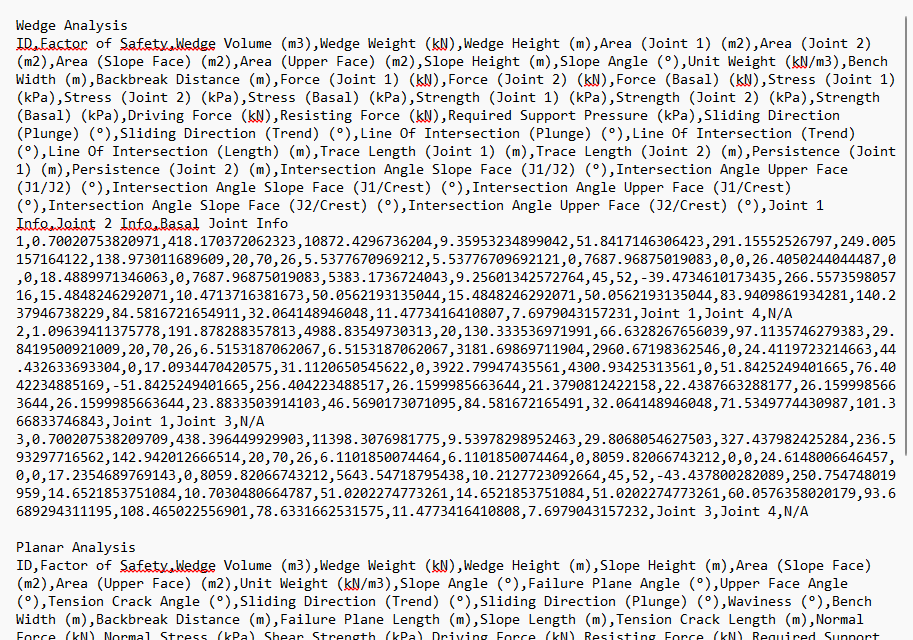
- For Probabilistic Analysis (Tutorial_5 _Sensitivity&ProbabilisticAnalysis_Final_File.txt), all probabilistic samples are outputted following the header row for Wedge, Planar, and Toppling Analyses respectively. Each data type is separated by a comma (,) for easy parsing. In this model, all 500 sample results are contained within the output file for each analysis.
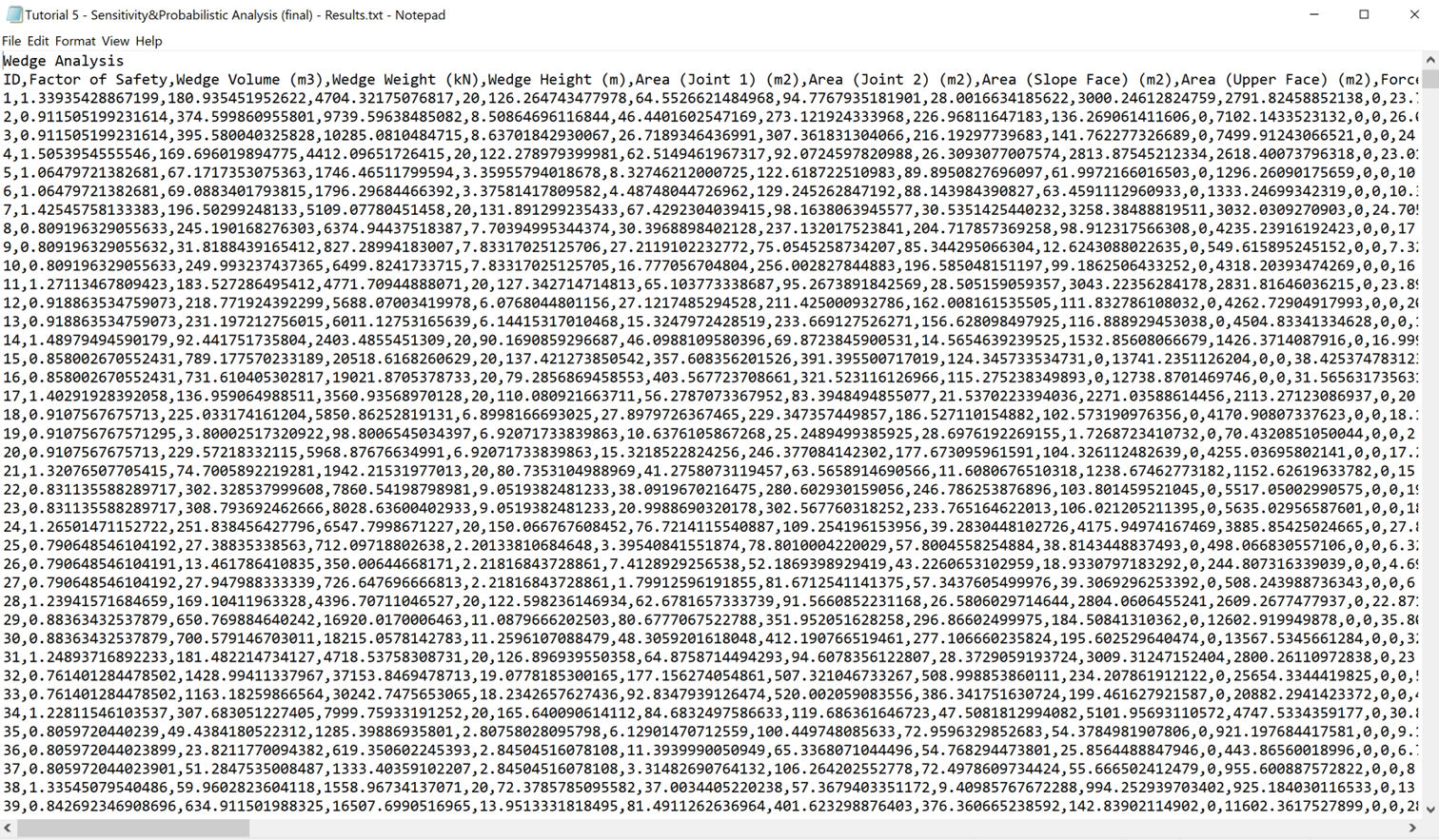
3.2 Excel File Format
Now, we will do the same as before, but this time we will generate the results as an Excel output file format.
While in the Batch Compute dialog:
- Set the Output File Format dropdown to Excel File.
- Select the Compute button to start the batch computing process.
You will see the two RocSlope2 files appear under the Completed Files list box.
For each input RocSlope2 model file, an excel file is generated with the same name as the input model file, in the folder "Batch Compute Results Excel Files". This folder is located in the same directory as input files.
Take a look at the result excel files.
- For Deterministic Analysis (Tutorial_1_QuickStart_Final_File. xlsx), results data is outputted for Wedge, Planar, and Toppling Analyses respectively in separate tabs in the excel sheet.
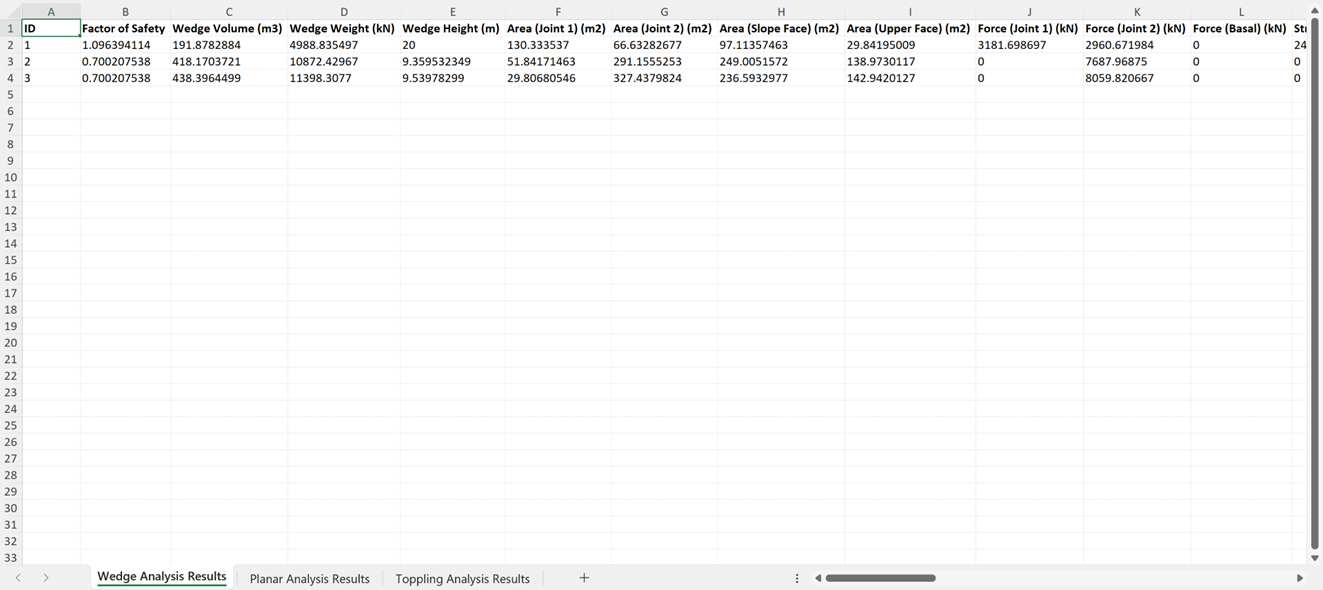
- For Probabilistic Analysis (Tutorial_5 _Sensitivity&ProbabilisticAnalysis_Final_File. xlsx), all probabilistic samples are outputted for Wedge, Planar, and Toppling Analyses respectively in separate tabs in the excel sheet. All 500 sample results are contained within the output file for each analysis.
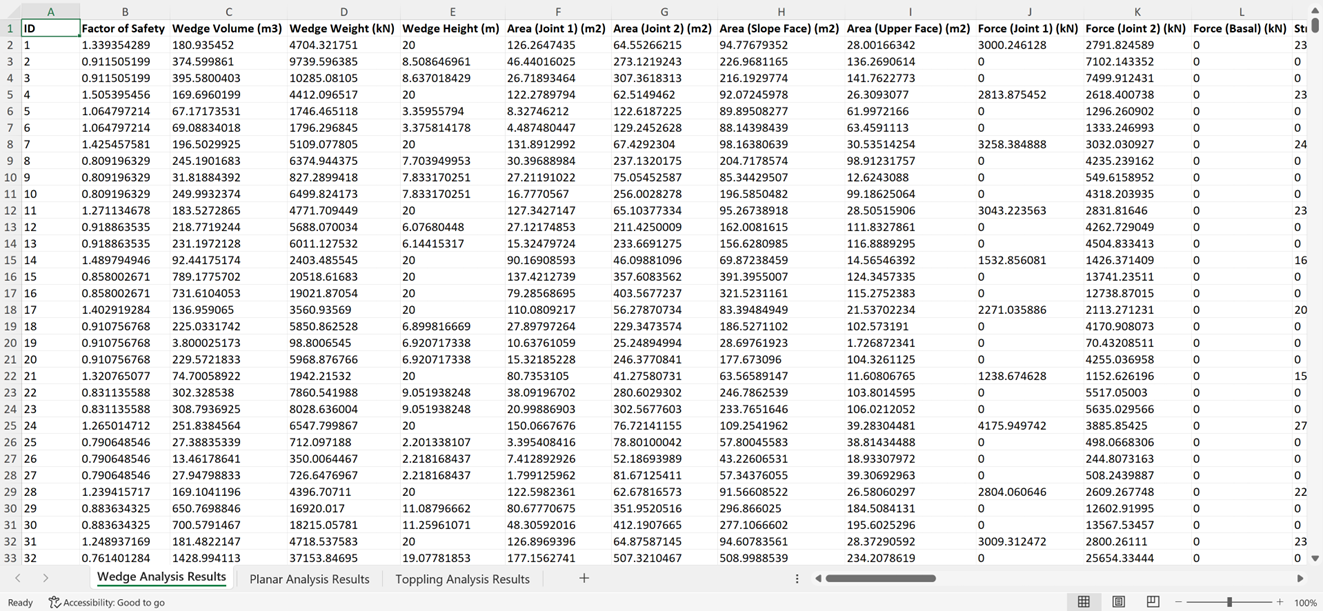
4.0 Error Log
As you may have noticed, an Error Log is displayed under Warnings in the Batch Compute dialog. The Error Log indicates if any issues occurred during reading and/or computing the input files, or writing the result files. Always check that the Error Log reports "No errors found" before post-processing the raw results data. If any errors do occur as a result of missing or invalid inputs, the Error Log will indicate which input file(s) is problematic.
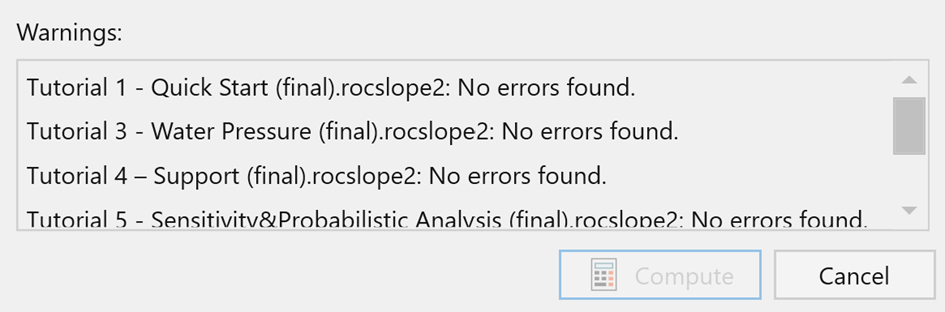
This concludes the tutorial.