Intersect
Shared regions between two volumes or the intersection of a volume with a surface can be extracted using the Intersect option.
- Select the Geometry
 workflow tab.
workflow tab. - Select at least two (non-external) geometry volumes, or one volume and one surface. All volumes must intersect each other to be able to intersect any volume. If you select one volume and one surface, ensure the surface cuts through the entire volume. Ensure the entire Entity is selected for each added volume or surface.
The Intersect option cannot be used on External volume entities.
- Select Geometry > 3D Boolean > Intersect or the Intersect
 icon from the toolbar.
icon from the toolbar. - A dialog should appear to allow you to edit the selection of volume or surface entities to Intersect.
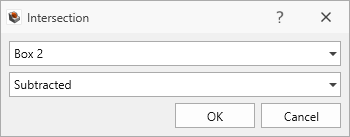
- For two selected volumes it is relatively straightforward to visualize the intersected volume that is extracted.
- For one selected volume and one surface, the volume extracted is based on the direction of the surface normals. Each plane section of a surface has a plane normal, which should all be oriented so that one side of the surface is the positive side (the side the normals are pointing towards) and a negative side (the side the normals are pointing away from). The volume that is on the negative side of the plane normal is extracted. You can try this by drawing a volume and a plane that fully cuts through the volume. Try using the Intersect tool, then rotate the surface 180 degrees and try it again.
The Subtract and Intersect options perform opposite operations. The volume that remains using one option would be the volume removed in the other option.