Union
Volumes can be combined into one geometry using the Union option. All faces and edges that are enclosed within the combined volume will be removed such that there are no internal faces or edges within the new shape.
- Select the Geometry
 workflow tab.
workflow tab. - Select at least two (non-External) geometry volumes. All volumes must intersect each other to combine them using union. Ensure the entire Entity is selected for each added volume.
- Select Geometry > 3D Boolean >Union or the Union
 icon in the toolbar.
icon in the toolbar. - A dialog should appear to allow you to use the Add Volume or Delete Selected Volume options to add or remove volumes from the list of geometries that you wish to combine. You can also edit the selected volumes using the drop-down menu beside each item in the list.
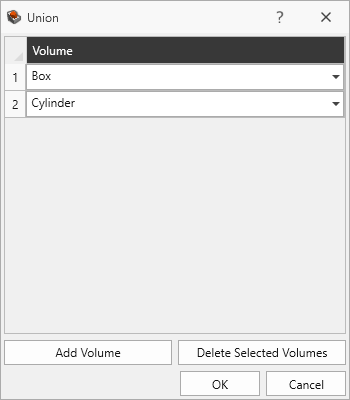
- You can use the Preview
 option to view results before you accept the changes by pressing OK.
option to view results before you accept the changes by pressing OK.
The Union option cannot be used on External volume entities.