Create Cone
To generate a Cone:
- Select the Geometry
 workflow tab.
workflow tab. - Select the Geometry > 3D Primitive Geometry > Create Cone

- A dialog should appear. Enter two points to define the center axis of your cone. This will also determine the height of your cone.
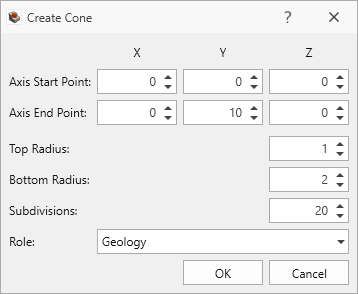
- Define the Top and Bottom Radius.
- Define your desired number of Subdivisions which will determine the number of plane segments to approximate the curvature of the cone.
- Define the Role of geometry (Geology, Excavation, or Construction).
- Click OK to accept the changes and generate the cone.