Revolve
This is a special case of using the Extrude option. Revolve rotates a polyline about an arbitrary axis to generate a surface or volume.
- Select the Geometry
 workflow tab.
workflow tab. - Select at least one polyline.
- Select the Geometry >Extrude/Sweep/Loft Tools > Revolve

- A dialog should appear. You can use the Add Curve or Delete Selected Curves to add or remove polylines to be used in the revolve operation. The order does not matter.
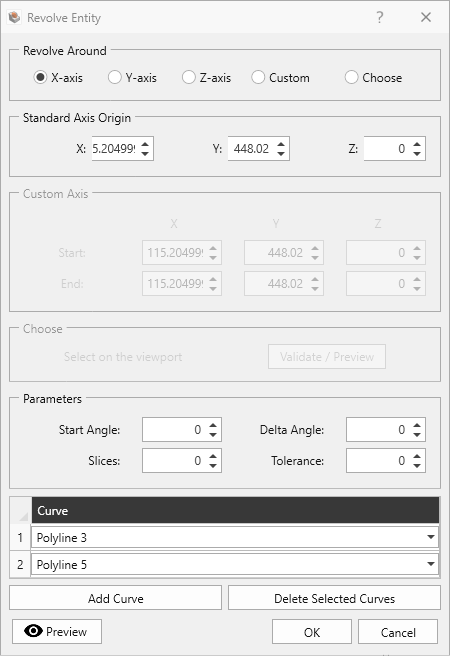
- Define the axis of rotation in the Revolve Around section. You can select the x-, y,- or z-axis or a Custom Axis defined by entering two points. You can also use the Choose option to select your axis based on:
- An existing edge
- Two existing points
- An existing plane to get a normal or
- Three existing points that form a plane.
- Define the following in the Parameters section:
- Start Angle: Offset angle about the rotation axis before you begin revolving by the Delta Angle. Angles are measured positively clockwise about the rotation axis. A zero start angle refers to the original start position of the polyline, with no rotation.
- Delta Angle: The angle change about the rotation axis applied to the polylines after the start angle.
- Slices: The number of polygon segments that are generated between the start and end position of the rotated polyline to generate a surface or volume.
- Tolerance: An advanced feature to determine the accuracy of the rotation for complex polylines. For the majority of cases, you can leave this as the default value.
- You can also use the Preview
 option to view your translated entities before you accept the changes by pressing OK.
option to view your translated entities before you accept the changes by pressing OK.