ShapeMetriX Import
The ShapeMetriX Import option allows users to import 3D model geometry files (.3grs) from Rocscience's 3GSM software ShapeMetriX.
To import a ShapeMetriX geometry file:
- Select Geometry > Import/Export > ShapeMetriX Import

- The Surface Reconstruction dialog will open. Click the Browse
 icon and select your .3grs file.
icon and select your .3grs file. - Click Open. The geometry file will be imported, and surface reconstruction will be performed automatically. The preview of the extruded volume will be
displayed in the dialog.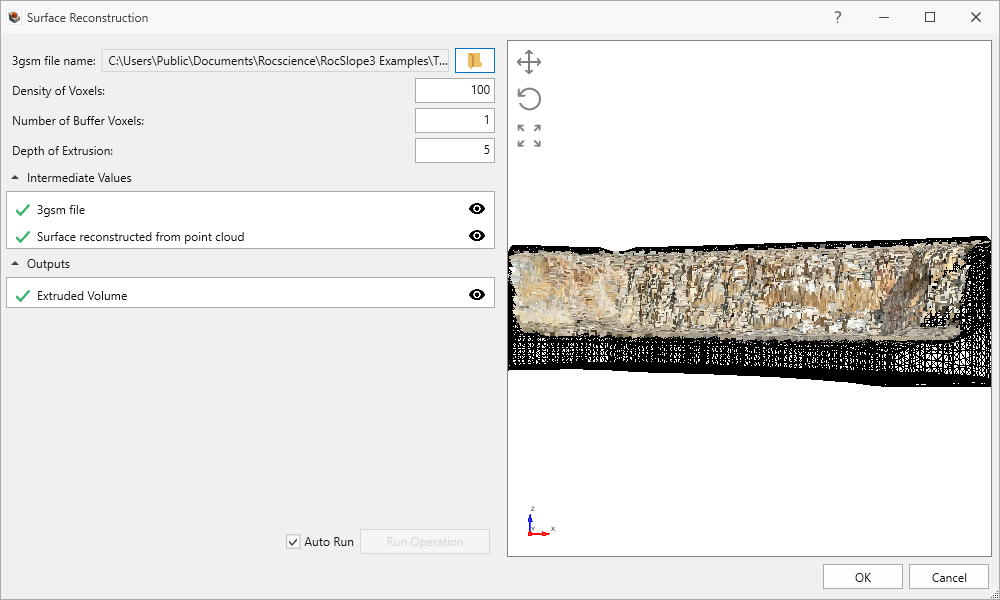
- The following parameters can be specified:
- Density of Voxels: this controls how dense the resulting mesh will be. Increasing the density will result in a denser mesh triangulation.
- Number of Buffer Voxels: this controls how far beyond the extents of the input point cloud the surface is extrapolated. Increasing the number will cause the surface to be extended further. Increasing this value can be useful to fill gaps in sparse input data, though at large numbers the extrapolated regions may not accurately reflect the input data.
- Depth of Extrusion: how far the volume is extruded from the reconstructed surface.
- Auto run extruded volume generation - extruded volume generation from the reconstructed surface can be turned ON and OFF by selecting or deselecting the Auto Run checkbox.
dialog.
- Click OK to complete the geometry import.
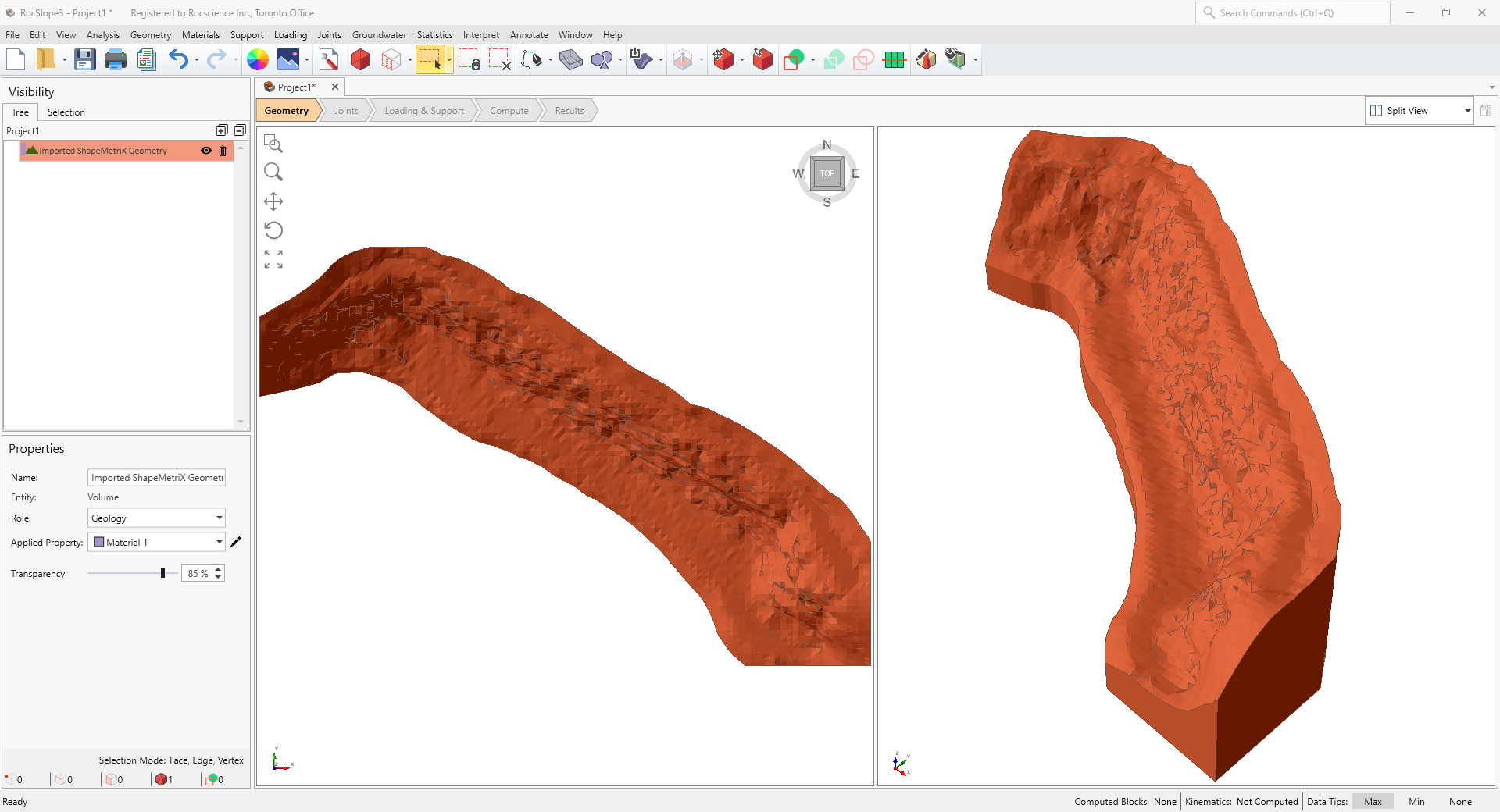
The geometry entity will be added to the Visibility Tree. Note that the entity is imported as a closed Volume.
To see an example of this import process, see Tutorial 11 - ShapeMetriX Integration.