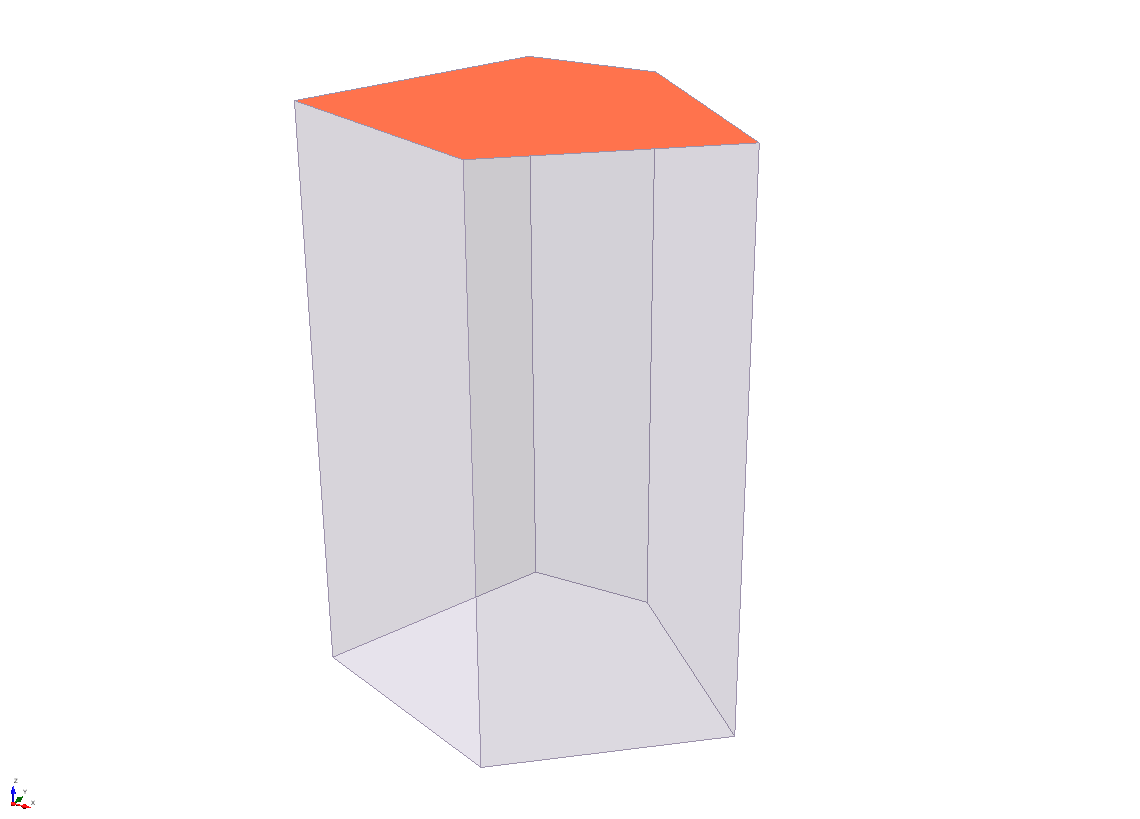Create Volume Under Surface
The Create Volume Under Surface option allows you to generate a volume under a selected surface. To use this option:
- Select the Geometry workflow tab

- Select a Surface Geometry entity in the model view or the Visibility Tree. Only ONE surface entity can be selected.
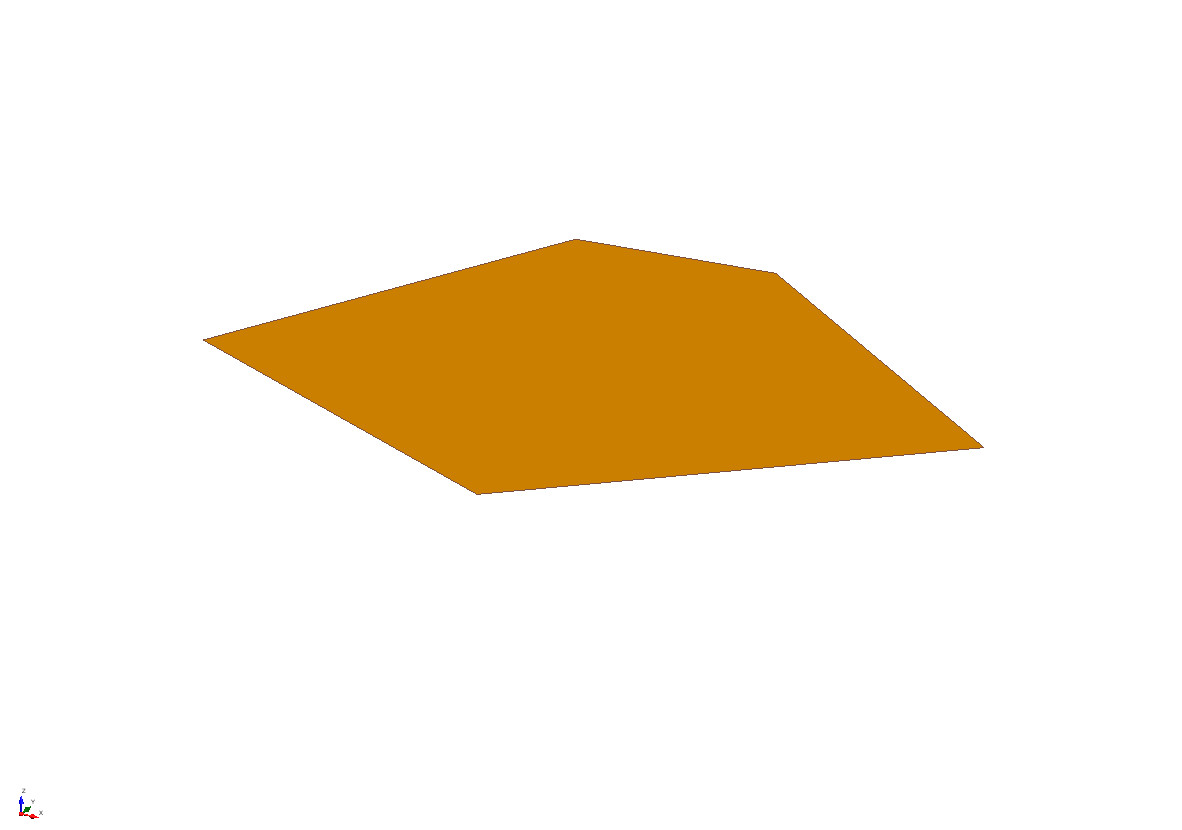
- Select Geometry > Surface Triangulation Tools > Create Volume Under Surface

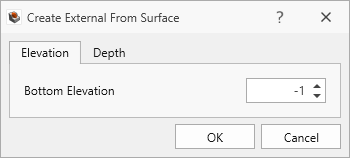
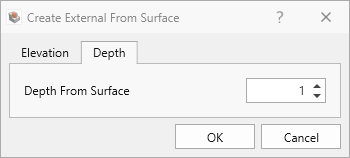
- In the dialog, enter the desired Bottom Elevation (z coordinate) for the bottom of the volume or the Depth from Surface.
- Select OK to generate the volume from the selected surface.