Scale
The Scale function allows you to increase or decrease the overall size of the geometry as follows:
- Select the Geometry
 workflow tab.
workflow tab. - Select any number of geometry entities.
- Select Geometry > Transform > Scale

- A dialog should appear to allow you to identify the fixed point and scaled x, y and z coordinates.
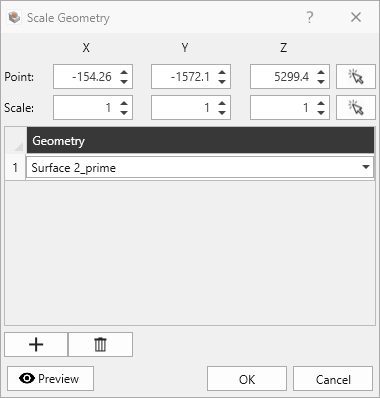
- From the dialog, you can also use the Add Geometry or Delete Selected Geometry options to add or remove geometry entities from the list of geometry that you wish to scale.
- You can also use the Preview
 option to view your rotated entities before you accept the changes by pressing OK.
option to view your rotated entities before you accept the changes by pressing OK.