Add Water by Location
To add a Water Surface using the Add Water by Location option:
- Select Groundwater > Add Water by Location

- In the Add Water Surface by Location dialog, click the Add
 button to add a new Water Surface, or choose an existing Water Surface from the list at the left of the dialog to edit its properties.
button to add a new Water Surface, or choose an existing Water Surface from the list at the left of the dialog to edit its properties. - Choose the Water Type: Water Table or Piezometric Surface.
- Enter the X, Y, and Elevation (Z) coordinates of the Water Surface.
- Select the desired Surface Reconstruction parameters used to generate the surface.
- Select the Extrapolate checkbox if you want to extend the generated surface to the limits of your model in the X and Y direction. This will ensure that the Water Surface affects all the required Materials without explicitly defining location points at the edges of your model in the XY plane.
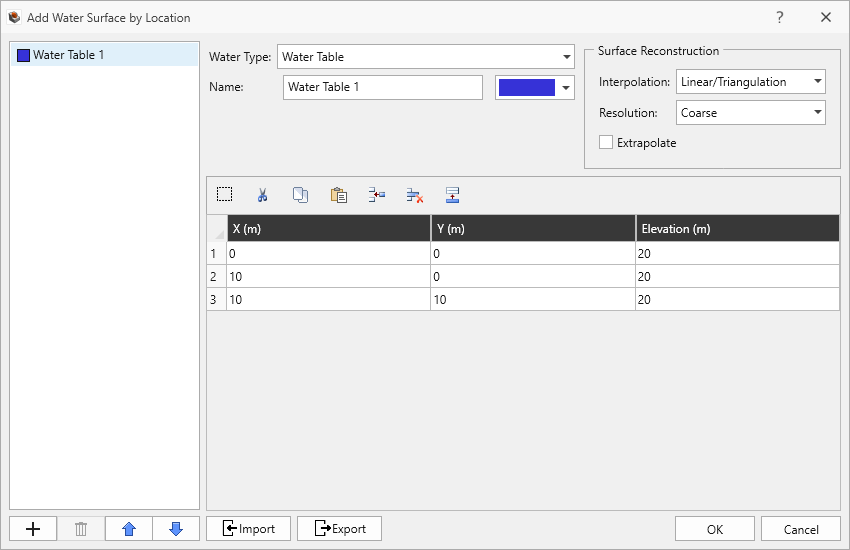
Add Water Surface by Location dialog - Click OK to generate the Water Surface.
Only ONE Water Table can be defined for a model. There is no limit on the number of Piezometric surfaces.
Review the surface by selecting the Water Surface entity in the Visibility Pane. The Water Surfaces are hidden by default until you assign them to a Material (see next step).
Assigning Water Surfaces
To use a Water Surface in the calculations, you must assign it to Materials in the Water Parameters tab of the Define Materials dialog or assign it to Joint Properties in the Water Parameters tab of the Define Joint Properties dialog.