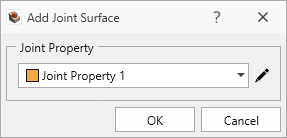Add Joint Surface
You can assign Joints on any plane / surface. In order to be able to apply the joint surface:
- Select a Surface entity from the visibility tree or Face(s) from the model.
- Select Joints > Add Joint Surface.
- The Add Joint Surface dialog appears.
- Select the Joint Property to assign to the Joint Surface.
- Click OK to create the Joint Surface entity.
Click the Edit (pencil) button to bring up the Define Joint Properties dialog.