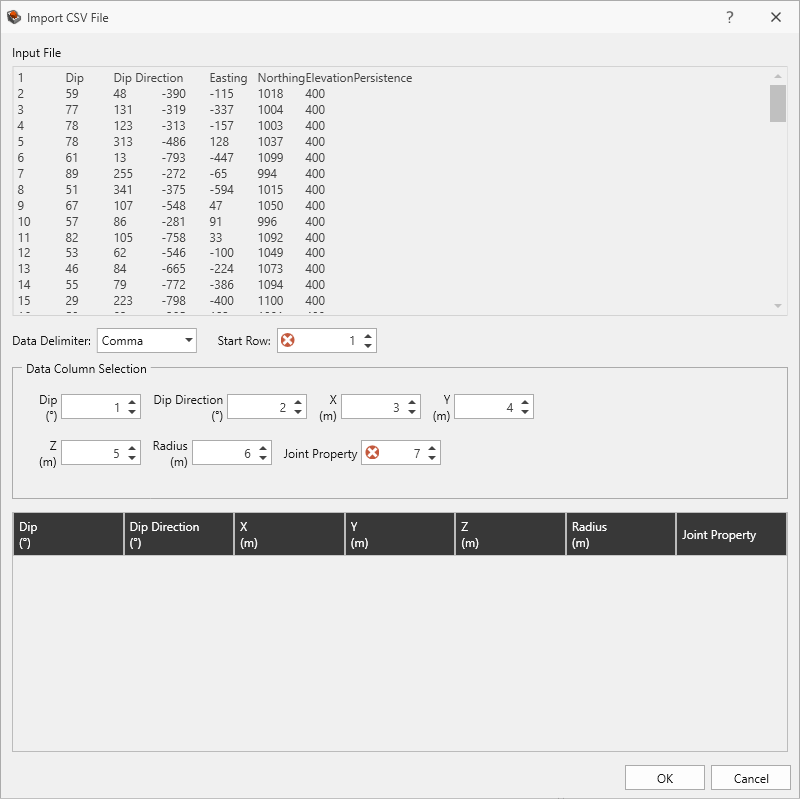Import from CSV
To import Measured Joints data to the Define Measured Joints dialog from a CSV file:
- Select Import CSV
 from the Define Measured Joints dialog.
from the Define Measured Joints dialog. - In the Open file dialog, select a delimited text file (.csv or .txt) and click Open to load it.
- The Import CSV File dialog shows a preview of the file and allows the user to specify how the data is imported.
- Set the Data Delimiter (e.g., Comma, Semi-Colon, Space, Tab, Pipe, or All).
- Set the Start Row. Any data from rows before the start row are ignored.
- Set the Data Column Selection for each of the expected columns by setting the column index.
- Click OK to import the data.
The file must contain at minimum, the predefined columns. All additional columns are appended to the right of the predefined columns.