Borehole Manager
The Borehole Manager option allows you to define borehole material profiles from which material geometry surfaces can be reconstructed.
- Select the Geometry workflow tab

- Select Materials > Borehole Manager

- To add boreholes select the Add
 button.
button. - Click the Insert Layer Below
 or Insert Layer Above
or Insert Layer Above  icons to insert material layers.
icons to insert material layers. - Use the Materials drop down to assign a material property to a layer.
- Use the Thickness field to define the thickness of the layer. The Top and Bottom Elevation will be determined automatically.
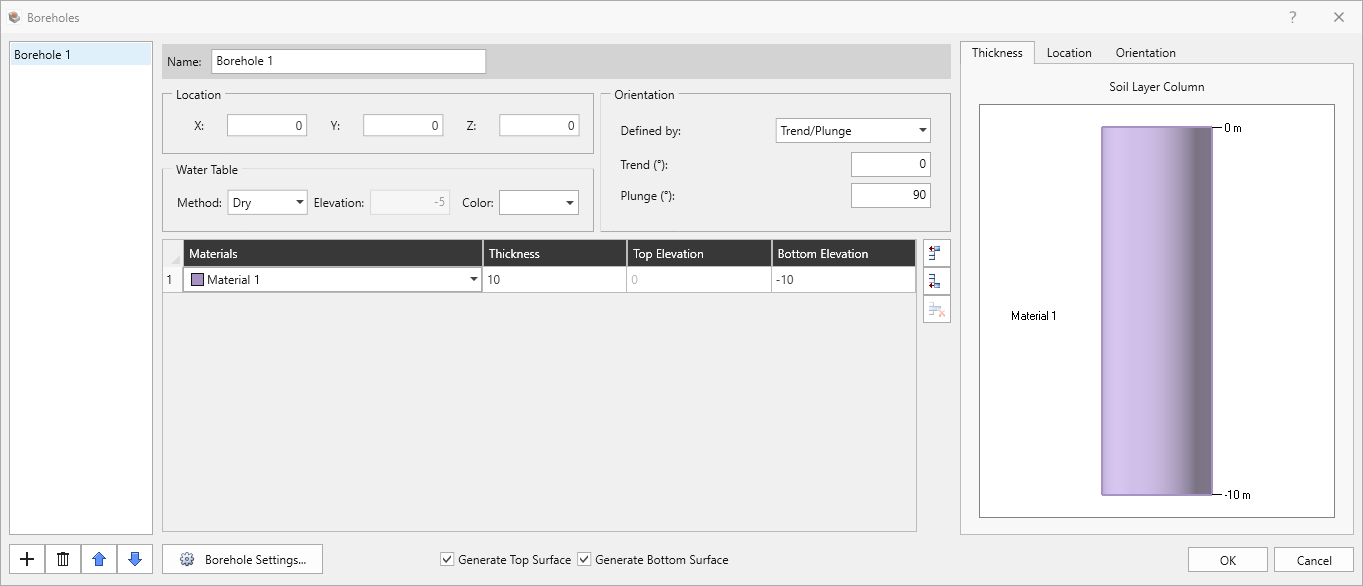
Location
The initial location of the borehole can be defined with x,y,z coordinates by the user.
Orientation
The orientation of the borehole can be defined using Vector, or Trend/Plunge option. Vector option allows you to define the orientation of the borehole with defined x, y, z coordinates (and provides the normalized vector coordinate). Trend/Plunge option allows you to assign orientation of the borehole through Trend and Plunge in degrees. The orientation of the borehole is shown in the preview on the right side of the dialog.
Water Table
Water Table can be defined using the borehole manager with four methods: Dry, Elavation, top, and bottom. For dry condition, apply Dry on Water Table. Otherwise, users can define water table at elevation of interest using Elevation option. For water table on top or bottom of the borehole, select top / bottom option within water table drop down menu respectively.
Thickness
Users can define thickness of the material layer within borehole data input. The table with thickness, top elevation and bottom elevation is displayed in the middle of the dialog. The borehole preview is shown in the right side of the dialog.
Borehole Setting
Borehole Settings all users to edit the borehole options (such as Interpolation method) that are available in the Project Settings. Please refer to the Project Settings: Boreholes topic for more details on Borehole Setting.