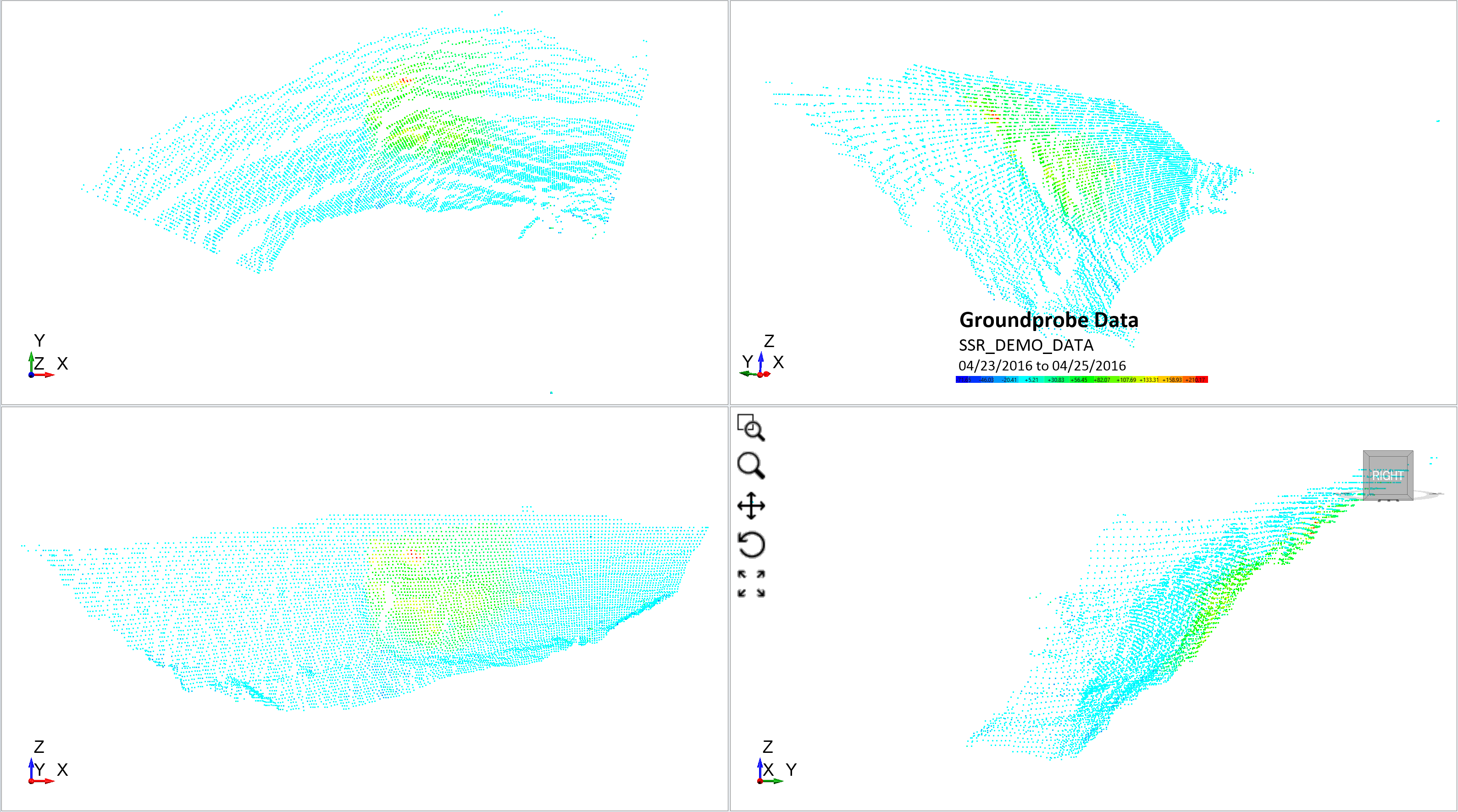Import GroundProbe Data
With the Import GroundProbe Data feature, users can import live radar data from radar systems manufactured by GroundProbe
and display it into 3D space and compare with their models. This data
is used for the monitoring of slope displacements in mining and civil
operations as well as many other applications. The imported radar data
is displayed alongside model results for easy comparison.
- Select File > Import > Import Sensor Data > Import GroundProbe Data.
- The Open File dialog will appear. This dialog only accepts .csv files. After selecting the .csv file you wish to import, click OK.
- Comma
- Semi-Colon
- Space
- Tab
- Pipe
- All
- If the values from the table represent the X,Y,Z coordinates of the radar data, then select OK to proceed.
- The Edit Point Cloud
dialog will appear. The user can now see a preview in the viewport on
the right hand side of the dialog. An example dataset is shown below.
You can use the viewport to rotate the model to confirm that the
geometry matches the project location.
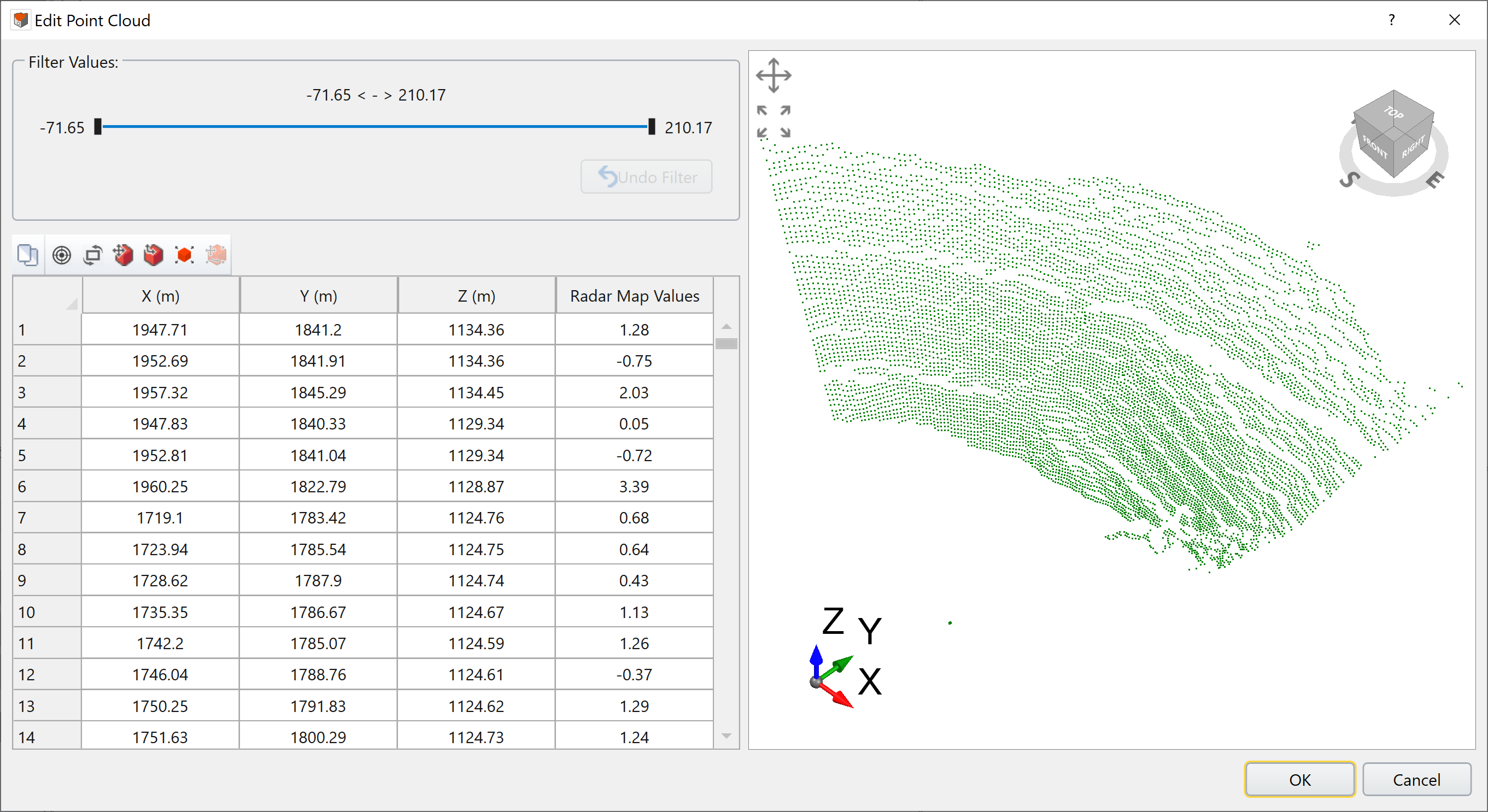
Edit Point Cloud dialog in RS3 - The Filter Values section
allows the user to customize the range of values they want displayed in
the radar map. Moving the cursor will update the viewport with the data
that falls within the customized range. Click OK to create the map.
An example of Groundprobe data for an open pit in RS3 is shown below. The red and green regions indicate the highest displacements on this particular face of the open pit.
Opening the .dat or .csv file of interest will prompt the Import CSV File dialog to open. The user can customize the method with which the program sorts through the data by selecting the type of Data Delimiter from the list below:
In the Data Column Selection section, the user can select which columns from the source file are displayed.