Side Panes
Side Panes in RocTunnel3 are available on the application window to control main RocTunnel3 functions. These panes include:
- Model Viewports
- Entity Visibility Pane
- Entity Properties Pane
You can move, remove, and adjust the size of panes using the following options:
Closing
Select the X on the top right of the viewport tab to close it. If you close the viewport, the file will close as well and a new project will be opened automatically.
Docking
You can relocate a pane within the application window by clicking and dragging the pane title. Notice that the docking symbol appear on various locations of the application window (see below). As you drag the pane towards any of the docking symbols, the panes will automatically resize and snap to a predefined location within the application window. You do not have to use the predefined locations.
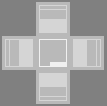
Minimize/Maximize
After undocking a pane, you can select the minimize icon on the top right of the pane to minimize the pane to a tab that will only be fully visible when you hover or click on the tab. You can click and drag the tab to any location within the application window.
Re-sizing
You can increase or decrease the width of the sidebar by clicking and dragging the inner vertical edge of the sidebar.