Viewports Overview
The Viewports are the main modelling and results viewing screens in RocTunnel3.
- Three viewports show the model in orthogonal XY, ZX and YZ views (top/front/right).
- The fourth viewport is the 3D perspective view.
The Split View (showing only two viewports) is the default viewport configuration. This can be customized in the Viewports tab of the Display Options dialog.
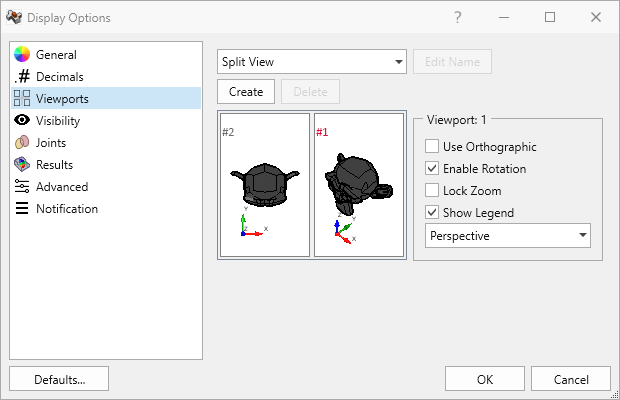
To change the default setting:
- Select Defaults > Make current settings default.
Selecting the Viewport Layout
The viewport layout of a project can be changed by selecting an option from the dropdown menu at the top right of the document view. There are four views available: the Split View, the 2x2 View, the 2 Stacked View, and the 3 Stacked View.
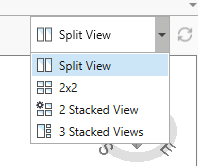
Split View
The Split View has only two viewports, one perspective and one orthographic, both with rotation enabled. This is the viewport configuration when viewing Block Information. Block Information can be viewed after Compute Blocks and Compute Kinematics by selecting Interpret > Block Information from the menu or selecting Block Information in the toolbar.
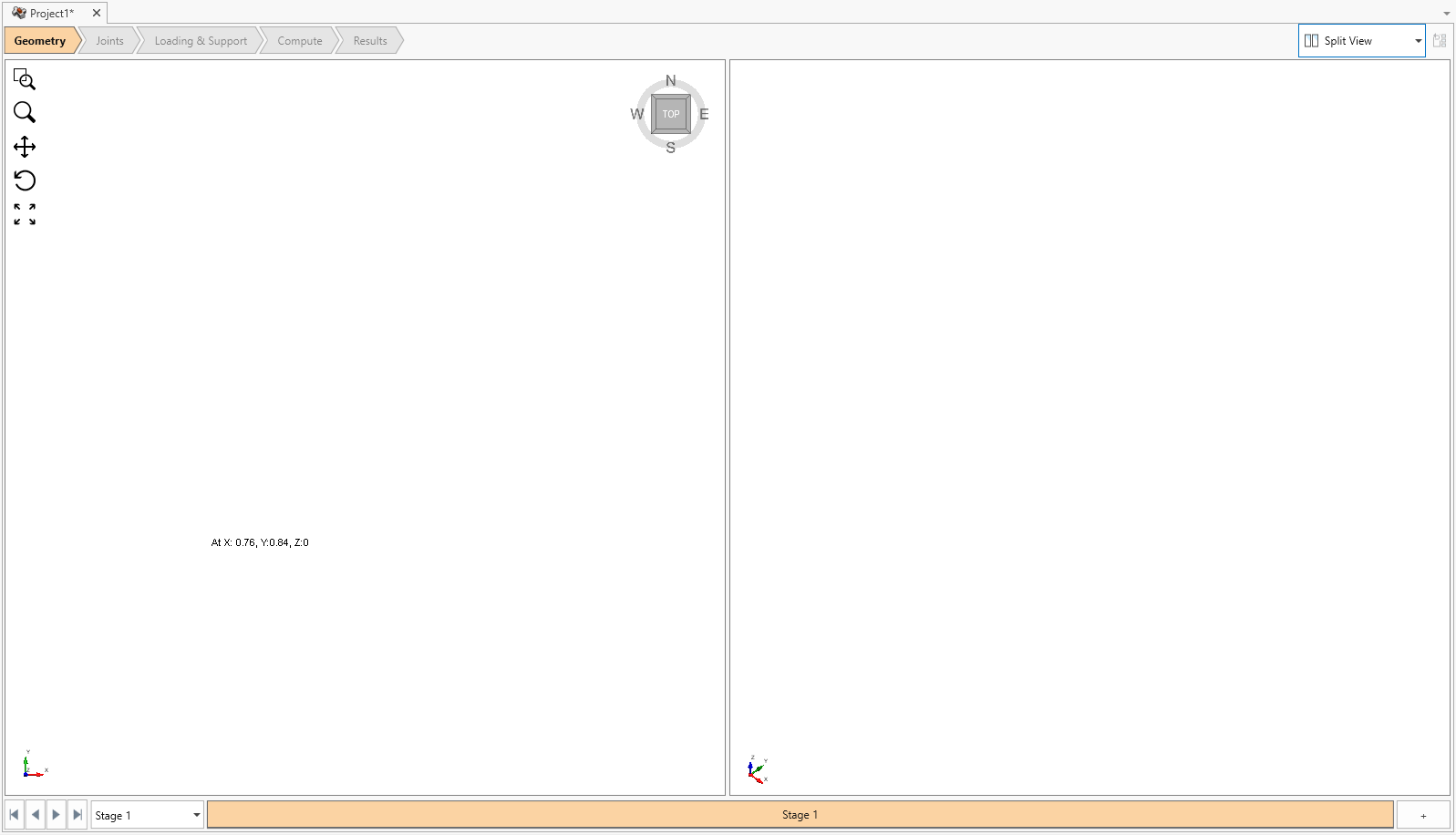
2x2 View
The 2x2 View consists of three fixed orthographic views, and one projection view on the top right.
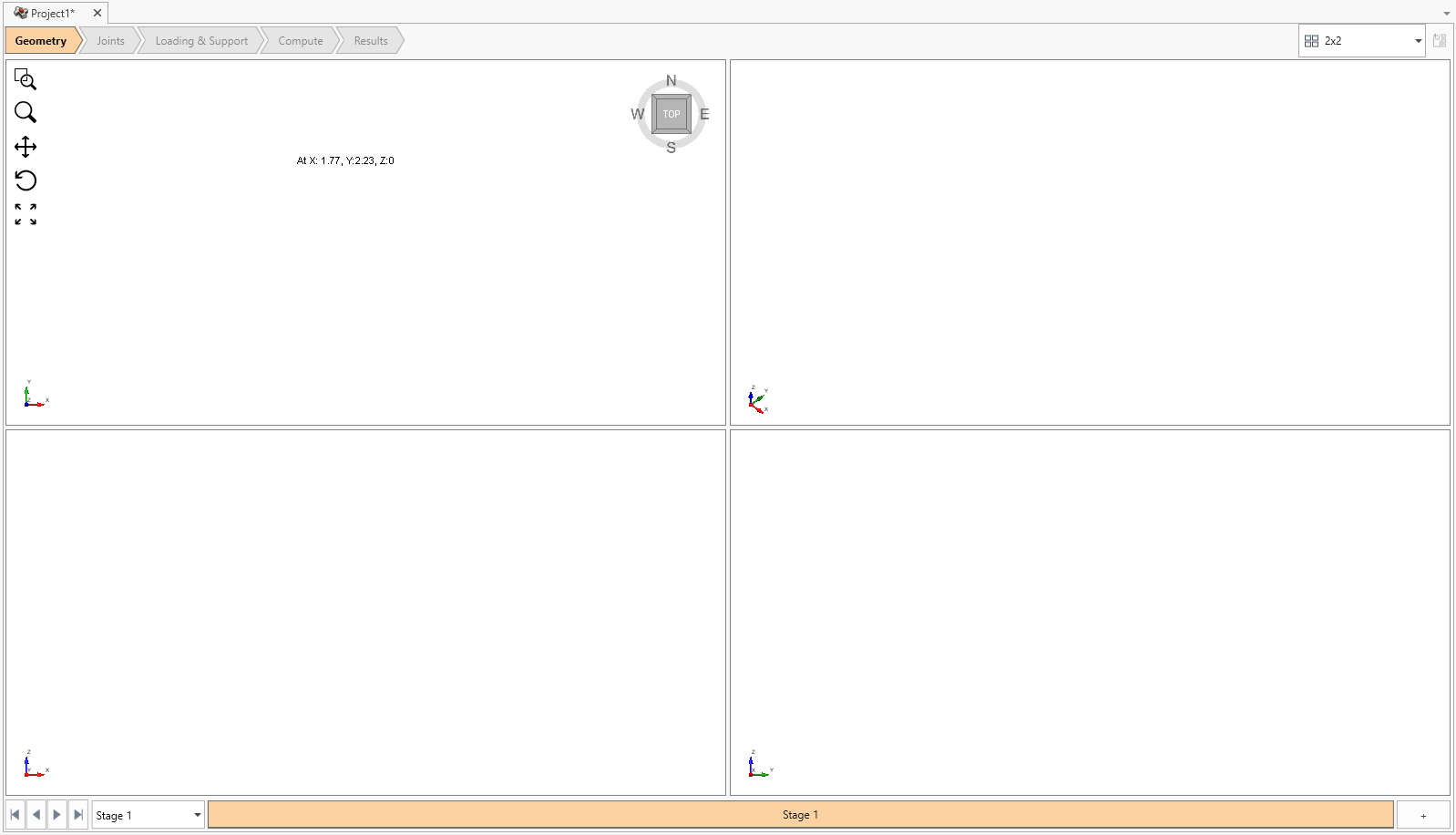
2 Stacked View
The initial configuration of this view has the two stacked panels displaying fixed orthographic views of the model, with the large viewport displaying a perspective view.
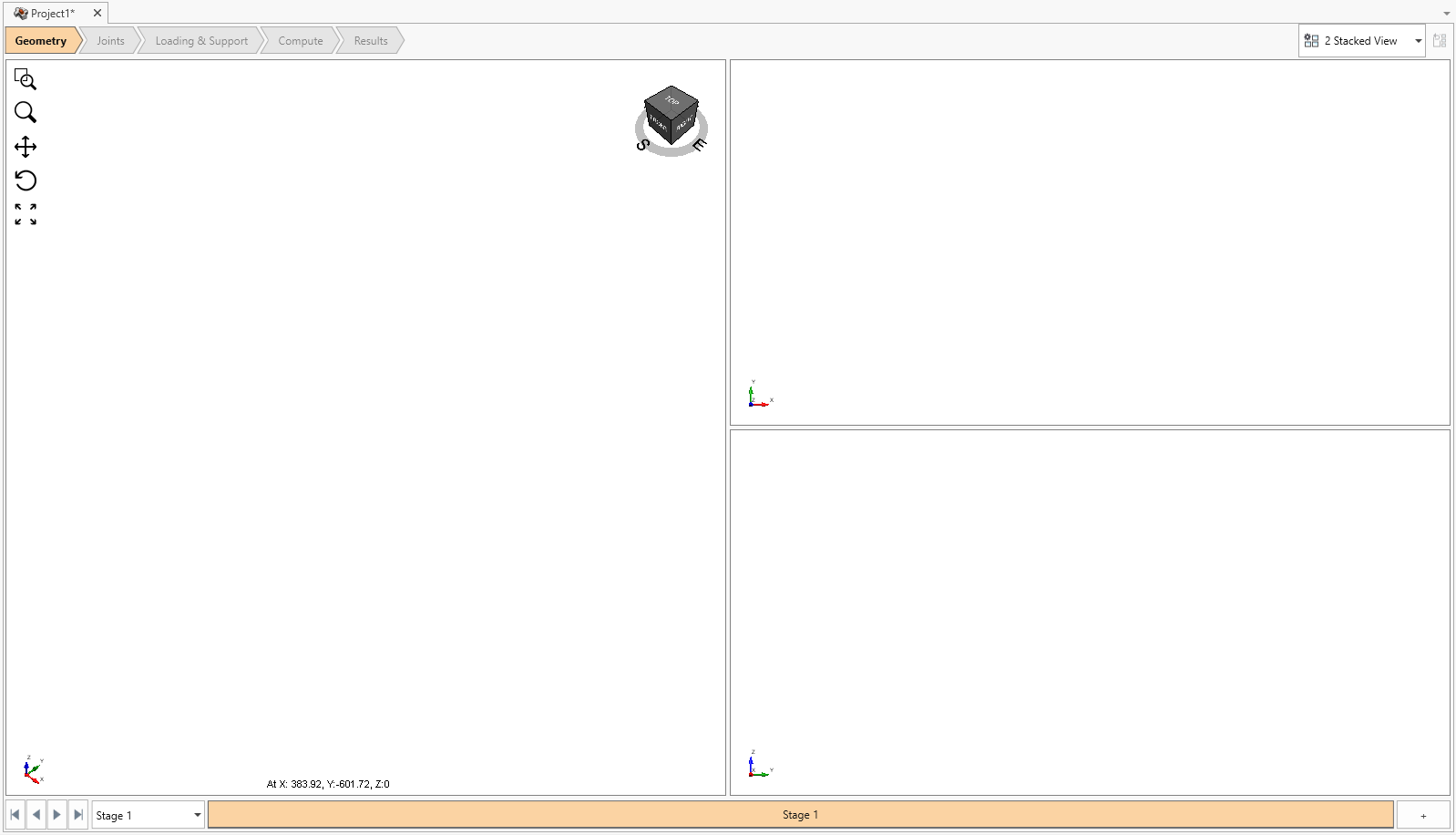
3 Stack View
The initial configuration of this view has the three stacked panels displaying fixed orthographic views of the model, with the large viewport displaying a perspective view.
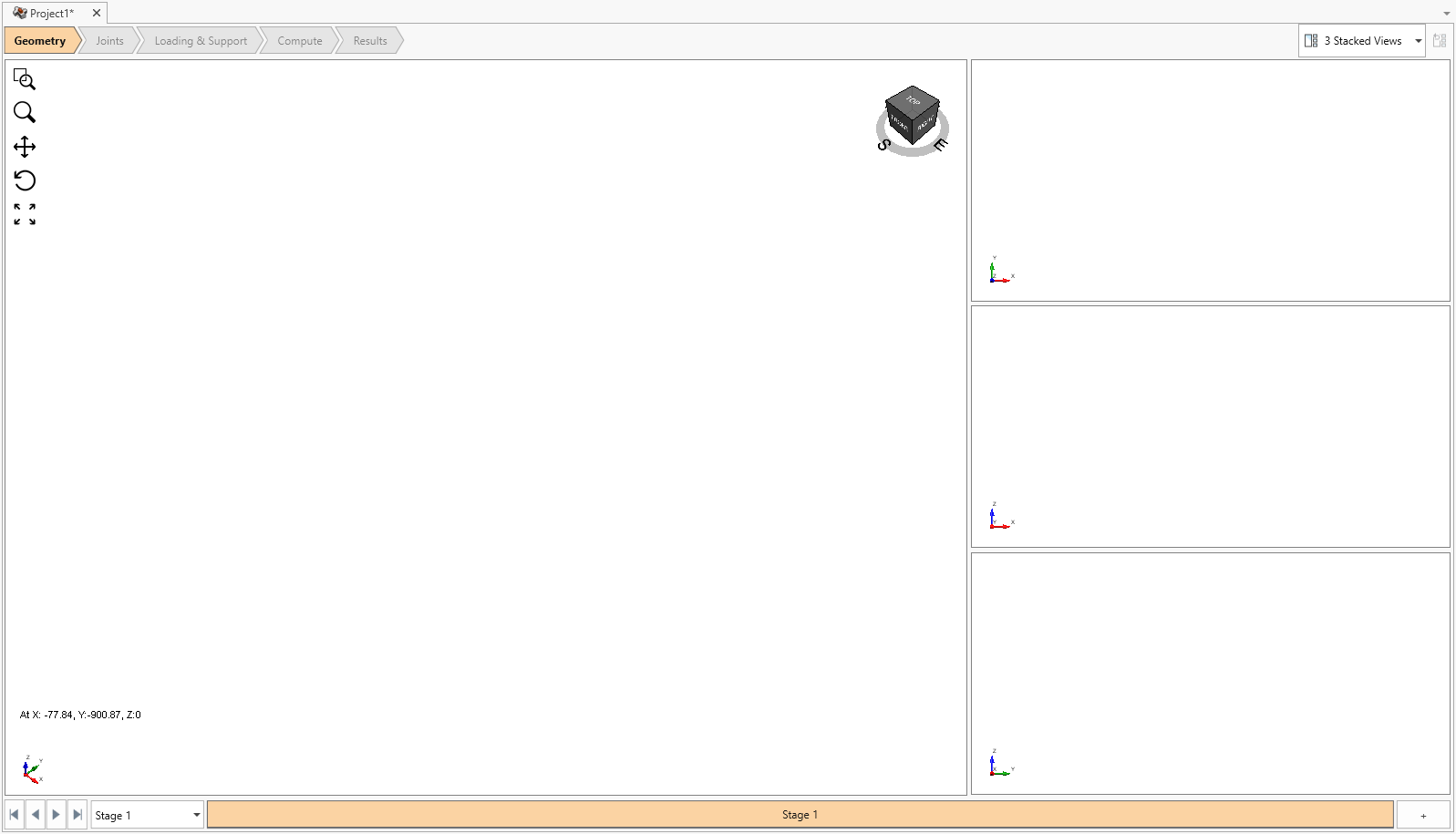
Modelling
Modelling options which require 3-dimensional input or selection can be carried out in any of the viewports depending on the viewing angle you desire. This includes:
- Adding/Editing Geometry
- Adding/Editing Support
- Adding/Editing Loads
Many modelling options are available through right-click shortcuts in the viewports. The available right-click options depend on the currently selected workflow tab. It is recommended that the user experiment to see which modelling options are available for each workflow mode.
Analysis Results
Analysis results displayed in the viewports include:
- Results of computed Blocks and Socketed Excavation Surface
- Contours on Blocks
- Excavation Cut From Selected Blocks
- Support Forces
Viewing and Display Options
A wide variety of viewing and display functions are available within the viewports including: