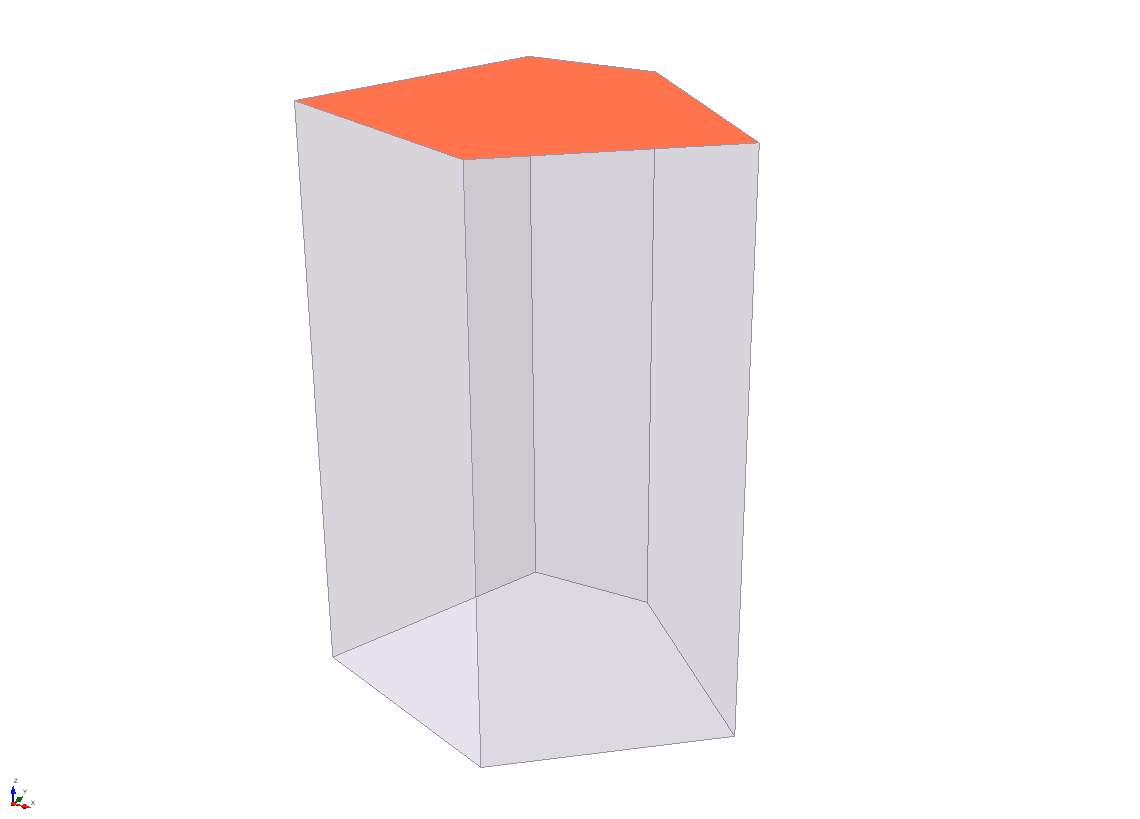Create Volume Under Surface
The Create Volume Under Surface option allows you to generate a volume under a selected surface. To use this option:
- Select the Geometry
 workflow tab.
workflow tab. - Select a Surface Geometry entity in the model view or the Visibility Tree. Only ONE surface entity can be selected.
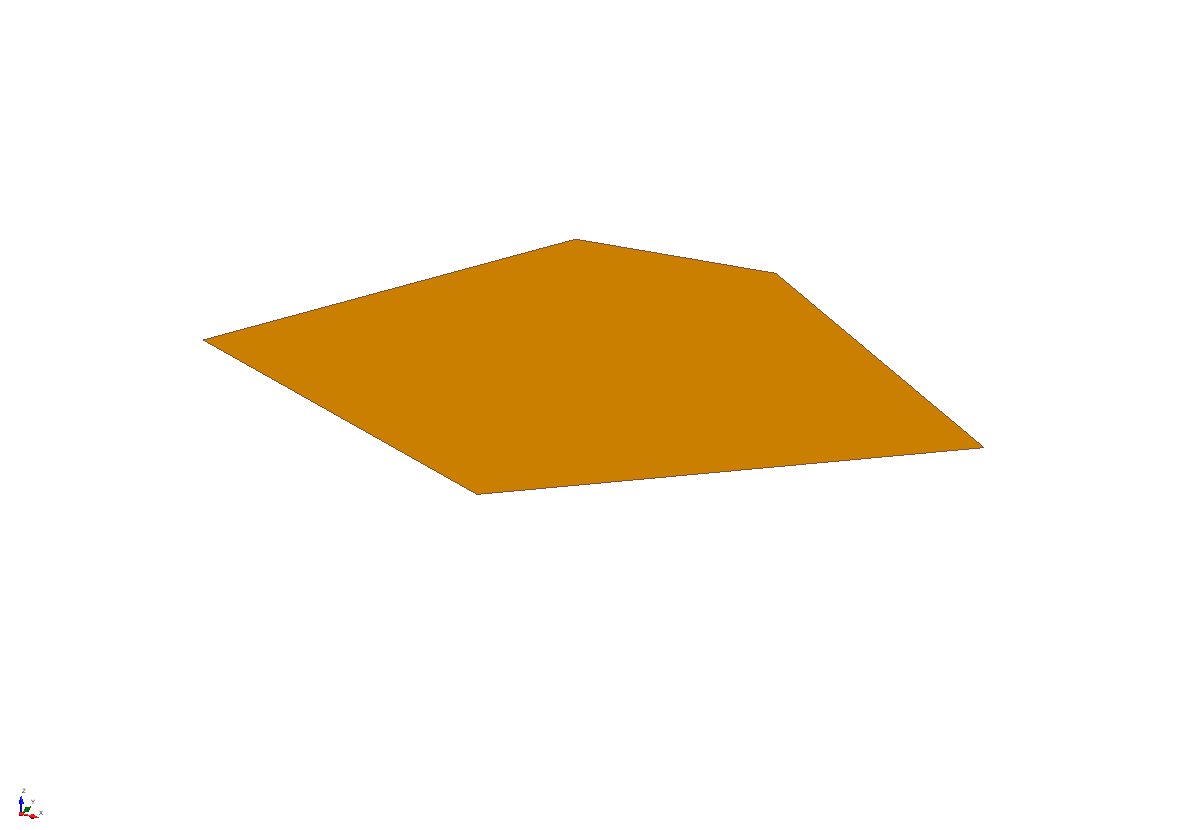
- Select Geometry > Surface Triangulation Tools > Create Volume Under Surface

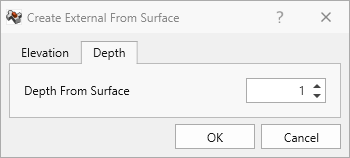
- In the dialog, enter the desired Bottom Elevation (z coordinate) for the bottom of the volume or the Depth from Surface.
- Click OK to generate the volume from the selected surface.