Translate
The Translate tool allows you to move geometry by a specified distance or start and end location as follows:
- Select the Geometry
 workflow tab.
workflow tab. - Select any number of geometry entities.
- Select Geometry > Transform >Translate

- A
dialog should appear to allow you to identify a start and end point.
This is useful if you are trying to translate a particular point on the
entities to a specific location and do not want to calculate the change
in x, y or z coordinates. You can enter the start and end point using
the input boxes in the dialog or select the Start Point or End Point options to select either point graphically using your mouse.
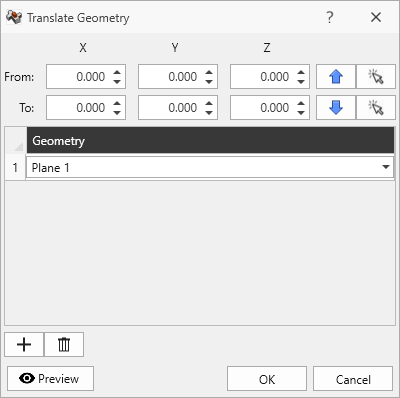
Translate Geometry dialog - From the dialog, you can also use the Add Geometry or Delete Selected Geometry options to add or remove geometry entities from the list of geometry that you wish to translate.
- You can also use the Preview
 option to view your translated entities before you accept the changes by pressing OK.
option to view your translated entities before you accept the changes by pressing OK.