Seismic Loading
The Seismic Loading option in the Loading menu allows you to include the effect of pseudo-static earthquake loading in the limit equilibrium analysis.
To define Seismic Load:
- Select the Loading & Support workflow tab
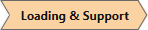
- Select Loading > Seismic Loading

- In the Seismic Loading dialog:
- Set the Orientation. The options for defining the orientation are described below.
- Enter the seismic load Coefficient(s) as described below.
- Select the Stage to apply the loading.
- Click OK.
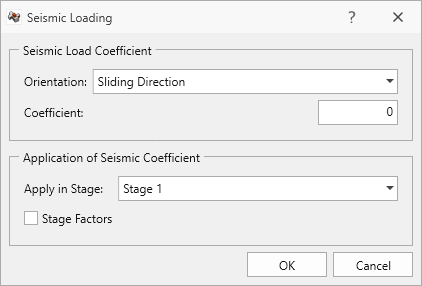
Orientation
There are three options for defining the Orientation of a pseudo-static Seismic Load:
- Sliding Direction - the direction of applied seismic loading is in the same direction as the sliding direction of the block.
- Trend/Plunge - specify the 3D orientation of a seismic load by entering Trend and Plunge angles.
- Trend is measured in degrees clockwise from the north direction (north = the Y-axis of the model).
- Plunge is measured from the horizontal, with a positive down convention.
- The seismic load Coefficient is applied in the Trend/Plunge direction.
- Vector - specify the 3D orientation of a seismic load in terms of X, Y, Z components. The seismic load coefficient is applied in the Vector direction.
Seismic Coefficient
The seismic Coefficient(s) are dimensionless coefficients which represent the (maximum) earthquake acceleration as a fraction of the acceleration due to gravity. Typical values are in the range of 0.1 to 0.3.
If seismic coefficients are defined, a seismic force will be applied to each block as follows:
Seismic Force = Seismic Coefficient * Block Weight = Seismic Coefficient * Block Volume * Unit Weight of Material
The seismic force is applied through the geometric centroid of each block, according to the selected Orientation method as described above.
Application of Seismic Coefficient
The Application of Seismic Coefficient option allows you to specify the stage(s) at which the seismic load is applied.
Apply In Stage
The Apply in Stage option allows you to select the stage at which the seismic load will be applied. Strictly speaking, the seismic load should be applied at the final stage of the excavation. If seismic load is applied at an intermediate stage of excavation, the effect of the load will propagate to all subsequent stages (i.e., the seismic load is not removed at subsequent stages, after the initial stage of application).
Stage Factors
You can also define seismic staging by using Stage Factors.
- Select the Stage Factors checkbox.
- Select the Add Stage button to add each stage. As each stage is added, a row will appear that allows you to define a stage factor at each stage. The stage factor is multiplied by the seismic coefficient to obtain the actual coefficient used at each stage (e.g. if the seismic coefficient = 0.2 and the stage factor = 0.5, then the actual seismic coefficient applied at that stage will be 0.2 * 0.5 = 0.1). This allows you to increase or decrease the applied seismic load at any stage.
- To remove the seismic load at a stage, enter Stage factor = 0.