Add Support Pressure to Selected Surface
The Add Support Pressure to Selected Surface option is used to add support pressure to a model.
To add support pressure:
- Navigate to the Loading & Support workflow tab
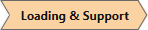
- Click the desired surface in the 3D View to select it.
- Select: Support > Add Support Pressure to Selected Surface
- You will see the Add Support Pressure to Selected dialog.
- Define the Staging of the support pressure (Install at Stage, and Remove at Stage).
- The Install at Stage and Remove at Stage determines when the support pressure will be applied and when it will be removed.
- Click OK to add the support pressure to the selected surface.