Graph History Query Data
After a History Query has been created using Add History Query option in the modeler, and after computation, the data of history query point(s) over time can be graphed using Graph History Query Data option in RS2 Interpret. To graph history query data:
- Select Graph History Query Data
 from the Graph menu or the toolbar. Alternatively, right click on the desired History Query point and select Graph History Query Data
from the Graph menu or the toolbar. Alternatively, right click on the desired History Query point and select Graph History Query Data  .You will first be prompted to select the history query points to graph (any number of queries can be graphed on the same plot).
.You will first be prompted to select the history query points to graph (any number of queries can be graphed on the same plot). - Select individual points with the left mouse button, or multiple points by dragging a window with the left mouse button.
- Press Enter key to complete selection. You will see the Graph History Query Data dialog.
- In the Graph History Query Data dialog, select data type for the Vertical Axis to plot (see below section). The data can be plotted over Time or Stage Load Percentage, chosen from the Horizontal Axis dropdown menu. The Stages to Plot option allows you to select any or all stages.
- Select Plot to generate the graph.
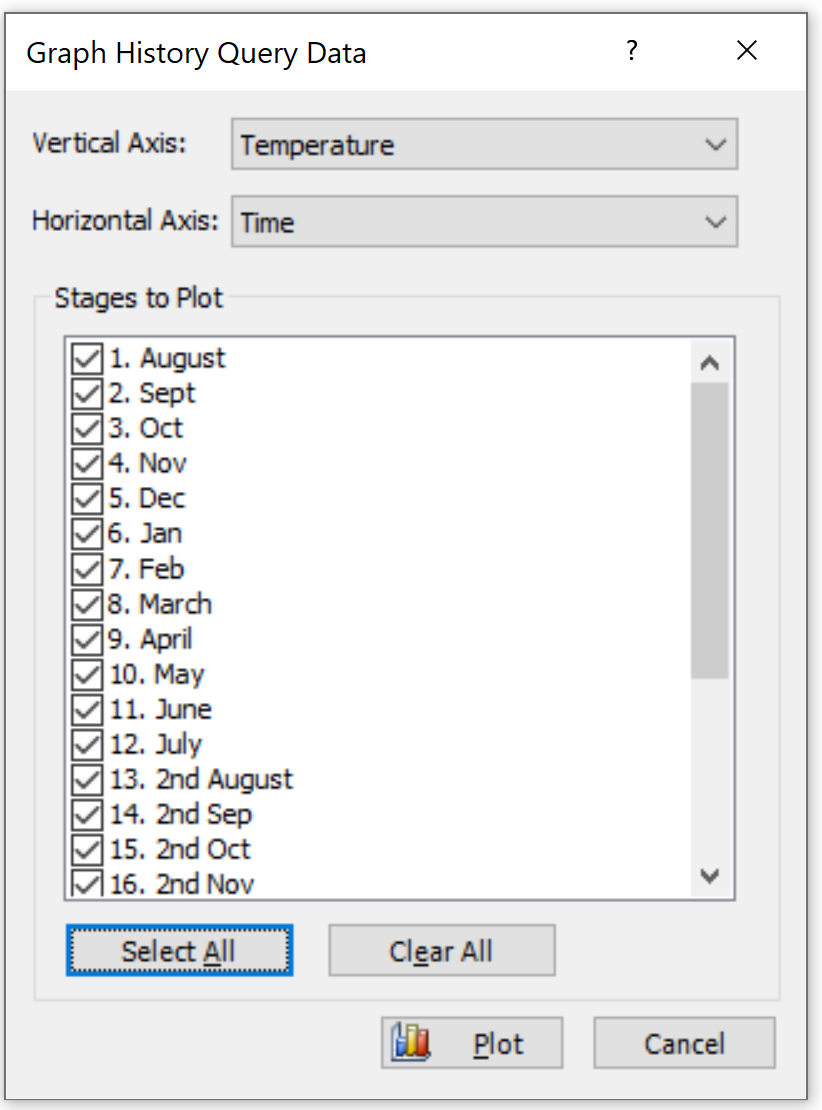
History Query Data Type
The available history query data types to be plotted are:
- Horizontal Displacement
- Vertical Displacement
- Horizontal Velocity
- Vertical Velocity
- Horizontal Acceleration
- Vertical Acceleration
- Stress X
- Stress Y
- Stress XY
- Strain X
- Strain Y
- Strain XY
- Excess Pore Pressure
- Pore Pressure*
- Horizontal Hydraulic Velocity*
- Vertical Hydraulic Velocity*
- Horizontal Hydraulic Gradient*
- Vertical Hydraulic Gradient*
- Temperature**
- Horizontal Thermal Flux**
- Vertical Thermal Flux**
- Horizontal Thermal Gradient**
- Vertical Thermal Gradient**
*: Available only when Groundwater Seepage Analysis is enabled from the Project Settings menu.
**: Available only when Thermal Analysis is enabled from the Project Settings menu.
**: Available only when Thermal Analysis is enabled from the Project Settings menu.
History Query Data Graphs
- When Horizontal Axis = Time in the Graph History Query Data dialog, the x-axis is the Stage Time ranging from the start time of the selected lowest stage to the end time of the selected highest stage.
- When Horizontal Axis = Stage Load Percentage in the Graph History Query Data dialog, the x-axis corresponds to the load percentage of one stage.
- The y-axis of a graph corresponds to the selected data type for the Vertical Axis in the Graph History Query Data dialog.
- Each curve contains the data of one history query point at one stage.
- The ID numbers on each curve is at each time the history query point converges during the analysis.
- After a graph has been generated in RS2, you may edit the graph by right-clicking on the graph and choose from the list. The graph appearance (axes titles and ranges etc) can be customized by selecting Chart Properties, various data information can be selected to display on graph, and image and data can be copy or plotted in Excel.
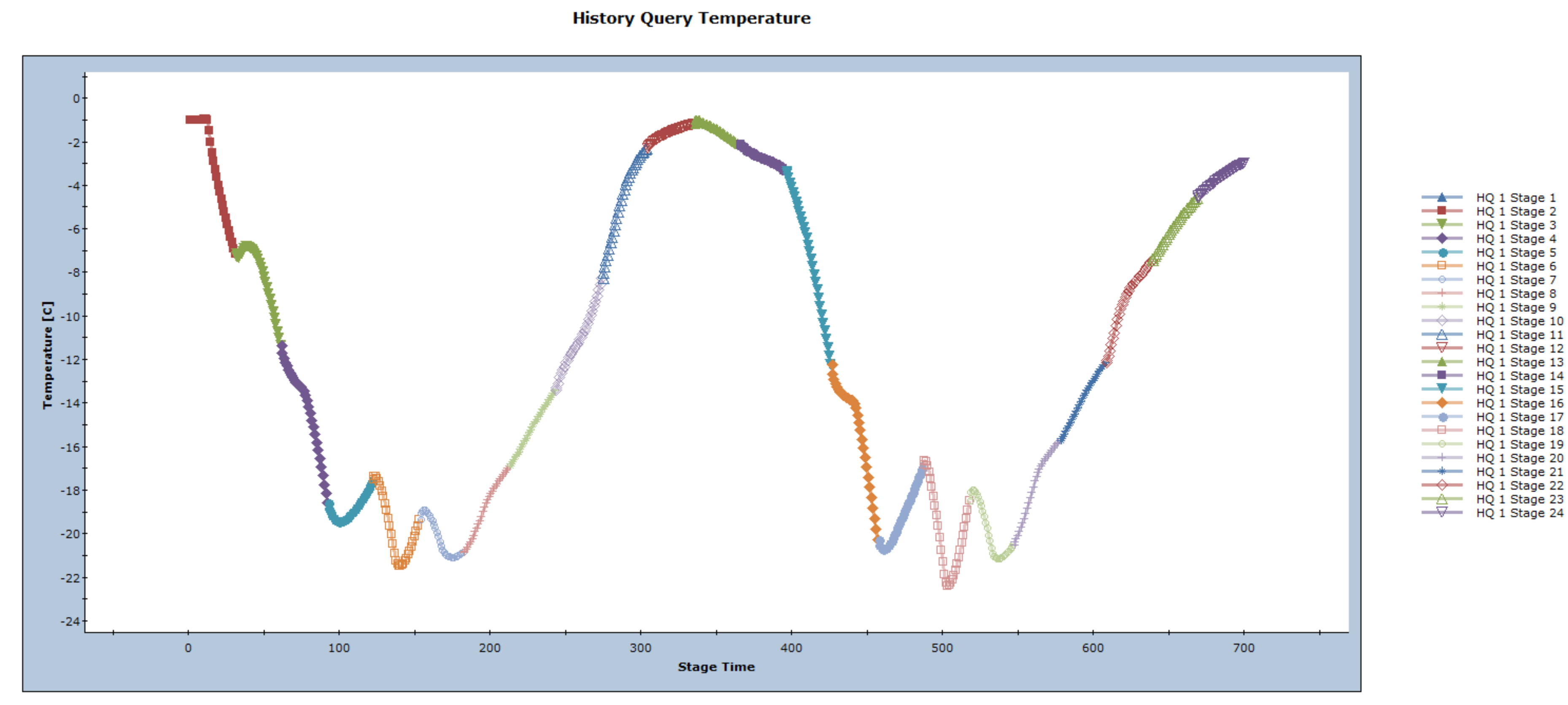
Graph of one history query point: Temperature vs. Time (stage 1 to 24)