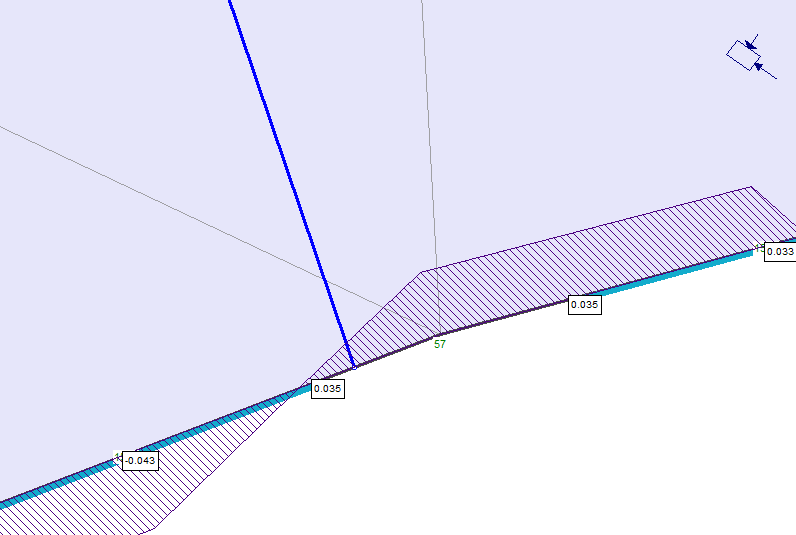Display Options: Liners
The liner display options are located under the Support
tab in the Display Options  dialog from the View menu or from right-clicking in RS2 Interpret. Below are available options, with details discussed on this page.
dialog from the View menu or from right-clicking in RS2 Interpret. Below are available options, with details discussed on this page.
- Liners
- Liner Numbers
- Liner Orientation
- Expand Composites
- Highlight Selected Layer
- Liner Width
- Smoothing Limit
Liners
The Liners option will toggle on or off the display of liners on the model. Liners are indicated by thick coloured line segments along boundaries where they have been applied.
Tip
If you are having trouble seeing Liners on the model:
- Liners may be easier to see if you turn the display of Boundaries off in the Display Options dialog.
- If bolts are installed on the same segments as liners, you may also want to toggle the display of Bolts off in the Display Options dialog.
- For maximum visibility, you can always turn off the display of contours in the Contour Options dialog, by setting the Contour Mode to Off.
Liner Numbers
The Liner Numbers option is used in conjunction with the Graph Liner Data option, and allows you to associate points on liners with the corresponding points on liner data curves. Note: the Liner Numbers are the same as the node numbers along the boundaries (you will see this if you toggle Liner Numbers and Node Numbers on at the same time).
Tips
- The Liner Numbers are automatically turned ON when liner data is graphed, so it is not necessary for the user to do this each time liner data is graphed.
- Liner Numbers are NOT automatically turned OFF, even if all graphs of liner data are closed. To clear the display of liner numbers, the user will have to toggle Liner Numbers off in the Display Options dialog.
- If Liner Numbers overlap when displayed, use Zoom Window to zoom in and make the numbers readable.
Smoothing Limit
The Smoothing Limit option is for users to define the maximum allowable liner nodal jumps to be averaged. Note that the option is subjected to the liner nodal jumps for quadratic elements only. See the Liner Results Overview topic for more information. The default value of the option is 10%.
A liner nodal jump occurs when the values from both sides of a node are different (see Figure 1 below).
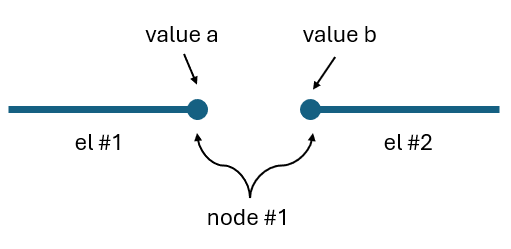
The liner nodal jump can be smoothened by applying the averaged value:
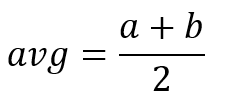
The magnitude of the liner nodal jump is measured by a diff % value:

Then the diff % is compared to the input value of Smoothing Limit. Only the jumps that are smaller than the smoothing limit will be smoothened. Thus,
- For diff % < Smoothing Limit, the avg value will be applied to the node.
- For diff % > or = Smoothing Limit, the jump will remain.
Example
In the model, liners are installed around the tunnel with bolt supports. Below figure shows the liner shear force results. A liner nodal jump occurs at Node #57, with the left side value of -0.237 kN and the right-side value of 0.308 kN. The Smoothing Limit is at 10%.
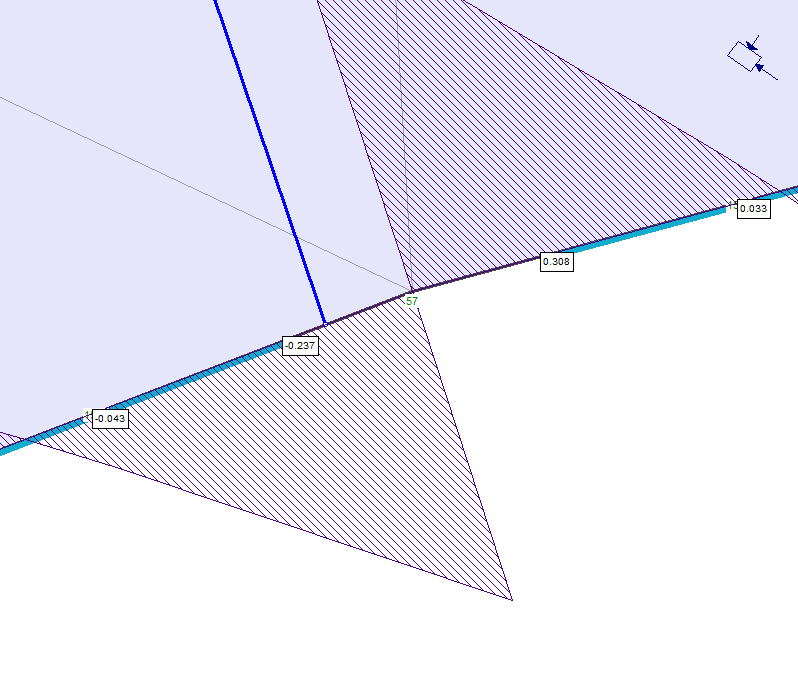
For Node #57,


Since diff % = 88.3% > Smoothing Limit = 10%, the jump will not be smoothened.
If the Smoothing Limit is now changed to 90%, the jump will be smoothened with the average value of 0.035 kN, as shown in Figure 3 below.