Induced Stress
The load applied will be equal in magnitude and opposite in direction to the actual stress on the boundary (field stress + stress redistribution due to excavation).
To add induced stress load:
- Select the Add Induced Stress Load option
 from the Induced Loads sub-menu under the Loading menu.
from the Induced Loads sub-menu under the Loading menu. - In the Add Induced Stress Load dialog, define the Load Name.
- To modify the induced stress by stages, enable the Stage Load option and select the Stage Factors button. You can apply a factor to desired stage(s).
- Select OK to apply.
- The load will be shown with brown arrows in the model. The arrows are scaled relative to the maximum stage factor. The load will be labeled with the induced stress load factor.
See the Tunnel Lining Design tutorial for an example of how to implement the use of an Induced Stress Load (Note: previous versions of this tutorial used a Field Stress Vector Load- the tutorial has been altered to reflect the recommended Induced Stress Load function in RS2 2019).
Induced Stress Results
After computation, the induced stress magnitude will be displayed in the RS2 Interpret program.
 option, rather than the Compute
option, rather than the Compute  option), induced stress magnitude will not be shown.
option), induced stress magnitude will not be shown. The Induced Stress Load will be displayed with brown arrows. In RS2 Interpret, the display of the load result can be customized as follows:
- Select Display Options
 from the View menu or from the toolbar.
from the View menu or from the toolbar. - In the Display Options dialog, select the Stress
tab. Under the Boundary Conditions section, the Induced Load Value
can be chosen to display by:
- Factor – the load will be labeled with the induced stress load factor.
- Value – the load will be labeled with the magnitude
- Select Apply to apply the setting. Select Done to confirm and exit the dialog.
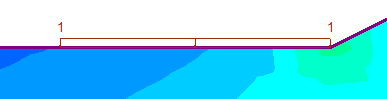 | 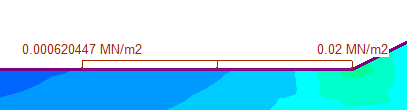 |
Right-click Shortcut
You can also right click on the Induced Stress Load to choose to display load by Factor or by Value.