Stress Analysis
The following options are available on the Stress Analysis page of the Project Settings dialog. These options can be used to customize the parameters which control the finite element stress analysis in RS2.
Maximum Number of Iterations
The Maximum Number of Iterations controls the maximum number of iterations allowed in each Load Step. The default value is 500.
Tolerance
The Tolerance value defines the point at which the finite element solution is considered to have converged. The Tolerance for the stress analysis is a dimensionless parameter which represents the allowable unbalanced energy in the system, and corresponds to the Convergence Criterion (Absolute Energy or Square Root Energy). For a given Load Step:
- If the energy imbalance of a current state (iteration) is less than the Tolerance value, then the solution is considered to have converged, and the iterations are stopped.
- If the Tolerance value is not achieved within the specified Maximum Number of Iterations (i.e. energy imbalance remains greater than the Tolerance value), then the solution process is deemed not to have converged, for the specified convergence parameters.
For more information about Tolerance and convergence, see the Convergence Criteria document in the RS2 theory section.
The default Tolerance is .001. The suggested range of values is .01 to .001. If your model is experiencing convergence problems, you can try increasing the Tolerance value in order to achieve convergence. However you must be aware that there can be many reasons why a model is not converging (often related to incorrect modeling procedures or input parameters), and increasing the Tolerance will not necessarily give you a correct answer, if your model is incorrect. Larger Tolerance values (e.g. .01) will speed up the solution time, but may give a less accurate solution. Smaller values (e.g. .0001) may give a more accurate solution, however, this will vary depending on the problem, and will increase computation time.
NOTE: For an elastic analysis (i.e. all materials are elastic), the Tolerance is not used since the solution is "exact". The Tolerance is only used for plasticity analysis (i.e. at least one material is defined as having plastic material properties).
Load Steps
By default, the Number of Load Steps used by Compute at each stage is automatically determined by RS2 (Number of Load Steps = Auto). To force Compute to use a pre-determined Number of Load Steps, enter a number from 1 to 1000 in the Number of Load Steps option of Project Settings. You can also use the Adaptive option.
AUTO OR FIXED
When Number of Load Steps = Auto, the number of Load Steps used at each stage will not necessarily be the same. When a Fixed Number of Load Steps is entered, this number will be used AT EACH STAGE of calculation. In general it is recommended that the user leave Number of Load Steps = Auto. Entering a user-defined (fixed) Number of Load Steps is recommended for advanced users only.
ADAPTIVE - ADVANCED STRESS ANALYSIS SETTINGS
When using the Adaptive load steps option, the program will predict the value of the next load step based on the number of iterations needed for the previous steps to converge. To customize the Adaptive load steps option select the  button.
button.
- Minimum number of iterations - Minimum number of iterations needed to converge. If the number of iterations used to converge is smaller than the minimum number of iterations then the next load step will be scaled up to the scale up value.
- Initial load increment - The initial load increment used at the beginning of each stage.
- Minimum load increment - Minimum value of the load increment.
- Number of iterations to track - Number of pairs of iteration and tolerance that the program will use to predict if the current load step will converge.
- Scale up force increment if convergence is less than minimum number of iterations - If the number of iterations used to converge is smaller than the minimum number of iterations then the next load step will be scaled up to the scale up value.
- Scale down force increment if no convergence - If the simulation is not converged with the current value of the load increment, the program will recalculate with a scaled down load increment.
Convergence Type
You may choose Absolute Energy , Square Root Energy, Absolute Force and Energy, or comprehensive as the convergence criterion used for the finite element stress analysis. For details see the Convergence Criteria document in the RS2 theory section. Note that comprehensive setting checks for three conditions at the same time: Force, Energy and Displacement.
Accelerate Initial Stiffness
The Accelerate Initial Stiffness option can be used to accelerate matrix computations and reduce computation time. See the Initial Stiffness Method document in the theory section for details.
Tensile Failure Reduces Shear Strength to Residual
There are two possible failure modes of a solid element in RS2: tensile or shear. Either or both of these modes may occur in a given element.
If the Tensile failure reduces shear strength to residual check box is selected in Project Settings, then if tensile failure occurs at a point in a material (and shear failure has not already occurred), the shear strength of the material at that point will be automatically reduced to the residual shear strength parameters for that material. This is a realistic assumption to make, particularly for brittle materials.
It is important to note that this option is only applicable for materials where the material type = Plastic, and the residual strength parameters are less than the peak strength parameters.
This option will have NO effect for materials with the following parameters:
- Material type = Elastic, or
- Material type = Plastic, but the residual strength parameters are equal to the peak strength parameters (i.e. perfectly plastic material properties).
If the check box is NOT selected, then the shear strength parameters will NOT be reduced if tensile failure occurs in a material (i.e. the tensile and shear failure modes will be independent of each other).
NOTE: this feature was introduced as a user-configurable option in Phase2 version 5.047. In Phase2 versions 5.045 and 5.046, the option was automatically enabled in the Phase2 compute engine, but it could not be turned off by the user (i.e. the check box in Project Settings was not available). Prior to version 5.045, the option did not exist (i.e. equivalent to the check box being turned OFF). If you have files saved with previous versions of Phase2, you should run the analysis with this option turned OFF and then re-run the analysis with the option turned ON, to see if the analysis results are affected.
Joint Tension Reduces Joint Stiffness
The Joint Tension Reduces Joint Stiffness option allows you to specify a reduction factor for joint normal and shear stiffness, if a joint element is subjected to tensile stress normal to the joint. By default this option is ON with a default reduction factor of 0.01.
If this check box is turned OFF then tensile stress will NOT affect joint stiffness.
Tensile Failure Reduces Hoek-Brown Tensile Strength to Zero
If this check box is selected and you are using the Hoek-Brown or Generalized Hoek-Brown failure criterion, then tensile failure of a solid element will automatically reduce the tensile strength to zero.
Use Effective Stress Analysis
If the Use Effective Stress Analysis check box is selected, then deformation is a result of changes in effective stress. This is a partially coupled analysis where changes in pore pressure, and thus effective stress, affect deformation but changes in deformation or loading do not affect pore pressure. This option was introduced in Phase2 version 8.0.
If this check box is not selected, then deformation is a result of changes in total stress (i.e. uncoupled analysis - changes in pore pressure do not affect deformation and changes in loading or deformation do not affect pore pressure) as implemented in Phase2 version 7.0 and earlier versions.
Unsaturated Behavior – Single Effective Stress approach
Note that the Use Effective Stress Analysis checkbox must be selected to enable the Single Effective Stress approach option in modeling unsaturated soil behavior.
If this option is not selected, the Single Effective Stress approach option will not be available, and the existed materials with this approach will be switched to Unsaturated Behavior = None (you will be notified with a notification message as shown below).
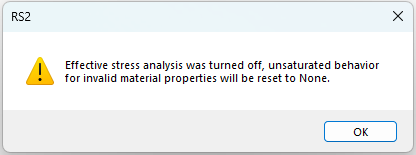
For more information about the Unsaturated Behaviors, see the topic.
Stop calculation when non-convergence detected
This option is particularly useful when computing large model files, as the computation will cease when the program detects non-convergence.
Improve Joint Convergence for Shear/Tension Failure
A new algorithm has been introduced into the RS2 to improve the convergence of joint and joint network models. The program will automatically calculate the stiffness of a joint as soon as a joint exceeds the tensile or/and shear strength. Using a new algorithm together with the accelerated stiffness, it results in a robust and fast calculation scheme for joint network model. Please refer to the Joint Network Convergence section of the Joint Network Overview page for full details.