Scripting
The Scripting menu is developed to equipped with RS2 Scripting and is available in both RS2 Modeler and RS2 Interpreter programs, as shown below. It allows users to manage the server, access the RocScript Editor and its environment, and view the reference manual.
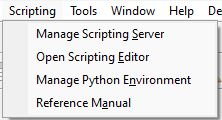
Manage Scripting Server
This option opens the Scripting Server Manager dialog as shown below. You can set the server and its port number here.
Similar to other APIs, RS2 Scripting requires a server started. The server listens for incoming requests from clients (i.e., your python script) on a specific port number, and connects to the RS2 Modeler or RS2 Interpreter program.
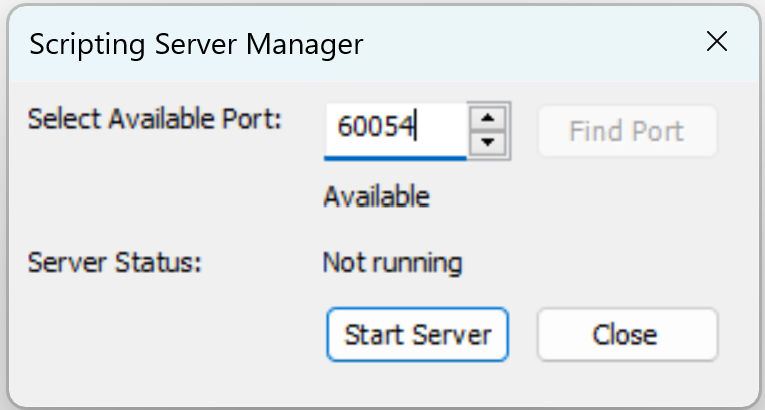
How to use
Users have the option to either manually configure settings in the dialog interface or programmatically initiate operations using the function provided in the RS2 Python API Library.
To start the server in the dialog:
- Select Available Port by entering a port number in the field or using the up/down buttons at the side.
- The port availability will be displayed, as “Available” or “Unavailable”. “Unavailable” means the port is currently occupied by another server, you can click the Find Port button to search for the next available port.
- To start the server on specified port, click the Start Server button.
- The Server Status note describes whether this server is running or not.
Alternatively, you can incorporate the startApplication() function within your python script, which bypasses the manual steps outlined above.
It starts the RS2 Model application and a server connected to it at port number 60054.
# Start RS2 Modeler RS2Modeler.startApplication(port=60054)
It starts the RS2 Interpret application and a server connected to it at port number 60055.
# Start RS2 Interpreter RS2Interpreter.startApplication(port=60055)
See the Scripting Tutorials here for more examples.
Stop the Server
To stop a started server, you can click on Stop Server button in the dialog.
- Using a script, you can concurrently run multiple projects by assigning them to different ports. This approach is time efficient.
Meanwhile, if you want to terminate one or more projects associated with a specific port, you can stop the server. This action cuts out the connection between the projects and the API, and frees up the port for other projects or tasks.
There is no associated function in the RS2 Python API Library. Closing the application (RS2 Modeler or RS2 Interpret) window will automatically terminate the server connected to it.
Open Scripting Editor
It opens RocScript Editor application as shown below, which is the pre-configured Python editor. You can alternative open the RocScript Editor from the Windows start menu.
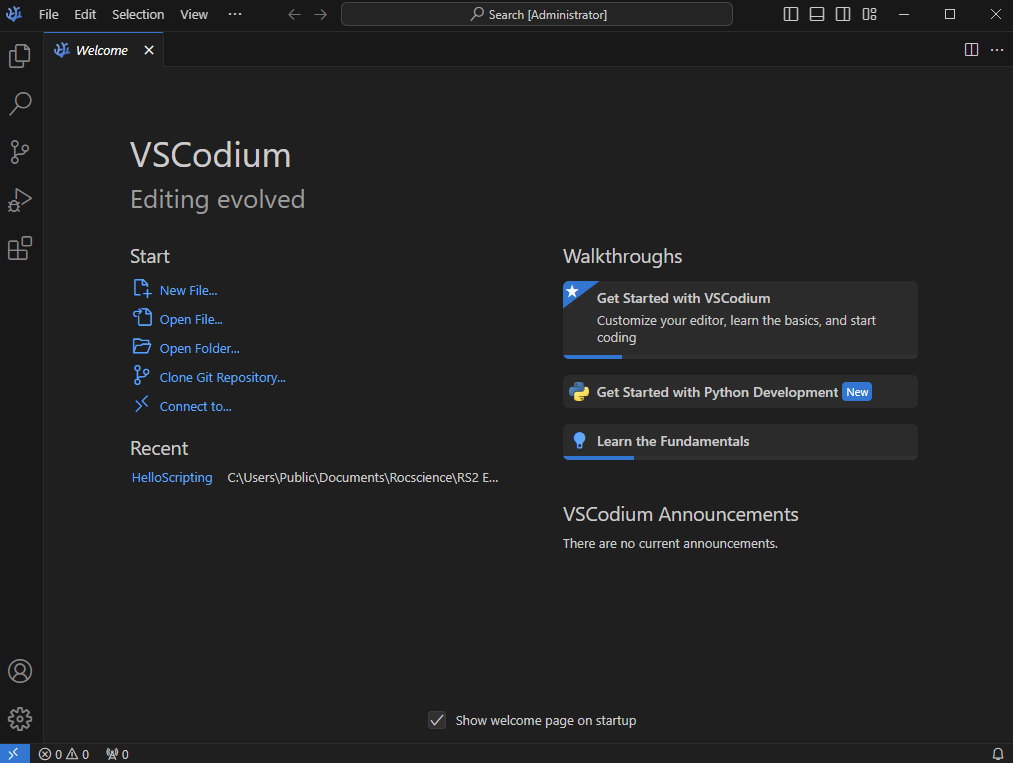
Manage Python Environment
It opens the pre-configured Python editor environment – RocScript WinPython Command Prompt, as shown below.
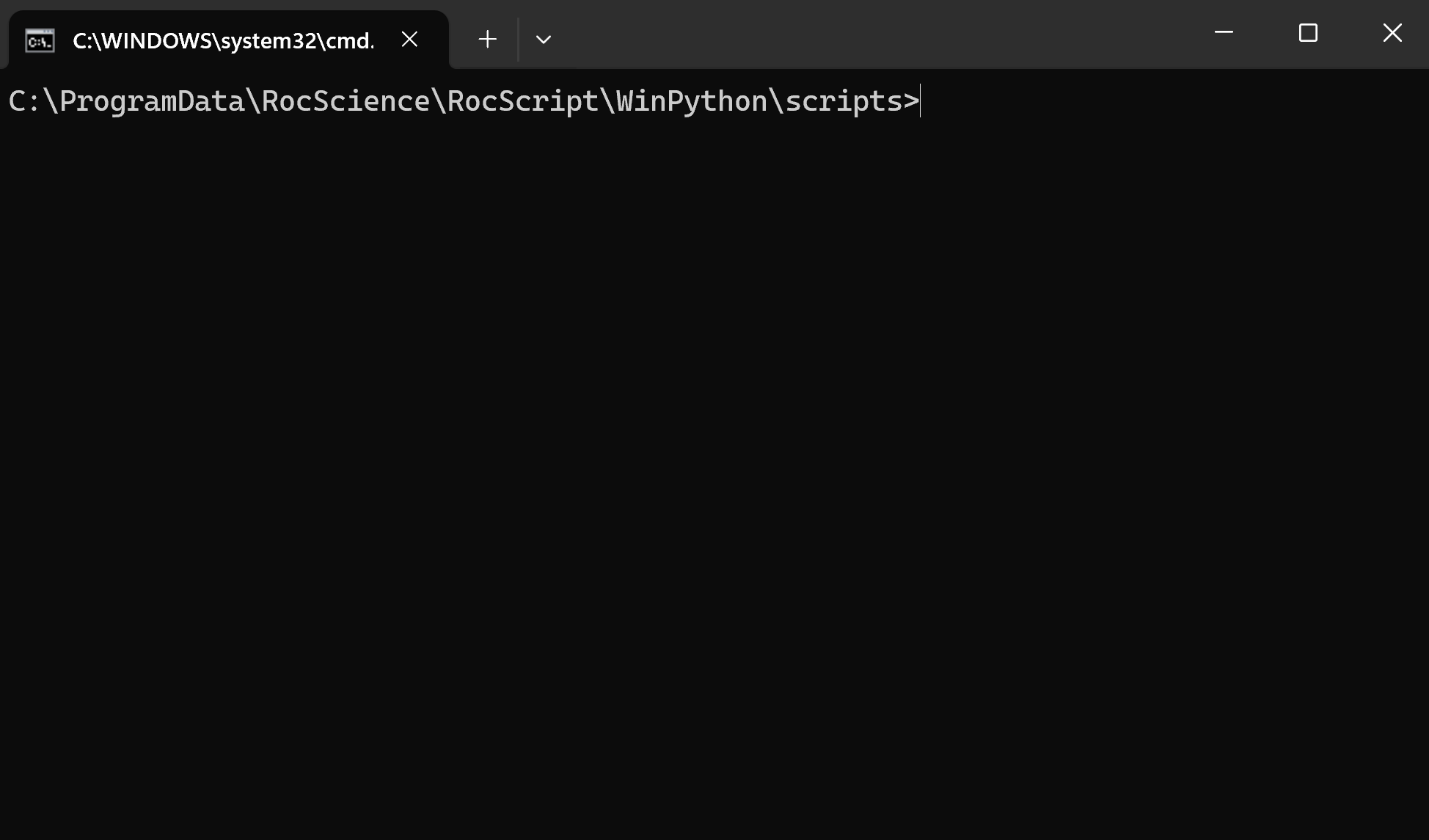
This RocScript Command Prompt is used to manage the python environment within the RocScript Editor. For advanced users who prefer to use their own python environment, use the Windows Command Prompt instead.
For more information about the python environment, see the guide – Getting Started with RS2 Scripting.
Reference Manual
The RS2 Python Reference Guide lists out all object, method, class, and function in the RS2 Python API Library for client. Script examples are also provided in the guide. Refer to this guide to utilize RS2 Scripting.
The manual can also be found through the link here.