Side Panes
Side Panes in RS3 are available on the RS3 application window to control main functions such as:
- Model Viewports
- Entity Visibility Pane
- Entity Properties Pane
You can control the behaviour of panes using the following options:
Opening
If you do not see a pane you would like to use, you can open it from the Windows menu.
Closing
Select the X on the top right of the viewport tab to close it. If you close the viewport, the file will close as well and a new project will be opened automatically.
Docking
You can relocate a pane within the application window by clicking and dragging the pane title. Notice that the docking symbols appear on various locations of the application window (see below). As you drag the pane towards any of the docking symbols, the panes will automatically resize and snap to a predefined location within the application window. You do not have to use the predefined locations.
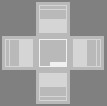
Minimize/Maximize
After undocking a pane, you can select the minimize icon on the top right of the pane to hide the pane. To restore the pane, hover or click on RS3 icon in the Windows toolbar and select the pane to restore. The Maximize icon will maximize the pane to full screen size.
Re-sizing
You can increase or decrease the width of the Sidebar, by clicking and dragging the inner vertical edge of the Sidebar.