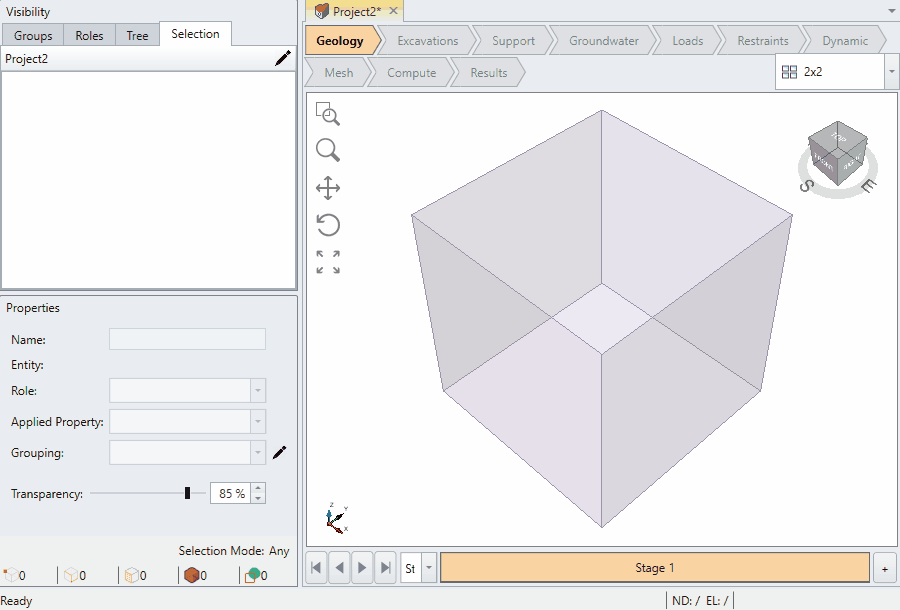Visibility Pane
The Visibility Pane lists all the entities in the model to quickly view and edit any item.
Groups Tab
The Groups tab sorts the entities by type (Geology, Water, Load/Force, etc) as shown by its type symbol located on the left of the name. Operations you can perform on the entities include:
- Selection: Select the entity name or Entity Selection
 checkbox to select the entity. If you select the checkbox in the column title, you can select all entities at once.
checkbox to select the entity. If you select the checkbox in the column title, you can select all entities at once. - Visibility: Select the Visibility
 checkbox to show/hide entities in the model. If you select the checkbox in the column title, you can show/hide all entities at once.
checkbox to show/hide entities in the model. If you select the checkbox in the column title, you can show/hide all entities at once. - Delete: Select the Delete
 icon to delete selected entities in the model.
icon to delete selected entities in the model.
Roles Tab
This tab sorts the entities by Role and then by Applied Property within each role section. This helps with editing groups of entities at once that share these attributes. By holding SHIFT, you can select all materials of a particular role at once.
This also works for other types of entities like Loads, Supports, Boundary conditions, etc. For example, in a specific location of the model, you can find all Loads and edit them or for Bolts, you can change all their bolt types at once.
Tree Tab
The Tree tab lists the entities by order in which they were added to the model. To the left of each entity name is its type symbol (Geology, Water, Load/Force, etc). Operations you can perform on the entities include:
- Selection: Click on the entity name to select the entity
 .
. - Visibility: Toggle the Visibility
 icon to show/hide entities in the model.
icon to show/hide entities in the model. - Delete: Select the Delete
 icon to delete entities in the model.
icon to delete entities in the model. - Locked: Entities with the External Boundary Lock
 symbol cannot be deleted. See External Boundary section for more details.
symbol cannot be deleted. See External Boundary section for more details.
Selection Tab
The Selection tab lists Selection Groups by order in which they were added to the model. A Selection Group is a group of geometry entities that have been selected by the user to be grouped together. You can define different selection groups and pick them up easily from Selection Tab:
- Select entities, faces, edges and/or vertices (Please see the Selecting page for more details)
- In the Visibility Pane, go to the Selection tab and select the pencil icon

- Use the available options to Add, Remove or Edit Selection groups.
- Note that you cannot edit your selection in a group. You can only edit the name. You must create a new selection group.
- You can select any entity type to add to a selection group such as support, restraints, etc.