Divide/Un-Divide All Geometry
Divide All Geometry
You can divide your External volume by all possible intersecting surfaces and volumes to generate multiple external volume regions.
- Select the Geology workflow tab

- Ensure that you have at least one External volume and one Non-external volume. Only geometries with a geology or excavation role will be used to divide the External volume.
- Select Geometry > 3D Boolean > Divide All Geometry in the menu or click the Divide All Geometry
 option in the toolbar. You can only use this operation once per model.
option in the toolbar. You can only use this operation once per model. - All possible divisions of the External volume will be generated.
There are four options in the Divide All dialog:
- Quality: High, Default, Low and Custom
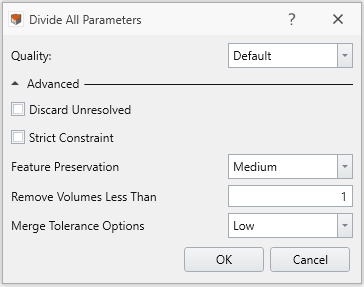
The High, Default and Low quality settings are presets, each automatically sets the three options “Discard Unresolved”, “Strict Constraint” and “Feature Preservation” when chosen.
With custom setting, these options are enabled for user input:
- Discard Unresolved (ON/OFF)
- When checked, difficult intersections between geometry pieces are neglected during Divide All. Consequently, geometry features or boundaries could disappear if these intersections are bypassed.
- Strict Constraint (ON/OFF)
- Very small gaps can appear between geometries. Sometimes the nearly touching surfaces are not close enough to be merged and leaving a gap in between. These are bad geometric features and sometimes critical to compute. If checked, Divide All process will keep iterating a repair process until the small gap is removed.
- Feature Preservation: High, Medium Low
- Divide All runs a repair process to condition the geometries. The options are the same as the ones Re-Triangulate function:
- High: Strict detail preservation, regardless of quality (e.g. can preserve near degenerate, sliver triangles)
- Medium: The processed geometry may lose some details as it attempts to reduce the amount of bad triangles
- Low: Re-triangulate with little constraints, which can result in obvious alteration, usually for simplifying geometry
- Divide All runs a repair process to condition the geometries. The options are the same as the ones Re-Triangulate function:
- Remove Volume Less than:
- combines any divided piece that has a volume less than the user-specified value to a larger one. It is identical to collapse small volume command, where it finds all volumes below the threshold and glue them together. The unit of the volume is consistent with the defined units in project settings.
- Merge Tolerance
- User defines the tolerance for merging the volumes of the geometry. Set the value <=0 for the program to automatically set the tolerance. Otherwise, any value >0, the user-defined tolerance will be applied to merge the geometry. The unit of the tolerance volume is consistent with the defined units in project settings.
Un-Divide All Geometry
You can revert the divided External volume that you created using the Divide All Geometry option by using Undivide All Geometry. You will obtain back the original External volume before it was divided.
- Select the Geology workflow tab

- Ensure that you have at least one External volume and one Non-external volume. Only geometries with a geology or excavation role will be used to divide the External volume.
- Select the Geometry > 3D Boolean > Un-Divide All Geometry in the menu or click the Un-Divide All Geometry
 option in the toolbar.
option in the toolbar. - The original External volume before Divide All Geometry option was used should re-appear in your model.
A warning error message 'Existing Divided External is no longer valid' may occur if the geometry you're trying to Divide All was already divided in the older version.
To solve this issue, simply use Un-Divide All for the model and run Divide All again.
If there is only one external geometry and this error message occurs, try to use either Ungroup Non-Manifold or run geometry repair tool to make one contiguous geometry. In order to resolve this issue, try the following steps:
- Select Geometry > Clear external
- Perform geometry repair by selecting Geometry > Repair Tools > Repair Or Geometry > Surface Triangulation > Ungroup Non-Manifold
- Set the geometry back to external by selecting Geometry > Set as External
- Once this is done, run Geometry > 3D Boolean > Divide All Geometry again.