Freehand Manipulation
You can translate or rotate a geometry graphically using the mouse as follows:
- Select the Geology workflow tab

- Select any number of geometry entities.
- Select the Freehand Manipulation
 option from the toolbar or the Transform sub-menu in the Geometry menu. The selected entities should be highlighted and the Freehand Manipulation icon should appear near the center of your entities with translation and rotation arrows as shown below.
option from the toolbar or the Transform sub-menu in the Geometry menu. The selected entities should be highlighted and the Freehand Manipulation icon should appear near the center of your entities with translation and rotation arrows as shown below.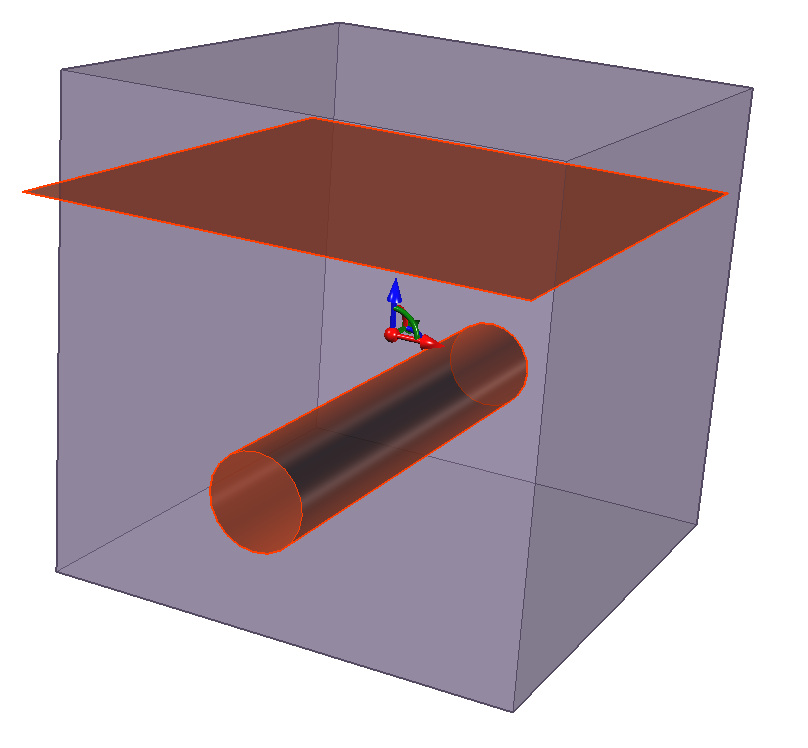
- Hover over any arrow in the icon. Once it is highlighted, you can drag your mouse in the arrow direction to apply a translation on the entities. You can also apply a translation by selecting the ball in the icon and dragging your mouse. You can also hover over any curved line to apply a rotation about the respective axis.
- Right-click the mouse when you are finished to exit the Free Manipulation mode.