Add Joint Surface
You can assign Joints on any plane / surface. In order to be able to apply the joint surface,
1. Select a plane in visibility tree. Make sure the entity from the visibility tree is selected, not just selecting a surface from model as the entity gives clear selection of the layer on which surface is picked for assigning a joint.
2. Select: Materials > Joints > Add Joint Surface.
Notice the Joint Surface cannot be added on external surface.
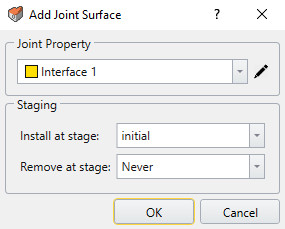
You can determine the stage at which the joint is applied, and remove at any stage after installation stage.
Closed / Open Joint Edge
You can determine which edge is applied as open / close joint edge by selecting on edge of the joint surface. Note the joint surface would have to intersect through the geometry and divide the external volume in order to assign the edge conditions.