Cross-jointed DFN
The Cross-Jointed DFNs in RS3 allows you to define a network which consists of three sets of parallel joints (e.g. bedding planes with two sets of cross joints) which intersect to form blocks. By default, the Bedding planes, Cross Joint 1, and Cross Joint 2 are parallel to XY, ZY, and ZX planes respectively. The properties of each joint set, orientation, bedding, spacing, and end condition can be defined by either statistical distribution or constant values.
To add Cross-jointed DFNs to a DFN set:
- Select the Define DFNs
 option under the Discrete Fracture Networks (DFNs) sub-menu from the Materials menu. You will be prompted to a dialog.
option under the Discrete Fracture Networks (DFNs) sub-menu from the Materials menu. You will be prompted to a dialog. - In the Define DFNs dialog, select the “…” icon for the DFN set, and select Add Cross-jointed DFN from the dropdown menu to add.
- Define the Cross-jointed DFN properties in the dialog. Each property is explained on this page.
- After the cross-jointed DFN is defined, you can add more DFNs to the set, or proceed to another DFN set. See the Define DFN topic for more information.
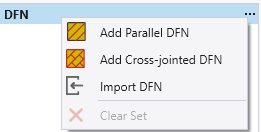
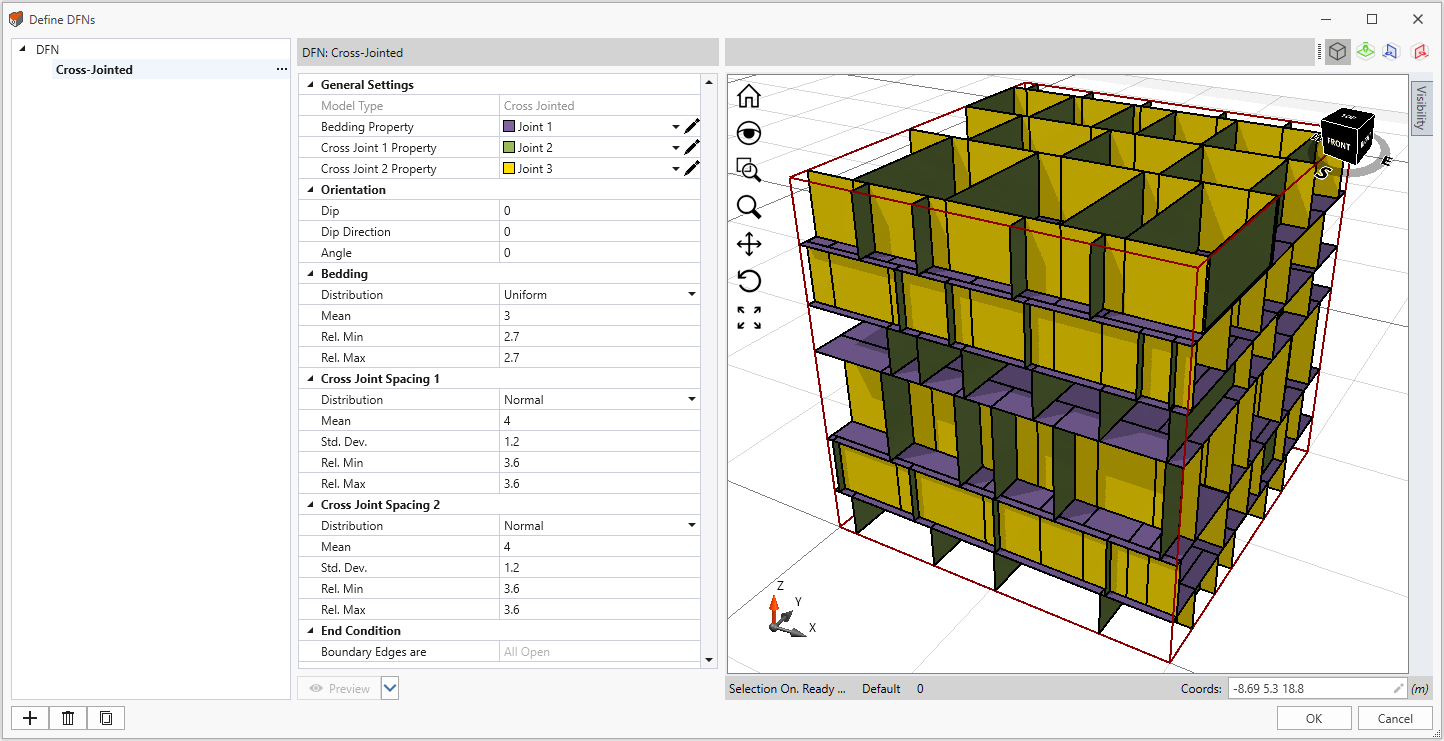
General Settings
For each of the Bedding Property, Cross Joint 1 Property, and Cross Joint 2 Property, choose a defined joint from the dropdown menu. You can select the edit tool ![]() to modify existing joints, or to add new joints. The Joint Properties dialog is the same for the Define Joint Properties option.
to modify existing joints, or to add new joints. The Joint Properties dialog is the same for the Define Joint Properties option.
The bedding joints are in XY plane, cross joint 1 is in ZY plane, and cross joint 2 is in ZX plane.
Orientation
The Orientation for Cross-Jointed DFNs are measure using 3-dimentional inputs of Dip, Dip Direction, and Angle, all subjected to the bedding planes. The Dip and Dip Direction follow the standard definition. Dip ranges between 0 to 90 degrees and Dip Direction ranges between -360 to 360 degrees.
The Angle measures the rotation around the normal to the bedding planes, and the rotation is in counterclockwise direction.
- An example is shown as GIF animation below. The bedding plane is on XY plane, Z axis is normal to the plane. When the Angle changes to 15 from 0, Cross Joint 1 and 2 rotates around the Z axis for 15 degrees in counterclockwise direction.
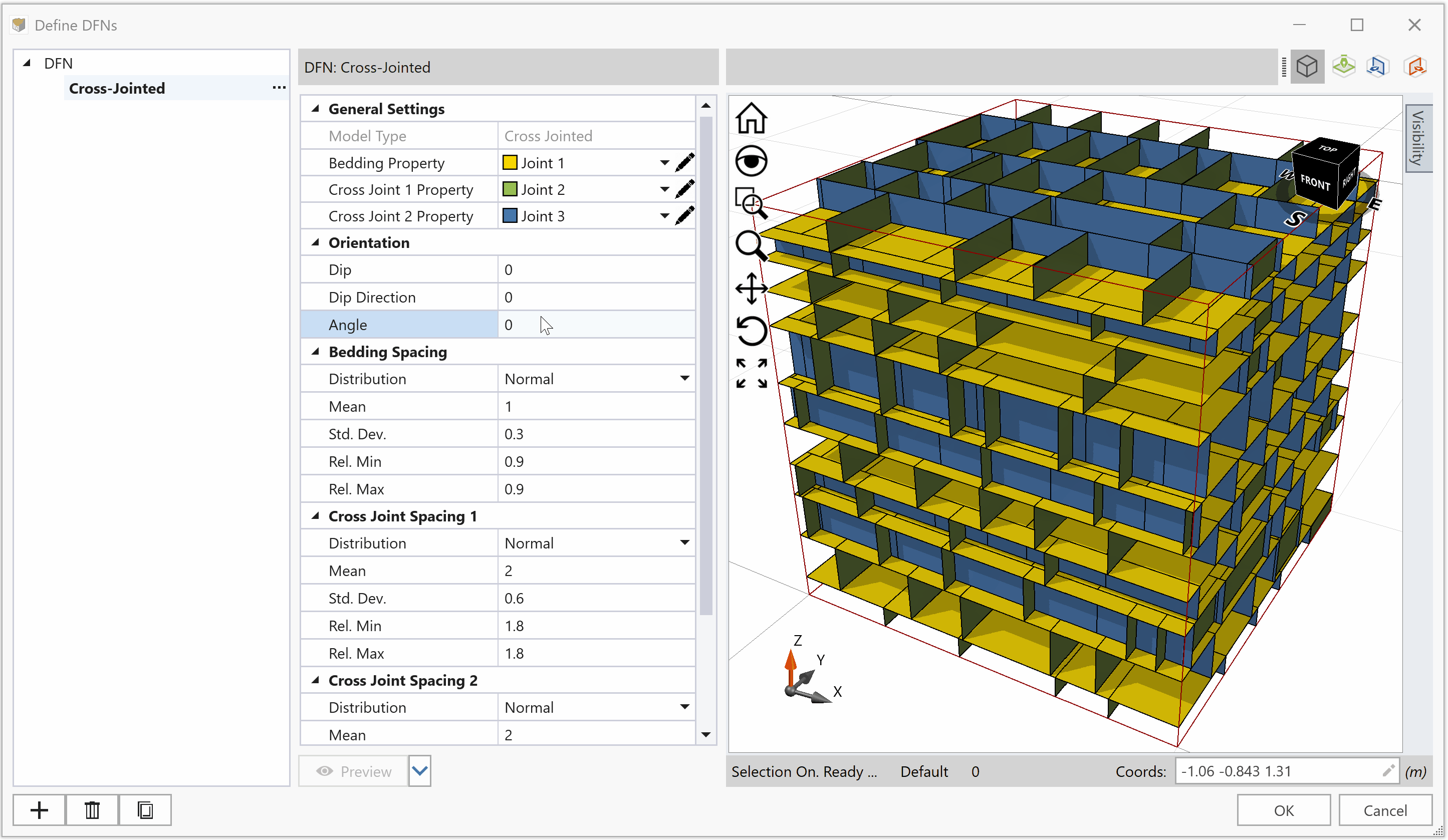
Spacing
The Spacing is the perpendicular distance between the parallel joint planes.
The Is Spacing Stochastic option allows you to define the Spacing with either statistical distributions (the option is checked) or constant values (the option is unchecked). See the Statistical Distributions topic for different statistical distribution options.
Bedding Spacing
The Bedding Spacing is the perpendicular distance between the parallel bedding planes. It can be defined with either statistical distributions or constant values (set Distribution = None). See the Statistical Distributions topic for different statistical distribution options.
Cross Joint Spacing 1
The Cross Joint Spacing 1 is the perpendicular distance between the parallel cross joint 1 segments. It can be defined with either statistical distributions or constant values (set Distribution = None). See the Statistical Distributions topic for different statistical distribution options.
Cross Joint Spacing 2
The Cross Joint Spacing 2 is the perpendicular distance between the parallel cross joint 2 segments. It can be defined with either statistical distributions or constant values (set Distribution = None). See the Statistical Distributions topic for different statistical distribution options.
End Condition
The joint end condition will be set to Boundary Edges are All Open. This allows joint sliding at boundaries. Note that all joints created with DFN and applied in RS3 have open end conditions.
Preview
There are three options under the dropdown menu. The first option is also the main option – Preview. By selecting this option, the changed settings will be updated to preview in the viewport, while no randomizing is involved.
For the second and third options: Randomize selected DFN and Randomize Set, they not only update changed settings, but also available for randomizing, which are only subjected to the parameters defined with statistical distributions.
By selected the two options, for either the currently selected DFN (Randomize selected DFN) or the currently selected DFN set (Randomize Set), random variables will be re-generated to the parameters with statistical distributions. Then, along with any setting changes, all changes will be updated to preview in the viewport.
For more information about preview and randomizing, see the Define DFNs topic.