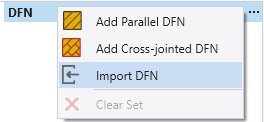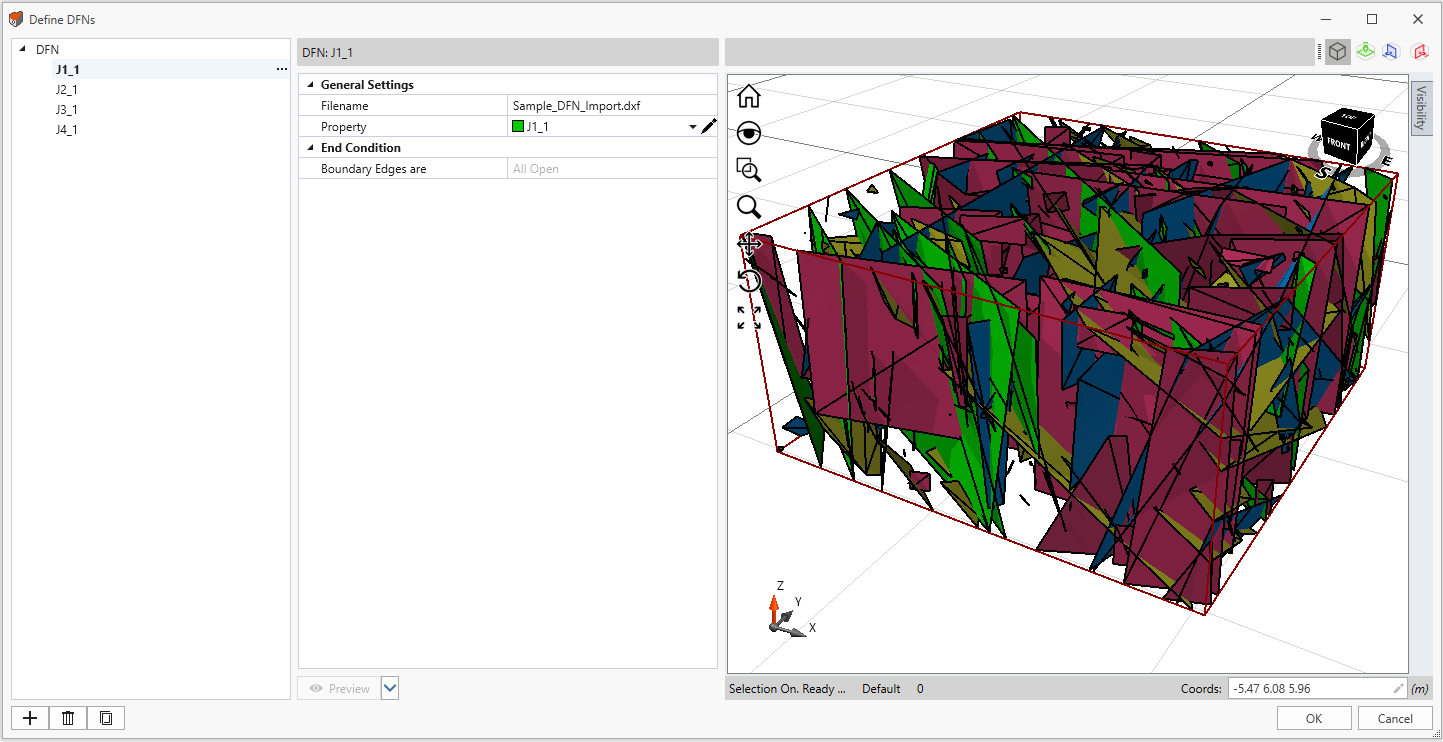Import DFN
In the Define DFNs dialog, DFN can be imported to RS3. To use the option:
- Select the Define DFNs option under the Discrete Fracture Networks (DFNs) sub-menu in the Materials menu. You will be prompted to a dialog.
- In the Define DFNs dialog, select the “…” icon beside the DFN set, and select the Import DFN
 option from the dropdown menu.
option from the dropdown menu. - In the Open dialog, choose the DFN file(s) to import. Supported file formats include *.dwg, *.dxf, *.obj, and *.stl. Click Open when completed.
- In the Define DFNs dialog, the imported DFN(s) are now added under the DFN set, as shown in the image below. Note that:
- The imported DFN properties include the filename, joint property.
- For the Property, you can choose a defined joint from the dropdown menu. You can also use the edit tool
 to modify existing joints or define new joints.
to modify existing joints or define new joints. - If the imported file contains multiple layers, and the file type is *.dxf or *.dwg, then each layer will be imported as a separate DFN with its own joint property. These new joint properties will be defined as a new joint each, as also listed in the Define Joint Properties dialog.