Parallel DFN
The Parallel DFNs in RS3 allows you to define a network of parallel joints, as shown in the screenshot below. The joint property selection, shape, length, spacing, persistence, orientation, and initial seed for the joint can be defined. Some properties can be determined by either statistical distribution or constant values.
To add Parallel DFNs to a DFN set:
- Select the Define DFNs
 option under the Discrete Fracture Networks (DFNs) sub-menu from the Materials menu. You will be prompted to a dialog.
option under the Discrete Fracture Networks (DFNs) sub-menu from the Materials menu. You will be prompted to a dialog. - In the Define DFNs dialog, select the “…” icon for the DFN set, and select Add Parallel DFN from the dropdown menu to add.
- Define the Parallel DFN properties in the dialog. Each property is explained on this page.
- After the parallel DFN is defined, you can add more DFNs to the set, or proceed to another DFN set. See the Define DFN topic for more information.
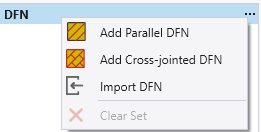
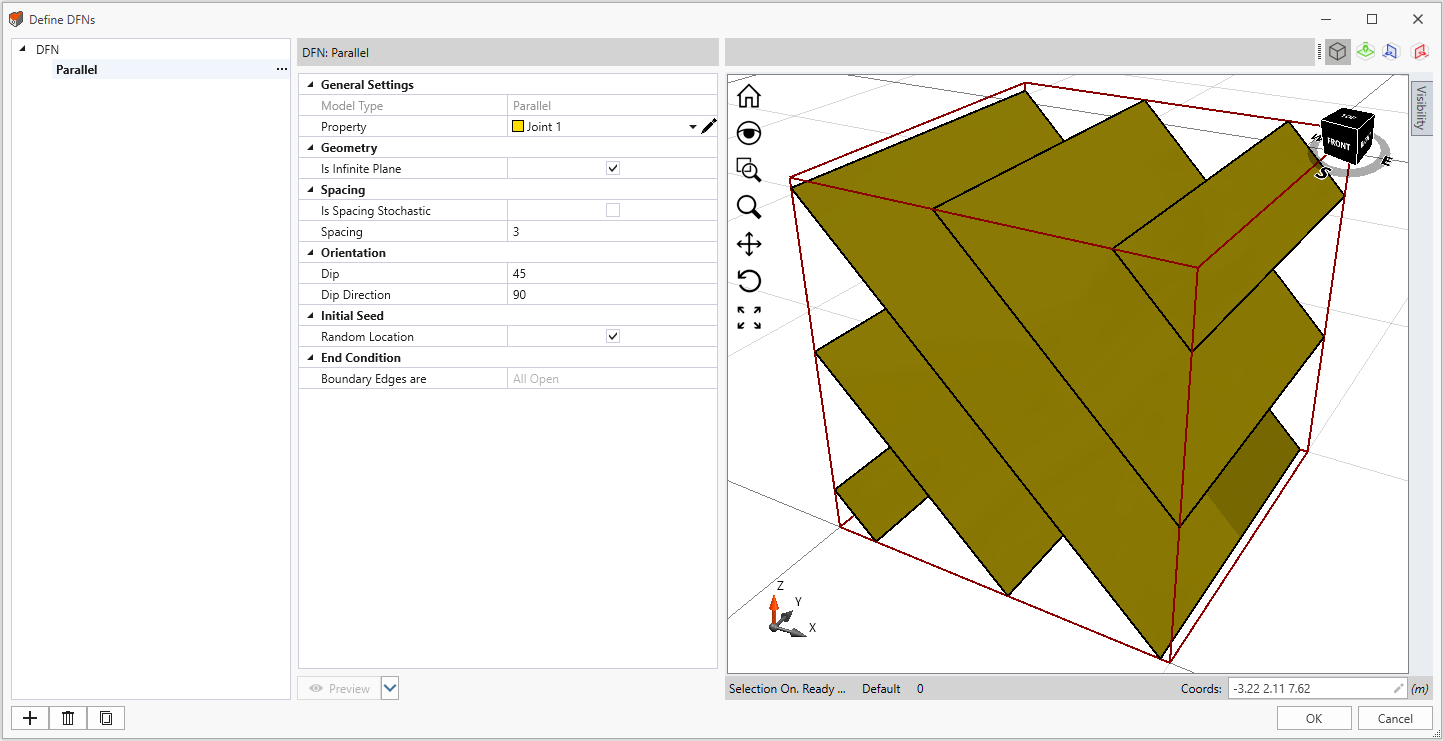
General Settings
Choose a defined joint Property from the dropdown menu. You can select the edit tool ![]() to modify existing joints, or to add new joints. The Joint Properties dialog is the same for the Define Joint Properties option.
to modify existing joints, or to add new joints. The Joint Properties dialog is the same for the Define Joint Properties option.
Geometry
The user can choose if the DFN Is Infinite Plane.
- When the option is checked, the joint plane will continuously cross the whole box.
- When the option is unchecked, the joint plane will be discontinuous. The Shape, Length, and Persistence for each individual joint segment need to be defined, as explained below.
Shape
Shape can only be defined if the Is Infinite Plane option is unchecked.
It allows you to choose the shape for each individual joint segment. Three shape types are available: quadrilateral, circle, and ellipse. Each shape fit into a rectangular frame dimensioned Length 1 and Length 2, as illustrated in the figures below (i.e., Length 1 = L1, Length 2 = L2). The two Length values can be defined either with statistical distribution or constant values.
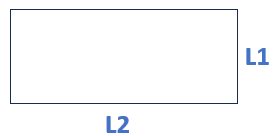
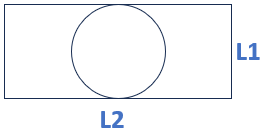
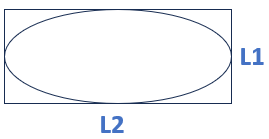
Length
The length defines the length dimension of each individual joint segment in the DFN. Length 1 and Length 2 are illustrated as L1 and L2 respectively, as shown in the above three images .
The Is Length Stochastic option allows you to define Length 1 and Length 2 with either statistical distributions (the option is checked) or constant values (the option is unchecked). See the Statistical Distributions topic for different statistical distribution options.
Persistence
Persistence can only be defined if the Is Infinite Plane option is unchecked.
The Is Persistence Stochastic option allows you to define Persistence 1 and Persistence 2 with either statistical distributions (the option is checked) or constant values (the option is unchecked). See the Statistical Distributions topic for different statistical distribution options.
The Persistence is a measure of joint continuity, representing the ratio of joint length to total length along the joint planes. In effect, the Persistence defines the length of intact material between adjacent joint segments, in the direction parallel to Length. The definition is illustrated in the figure below, where Persistence 1 and Persistence 2 are equal to the ratio L1/P1 and L2/P2 respectively.
The Persistence value ranges between 0 and 1. 1 means joints are completely connected with adjacent segments. 0 means adjacent joint segments are most separated.
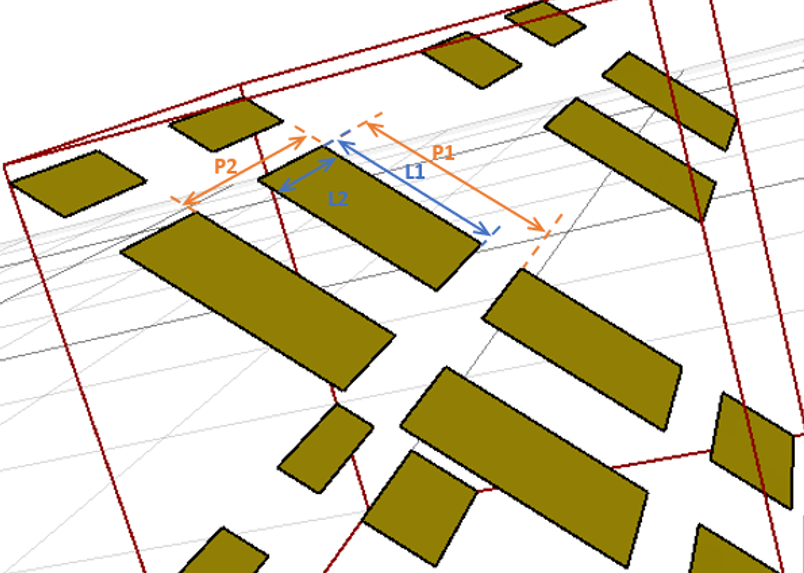
For the parallel DFNs, if both the joint length and persistence are defined as random variables, then the length of each joint segment, and the gap of intact material between adjacent joint segments, will be variable, according to the statistical distributions you have defined.
Spacing
The Spacing is the perpendicular distance between the parallel joint planes.
The Is Spacing Stochastic option allows you to define the Spacing with either statistical distributions (the option is checked) or constant values (the option is unchecked). See the Statistical Distributions topic for different statistical distribution options.
Orientation
The Orientation of individual joints are measure using 3-dimentional inputs of Dip and Dip Direction. The Dip and Dip Direction of the individual joint segment follow the standard definition. Dip ranges between 0 to 90 degrees and Dip Direction ranges between -360 to 360 degrees.
Initial Seed
The location of the joint network can be either randomly generated, or forced to go through a user-defined point.
- If Random Location is checked, then RS3 will randomly generate the position of the DFN placement (i.e. although the joint spacing, orientation and length are fixed, the position of the DFN is randomly generated). If you are not happy with the results, you can select the Randomize button (see the Preview section below) to re-generate a new DFN position.
- If Random Location is unchecked, then you will be able to enter an X,Y,Z coordinates, and the DFN plane regardless of the persistence will be forced to go through this point (i.e. the point might lie on the persistence gap). This is useful if the actual location of the DFN is known.
End Condition
The joint end condition will be set to Boundary Edges are All Open. This allows joint sliding at boundaries. Note that all joints applied in RS3 have open end conditions.
Preview
There are three options under the dropdown menu. The first option is also the main option – Preview. By selecting this option, the changed settings will be updated to preview in the viewport, while no randomizing is involved.
For the second and third options: Randomize selected DFN and Randomize Set, they not only update changed settings, but also available for randomizing, which are only subjected to the parameters defined with statistical distributions.
By selected the two options, for either the currently selected DFN (Randomize selected DFN) or the currently selected DFN set (Randomize Set), random variables will be re-generated to the parameters with statistical distributions. For Parallel DFN, if Initial Seed = Random Location, the location will be re-generated as well. Then, along with any setting changes, all changes will be updated to preview in the viewport.
For more information about preview and randomizing, see the Define DFNs topic.