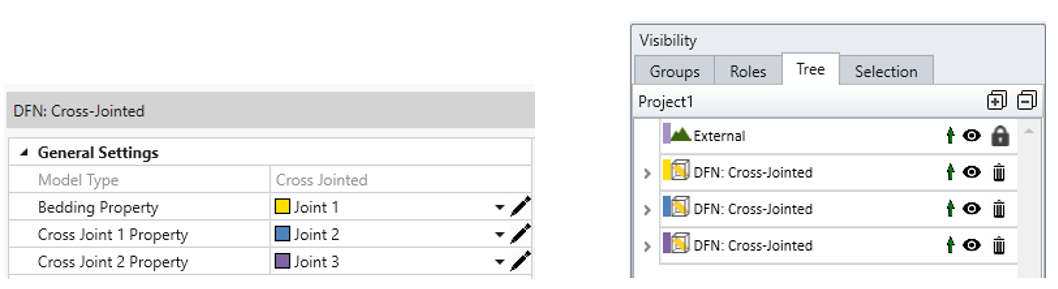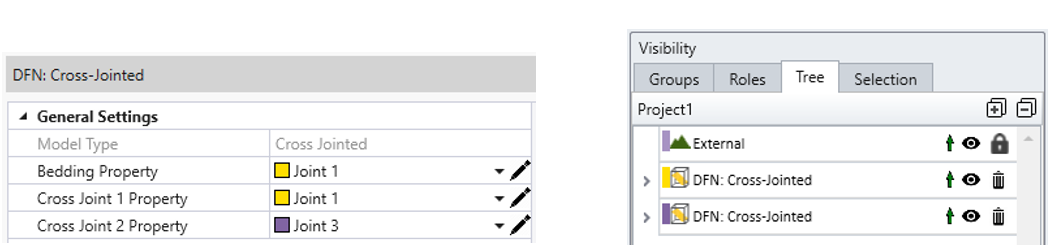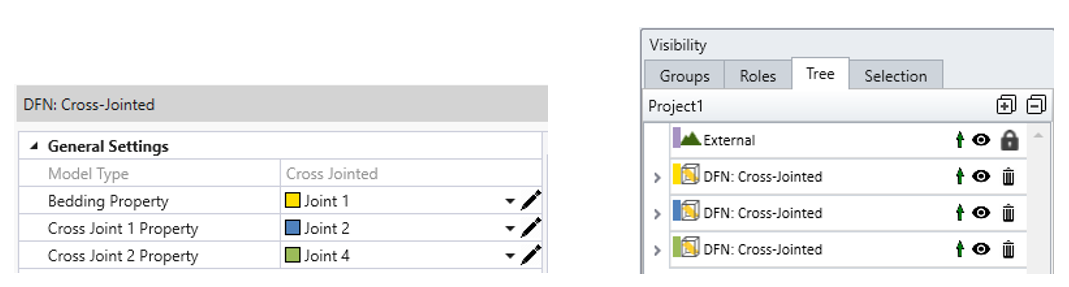DFN and Divide All Geometry
After applying DFN sets into the model using the Add a DFN option, and Edit DFNs if necessary, you must perform the Divide All Geometry function. This can refine the geometry of the joints and resolve some issues in created joint networks (e.g., remove joints that create small volumes).
It is important to note that the divide-all applied to DFNs is different from the normal divide-all function that, it will not further divide the volume into smaller pieces due to assigned DFNs.
- If there are individual joints / joint networks created without using the DFN tool, the volume will be divided into smaller pieces due to assigned joints.
- For example (see the image below), with applied Divide All Geometry function, the part with individual joint/ joint networks will be divided into three pieces accordingly, while the DFN part will not partition more pieces.
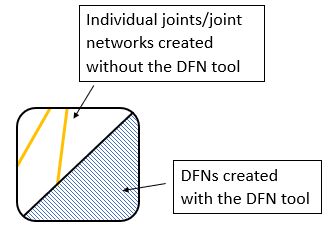
To use the Divide All Geometry function on DFNs:
- Select the Divide All Geometry
 option under the 3D Boolean submenu from the Geometry
menu or from the toolbar.
option under the 3D Boolean submenu from the Geometry
menu or from the toolbar. - The Divide All Parameters dialog allows you to fine tune the behavior of the function. See the Divide / Un-Divide All Geometry topic for more information.
- Select OK to apply and exit the dialog. Now the function is complete.
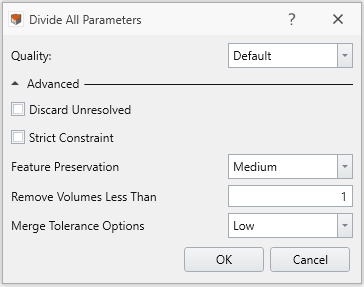
In complex models, during Divide All Geometry process an error message might show as "There are missing volume pieces with the divided geometries sum up to a total volume less than the original.”
Within the Divide All Geometry process, the geometry will be checked with smaller volumes. Meanwhile, some of these small volumes will be discarded due to found defects inside. This error message will display if too many small volumes have been discarded.
In this case, we recommend using Divide All Geometry with Quality = High, to secure all volumes from before the Divide All Geometry function, though it costs more computing time.
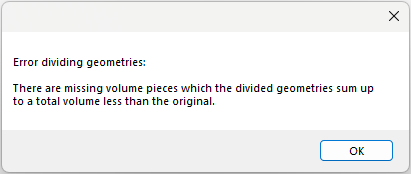
If the user clears the External that already has DFNs, it will delete the applied DFNs. However, un-dividing the External would not affect the DFNs.
Edit vs. Divide All
After adding DFNs into the model, it’s recommended to edit DFNs before performing the Divide All Geometry function.
If any changes are made in DFNs after performing divide all, the changes will be applied to the model, but the geometry would be un-divided, and user needs to perform the process of divide all again. Special scenarios are also possible:
- Scenario 1: only a portion of the geometry will revert to undivided state.
- Scenario 2: changes in joint properties that do not involve re-merging will keep the geometries stay divided state.
Each is described below.
Scenario 1
When editing DFNs after divide-all, only the DFN sets included in the targeted divide all process will be affected.
See the image below, DFN 1 is first added to the model, a Divide All action is applied, and DFN 1 becomes divided. Then, DFN 2 is added to the model, another Divide All action is applied, and both DFN 1 and DFN 2 become divided. Next, changes are made to DFN 1, resulting DFN 1 reverting to undivided, while DFN 2 stays divided. The explanation is provided below.
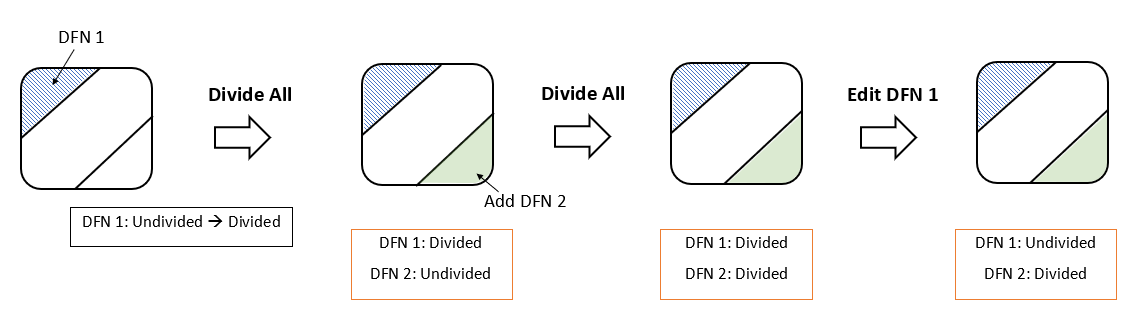
The first Divide All action involves DFN1. The second Divide All action involves the rest of undivided parts in the model, which is DFN 2. Therefore, DFN 1 and DFN 2 are considered independent with respect to the Divide All operation. Thus, when alternations are made to DFN 1, only DFN 1 would be converted back to undivided state.
Scenario 2
After Divide All, general alternations to DFN joint properties, such as switching a parallel DFN joint property from Joint 1 to Joint 2, or changing the joint property settings (e.g. Slip Criterion and Stiffness), will not cause geometries to revert back to undivided state. Unless the re-merging process is engaged with the alternations.
Re-merging in Cross-Jointed DFNs
Cross-jointed DFN contains three joint properties, Bedding, Cross Joint 1, and Cross Joint 2, where their joint properties can be the same or different. When any two or more joint properties are the same, RS3 will merge them together as one entity (see case 2 Visibility Tree).
If the cross-jointed DFN joint properties were edited after divide all and it causes re-merging, the geometry will become undivided. For example, changes between case 1 and 2 involves re-merging. Changing from 1 to 2 will create a merge. Changing from 2 to 1 will break a merge. If no re-merging is involved, the geometry will stay divided. For example, no re-merging is involved changing from case 1 to 3, a new joint property will be added to the Visibility tree, while the geometry stays divided.