Add Discharge Section
A Discharge Section in RS3 is a user-defined surface through which the volumetric flow rate of groundwater will be calculated during a groundwater seepage analysis.
- Discharge Sections can only be defined if the Groundwater Method = Steady State or Transient Finite Element Analysis in Project Settings.
- The value of the flow rate will be displayed when you view the analysis results.
Add Discharge Section
To add a Discharge Section:
- Select the Groundwater workflow tab
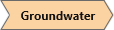
- Ensure that you have at least one surface geometry you wish to convert to a discharge section. Note: After you have added a discharge section, you cannot edit the geometry or location without deleting the discharge section first.
- Select Entity Selection
 as the Selection Mode to add surface geometries to generate the discharge section.
as the Selection Mode to add surface geometries to generate the discharge section. - Select at least one surface geometry to generate a discharge section. If you select multiple surfaces, multiple discharge sections will be generated.
- Select Add Discharge Section
 from the toolbar or the Groundwater menu.
from the toolbar or the Groundwater menu.
The Discharge Section is displayed as a green surface in the model viewport. In the Visibility pane the selected surfaces should be converted to discharge sections with the  type beside the name and a green colour.
type beside the name and a green colour.
A discharge section is independent of other RS3 modeling entities. It does NOT get intersected with the External volume, and does NOT influence the finite element mesh.