Define Groundwater Boundary Condition Properties
If the Groundwater Method = Steady State (finite element seepage analysis) in the Groundwater tab of the Project Settings dialog, the properties of the hydraulic boundary conditions are defined with the Define Groundwater Boundary Condition Properties option.
To define steady-state groundwater seepage analysis boundary conditions:
- Select the Groundwater
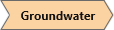 workflow tab.
workflow tab. - Select Define Groundwater Boundary Condition Properties
 from the toolbar or the Groundwater menu.
from the toolbar or the Groundwater menu. - You will see the Groundwater Properties dialog. In this dialog:
- select the Type of groundwater boundary condition to apply.
- if applicable, enter the Value of the boundary condition.
- if applicable, select the Seepage face condition option.
- if applicable, select the Stage Factors option.
- use the Add new property
 option to define the properties of a new boundary condition.
option to define the properties of a new boundary condition.
See below for details about the options in the Groundwater Properties dialog.
- When finished defining the groundwater boundary condition properties, select OK to close the dialog.
Boundary Condition Type
The following boundary conditions can be assigned for steady-state groundwater seepage analysis. Depending on the boundary condition, you may be required to enter a value or select a seepage face condition, and have the option of selecting to stage factors of the boundary condition, as summarized in the table below.
Value | Seepage Face Option | Stage Factors Option | |
None | no | no | no |
Total Head (H) | yes | no | yes |
Zero Pressure (P=0) | no | no | no |
Nodal Flow Rate (Q) | yes | yes | yes |
Normal Infiltration (q) | yes | yes | yes |
Vertical Infiltration (q) | yes | yes | yes |
Unknown (P=0 or Q=0) | no | no | no |
Pressure Head (PH) | yes | no | yes |
Pore Pressure (u) | yes | no | yes |
INFILTRATION BOUNDARY CONDITIONS
Unlike other groundwater boundary conditions, Infiltration boundary conditions can only be applied to surfaces, and not along edges or points. This is because Infiltration is, by definition, specified over an area.
Notice that the units of Infiltration are distance / time (e.g. meters / sec ). This is because Infiltration represents a volume of fluid, entering (or leaving), an area of a boundary. Example: ( m3 / sec ) / (m2) = ( m / sec).
Infiltration can be specified in the Vertical direction, or Normal to boundaries. In most cases you will be specifying a Vertical Infiltration (e.g. rainfall on a slope). Normal Infiltration may be required in some cases (for example, if you need to specify Infiltration on a vertical boundary).
Value
All groundwater boundary conditions require a value to be input except for None, Zero Pressure, and Unknown, which do not require a value.
Seepage Face Condition
For Nodal Flow Rate and Infiltration boundary conditions, you can specify that the boundary is a seepage face. This ensures that the total head calculated at a node does not exceed the elevation head of the node. To enforce the Seepage Face condition, select the Seepage face condition checkbox.
Stage Factors
If the boundary condition requires a Value (e.g. Total Head), then you can use the Stage Factors option to increase or decrease the value of the boundary condition at any stage. To do this select the Stage Factors checkbox and select the Add Stage  button for each stage and enter a Factor for the boundary condition value at each stage. The Factor is multiplied by the Value to obtain the actual value used at each stage.
button for each stage and enter a Factor for the boundary condition value at each stage. The Factor is multiplied by the Value to obtain the actual value used at each stage.
- Factor = 1 means that the boundary condition value will be equal to the Value entered in the Groundwater Properties dialog.
- You can increase or decrease the condition at any stage, by entering a Factor greater than or less than 1 (e.g. a Factor = 2 would double the value of the boundary condition).
- You can remove the boundary condition at any stage, by entering a Factor = 0. The boundary condition will not exist in any stage in which the Factor = 0, and will not appear on the model.
If your groundwater boundary condition is staged, it is a good idea to select the Stage Tabs after adding the boundary condition, to check that the boundary condition is applied at the correct stages, and that the values are correct. If not, then edit the boundary condition using the Properties Pane, and make sure that the correct Factors have been applied at the correct stages.